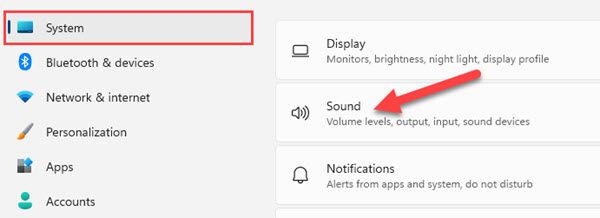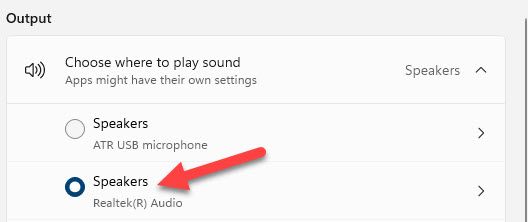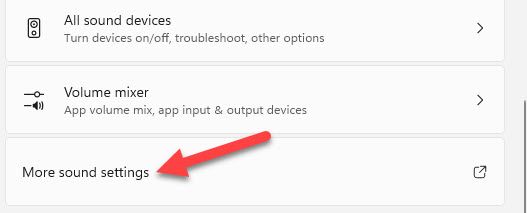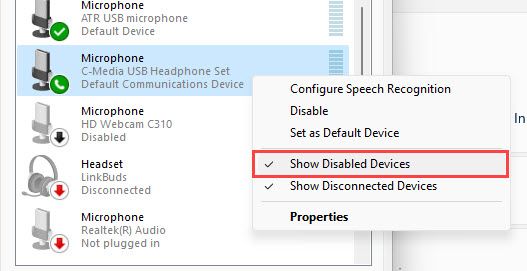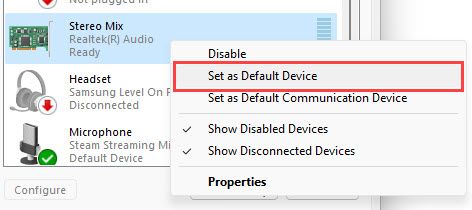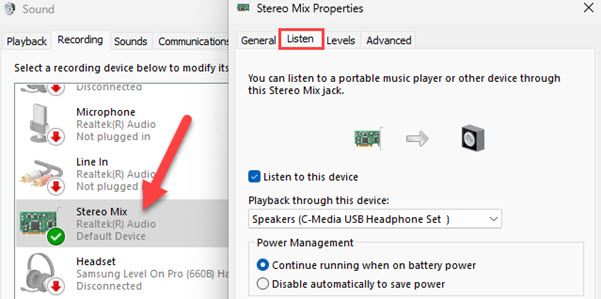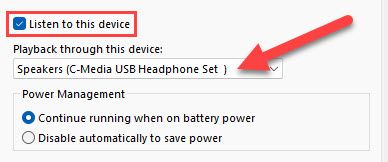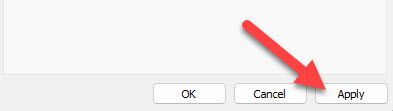Key Takeaways
You can use a feature called "Stereo Mix" in the Windows Sound Settings to select two different output devices for audio. It's found at Settings > Sound > More Sound Settings > Recording.
Typically, Windows 11 plays audio through one device at a time---whether that be USB speakers or wireless headphones. What if you want to hear sound from multiple devices at the same time? With a little tinkering, it can be done.
We'll be using a feature called "Stereo Mix" (which has other purposes as well) to play audio through two devices at once. For example, you could have two pairs of speakers connected to create surround sound, or hear audio from speakers and headphones at the same time.
In our testing, this works best with audio devices that are connected to your Windows 11 PC via 3.5mm audio jack or USB. It did not work with HDMI or Bluetooth devices.
First, open the Windows Settings app and select "Sound" from the main "System" tab.
Next, make sure one of the two devices is currently selected in the "Choose Where to Play Sound" section.
Scroll down and select "More Sound Settings." This will open a pop-up window.
Switch to the "Recording" tab and right-click anywhere to select "Show Disabled Devices" from the menu.
Look for "Stereo Mix" in the list of recording devices. If you don't see it, your PC doesn't support this feature. Right-click it and select "Set as Default Device."
Next, double-click "Stereo Mix" to open the Properties and go to the "Listen" tab.
Make sure to check the box for "Listen to This Device" and then select the second device you want to hear audio from in the "Playback Through This Device" drop-down.
Click "Apply" to finish.
If everything worked, you should immediately hear audio from both devices. If not, it's likely your PC or the connected devices are not compatible with this feature. It's a bit of a hacky workaround, but it does accomplish the goal. It's also possible to record through multiple devices.