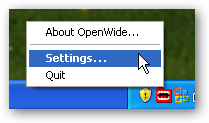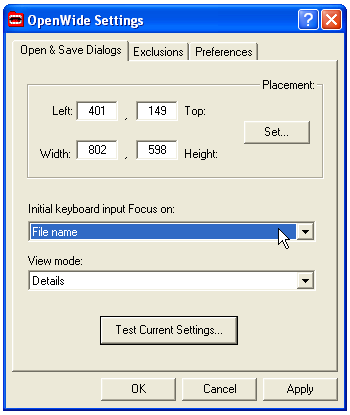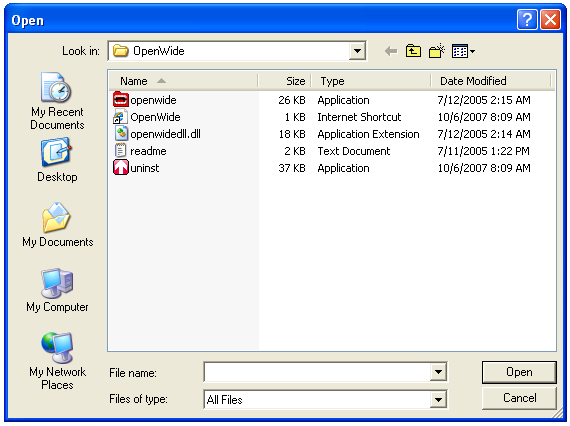The common Open/Save dialogs are so prevalent in Windows applications that each little annoyance ends up driving us crazy after a while. The most frustrating thing for me is that you can't save your view mode, so every time I have to switch it back to details mode. The answer to our troubles is a small utility named OpenWide that sits in the system tray and forces these unruly dialogs to behave. Launch the application after installing it, and you should see a rather ugly new icon appear in your system tray. (You can disable the icon in the setting panel's Preferences tab). In the placement section you can set the position on the screen as well as the size of the dialog, which I find extremely useful. You'll probably want to change the dropdown for "Initial keyboard input Focus on" from the default of directory to File name, so that you can quickly type in a file name.
The second drop-down will let you choose a particular mode... you could force it to always work in thumbnails mode if you were so inclined. Clicking the "Test Current Settings" button will show you that the details mode is selected.
Note: This tip will only work for Windows XP users as this utility does Not work on Windows Vista. Please note that some applications don't use the common dialogs and instead build their own. This will not work for those. Download OpenWide from lingo.atspace.com