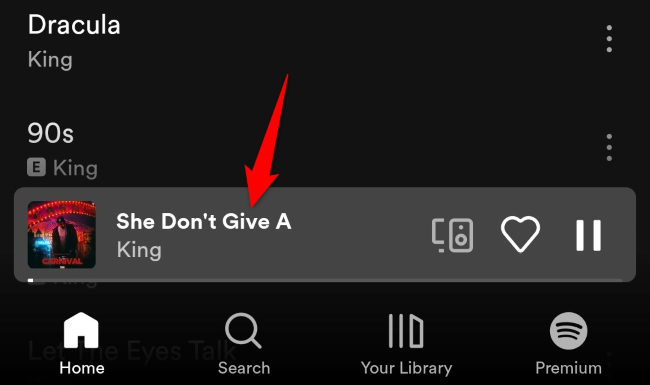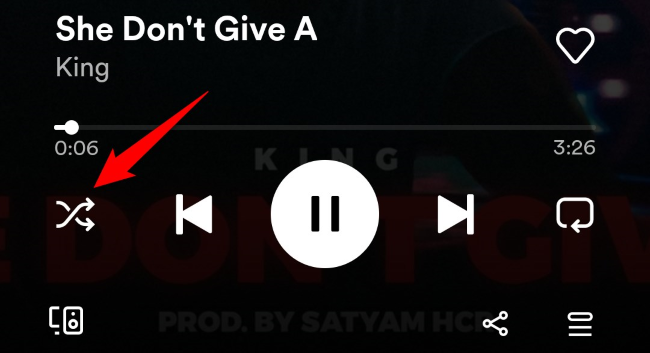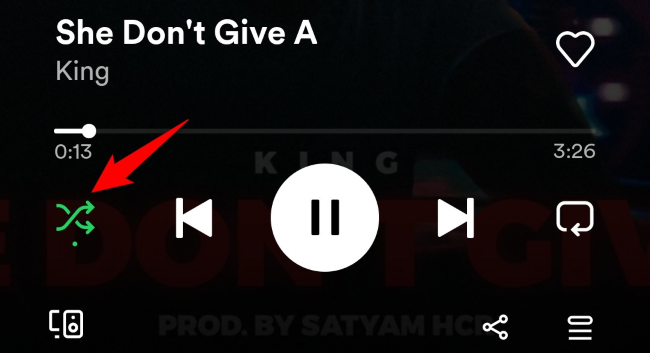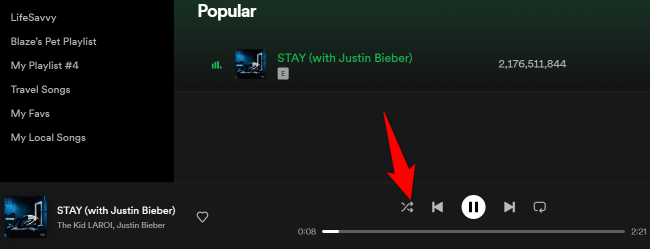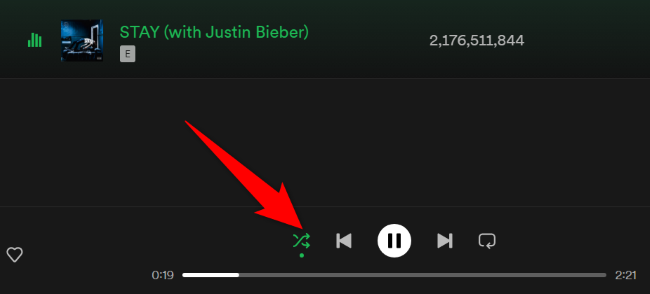Quick Links
Key Takeaways
To shuffle a Spotify playlist on iPhone or Android, play a song, tap the Now Playing bar, then tap the Shuffle icon. On a Windows PC or Mac, play a song and click the Shuffle icon (two intertwined arrows). Or, press Ctrl+S (Windows) or Command+S (Mac) on your keyboard.
You can easily spice up your Spotify listening experience by shuffling your playlists. By shuffling, your favorite songs will play in random order, surprising you with each beat drop. We'll show you how to shuffle on Spotify whether you're using iPhone, Android, Windows, or Mac.
How to Turn On Shuffle in Spotify on iPhone and Android
In Spotify's mobile app, you turn on music shuffling the same way you do on your desktop.
Launch Spotify and start playing your favorite playlist or album. Then, in the app's bottom bar, tap the Now Playing bar.
In the music control area, tap the Shuffle icon (two interwoven arrows).
The Shuffle icon will turn green, indicating shuffling is activated. Your current playlist or album will now play in random order.
How to Shuffle a Playlist in Spotify on PC and Mac
To activate music shuffling in Spotify's desktop app, simply click an option on the Now Playing bar.
Start by launching Spotify and playing your favorite album or playlist.
When your music begins to play, in the Now Playing bar at the bottom of your screen, click the Shuffle icon (two intertwined arrows).
Alternatively, press the Ctrl+S (Windows) or Command+S (Mac) keyboard shortcut.
You'll notice that the Shuffle icon has turned green, which indicates shuffling is enabled.
Your album or playlist tracks will now play in random order.
To turn shuffle off, click the same Shuffle icon. Or, press the Ctrl+S (Windows) or Command+S (Mac) shortcut.
While you're at it, consider downloading your favorite Spotify music for offline playback.