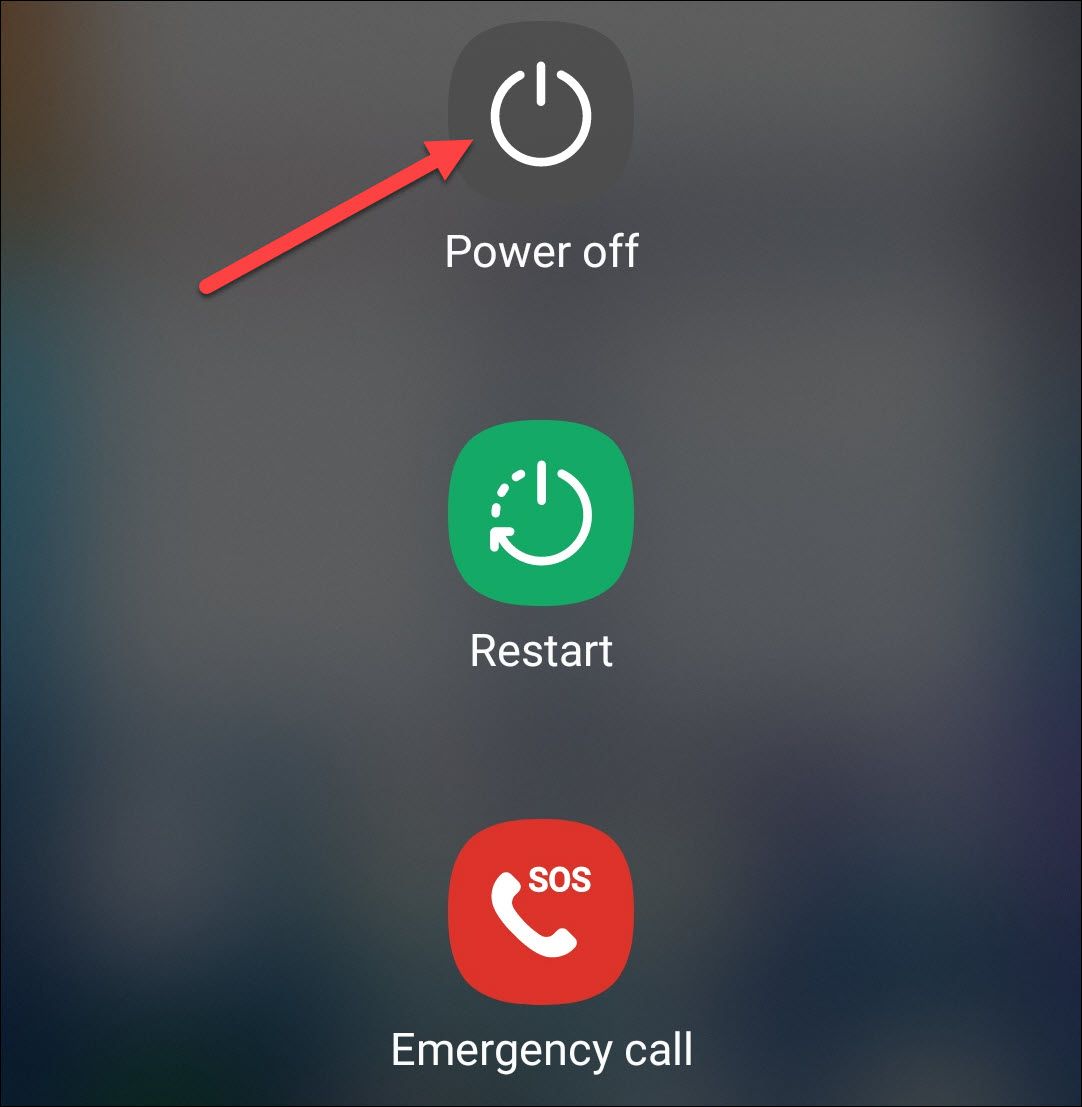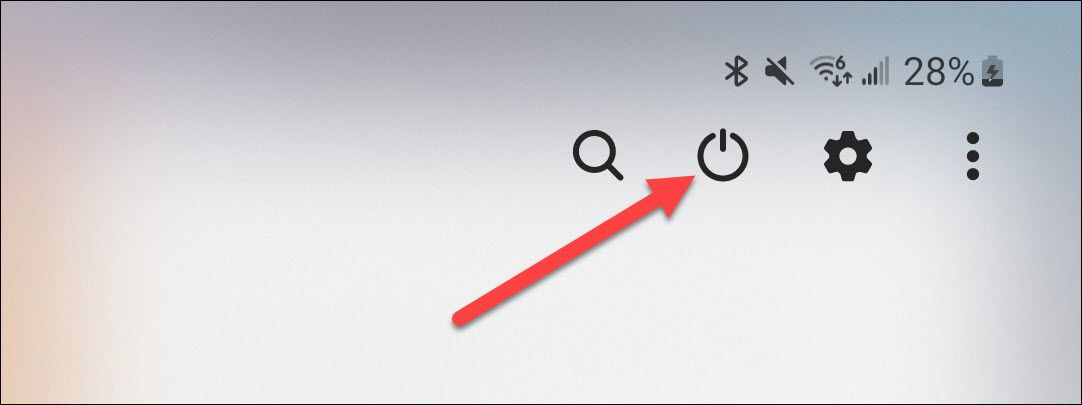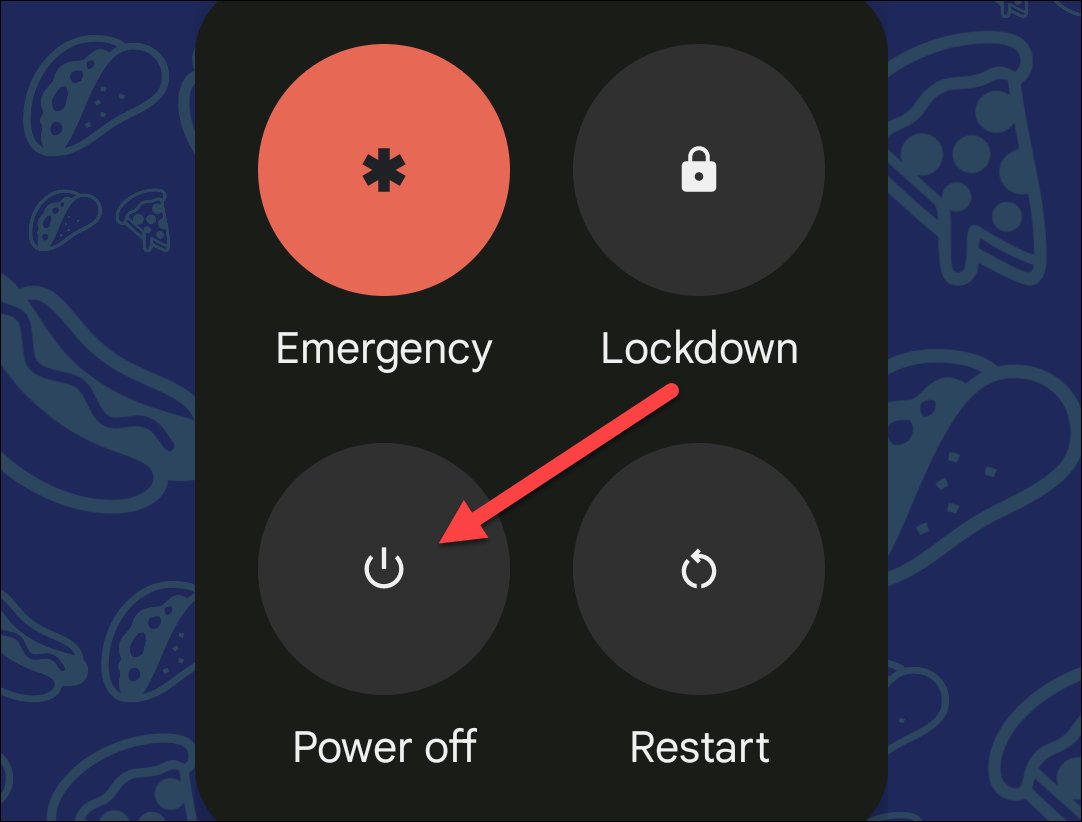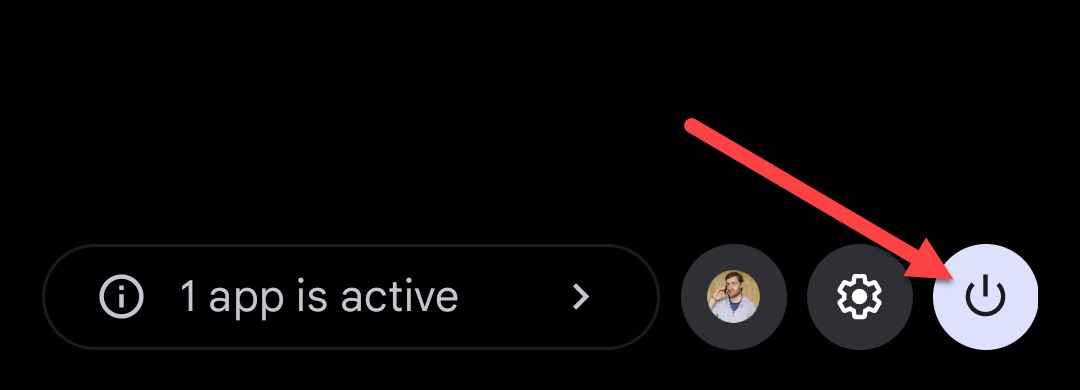Ready to give your Android a break? It's easy to turn off your Samsung Galaxy or Google Pixel phone using the hardware buttons or the on-screen options. We'll show you how to use both.
How to Turn Off a Samsung Galaxy Phone
You can shut down a Samsung Galaxy S22, S21, and earlier models using your phone's hardware buttons or the on-screen buttons. However, this may not be possible with newer Galaxy phones.
Using Hardware Buttons
Begin the process by pressing and holding down the Power button on your phone. You'll then see a Power menu on your screen. Tap "Power Off."
Your phone will begin to turn off.
Using On-Screen Buttons
If your phone's hardware buttons aren't working, or they have been programmed to launch the digital assistant instead, you can use an on-screen option to power off the phone.
First, pull down twice from the top of your phone's screen. In the menu that opens, tap the Power icon.
In the Power menu, choose "Power Off."
And that's it. Your phone will turn off.
How to Power Off a Google Pixel Phone
Turning off Google's Pixel phones is sometimes just as easy as pressing hardware buttons, but you may need to use the on-screen option.
Using Hardware Buttons
Many Google Pixel devices will launch Google Assistant if you press and hold the power button. Instead, press and hold down the Power and Volume Up buttons.
When the Power menu opens, choose "Power Off."
And your phone will begin to shut down.
Using On-Screen Buttons
To use the on-screen method, pull down twice from the top of your Pixel phone's screen. Then, tap the Power icon at the bottom of the Quick Settings tiles.
In the Power menu, choose "Power Off."
That's all there is to it.
The majority of Android devices can be powered off with these methods. If you have trouble powering your Android phone back on, there are steps you can take to troubleshoot. It's a bit annoying that you can no longer rely on holding down the power button to see the Power Menu on an Android phone, but at least you have choices.