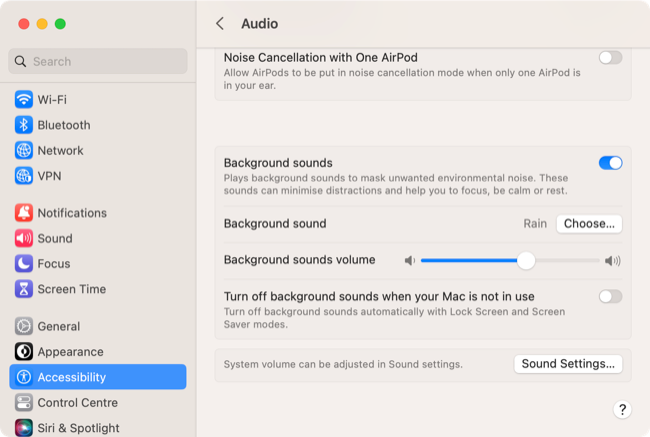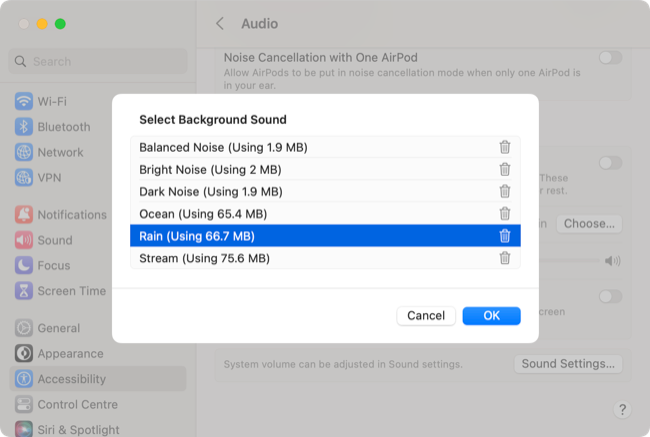Quick Links
Key Takeaways
You can use the Background Sounds feature by going to Sound Settings > Accessibility > Audio. Toggle on "Background Sounds" and select a sound using "Choose." Available sounds include Balanced Noise, Bright Noise, Dark Noise, Ocean, Rain, and Stream. Click "OK" and use the slider to set the volume.
Are you stuck in a noisy environment? Drown it out with the Background Sounds feature built right into macOS. You can use the feature with or without headphones to boost productivity, meditate, or even get some sleep in less-than-ideal conditions.
Activate Background Sounds on Your Mac
You'll find the Background Sounds feature under the System Settings > Accessibility > Audio menu. Flick the "Background sounds" toggle on to start playing audio out of your Mac's built-in speakers or headphones if you're currently using them.
You can choose from six sounds in the 13.0 release of macOS Ventura. Hopefully, Apple will add some more in later releases. You can choose from the following:
- Balanced noise (a combination of bright and dark noise)
- Bright noise (higher-pitched white noise)
- Dark noise (lower-pitched white noise)
- Ocean (constant rolling waves)
- Rain (a heavy downpour)
- Stream (fast-running water)
The "noise" sounds only take up around 2MB each, while the recorded sounds use up to 75MB each. macOS will download a high-quality version of a sound if you click on it. You can click on the "Trash" icon next to each to free up that space again if you decide you won't be using a sound.
Click "OK" to finalize your choice of sound, then use the slider to set a volume you want the background sound to play back at within the context of your Mac's overall sound mix.
Standard background sounds, music, YouTube videos, and more will continue to play, so make sure you set this appropriately for your current use.
You can also choose "Turn off background sounds when your Mac is not in use" using the toggle. If you leave this off, the sound will keep playing when you step away from your Mac or lock your screen. The sound will stop if you choose to "Sleep" your Mac or close your MacBook lid.
This feature is new for macOS 13 Ventura, so make sure you've updated to the latest release before trying this out. You can check which version of macOS you're running under Apple > About This Mac and update using System Preferences > Software Update.
Why Use Background Sounds?
Background audio can help you focus by taking your focus away from other distracting sounds using a phenomenon known as sound masking. This technique can help mask the sound of a busy office, road workers using power tools, or pets barking.
Concentrating on a single, relaxing sound can help some people stay focused. The key is to find a sound that works for you. Some types of music are great for concentration, especially video game soundtracks designed to fade into the background.
White noise, the ocean, or a good rainstorm are also great options. This feature may also be useful if you're having trouble sleeping, trying to relax or focus on a flight, or even partaking in some mindful meditation.
If you find these sounds helpful, you'll get more variety looking elsewhere. Dedicated websites like myNoise, A Soft Murmur, and Noisli are good places to start. You can also use this feature on your iPhone.
Improve Concentration While Working on Your Mac
Background Sounds is just one feature that can help you improve your focus and productivity while working on your Mac. Focus Modes sync between iOS, iPadOS, and macOS to help hide distractions, and Focus Filters introduced in macOS 13 Ventura take the feature to the next level.
If you're really having trouble, consider blocking distracting websites like Facebook too.