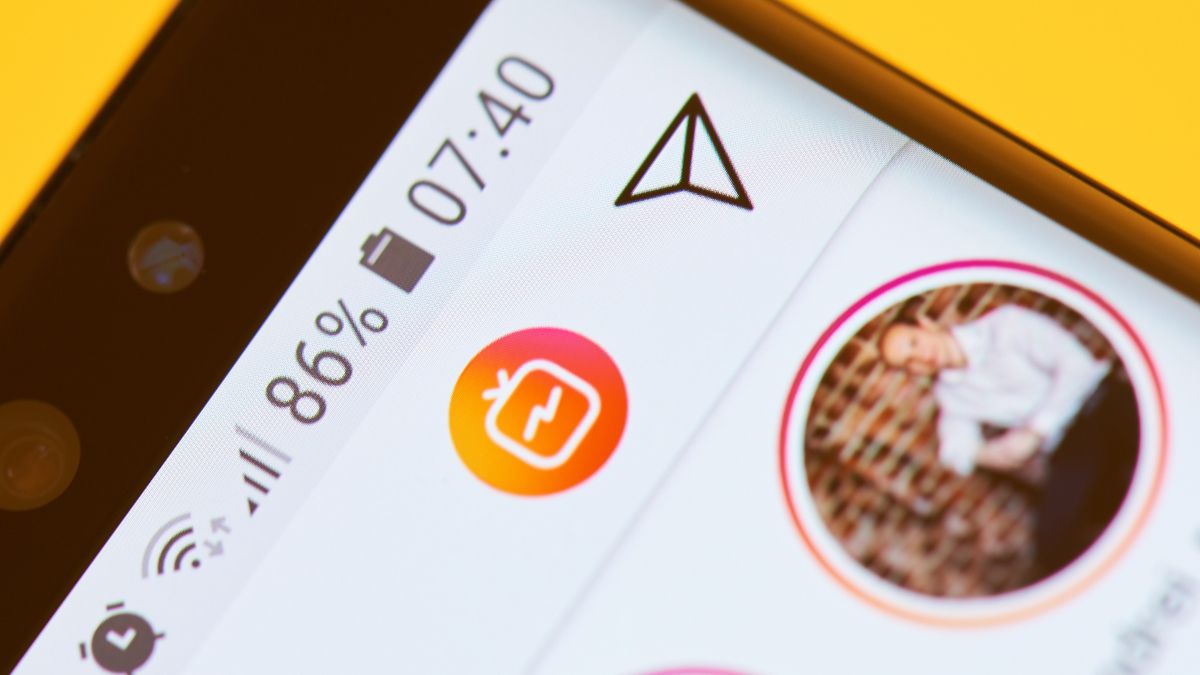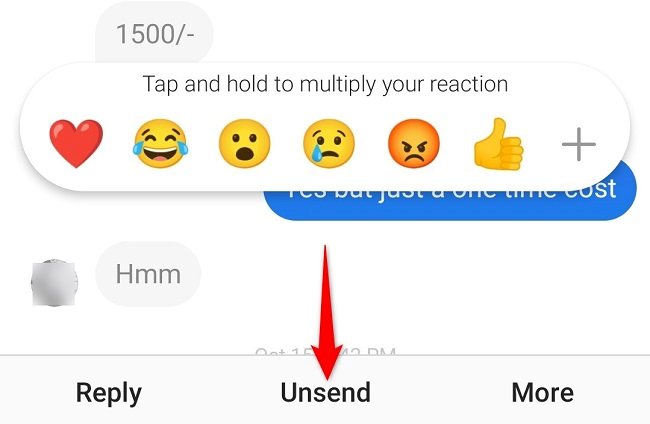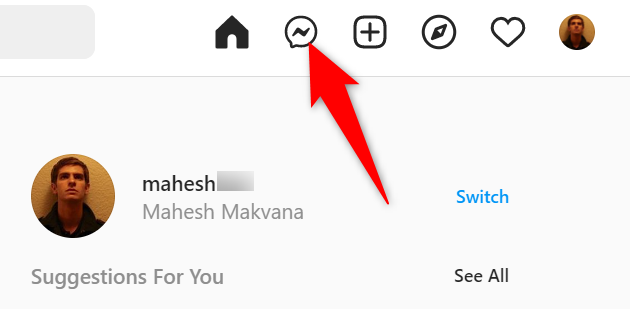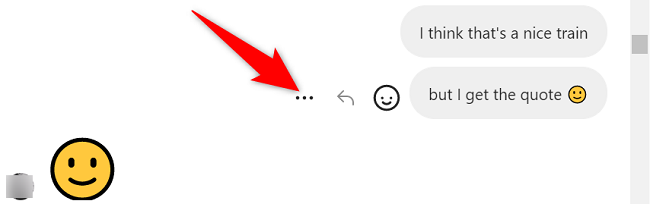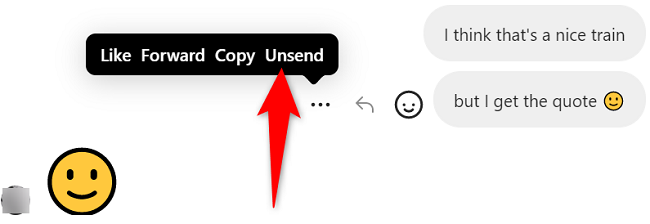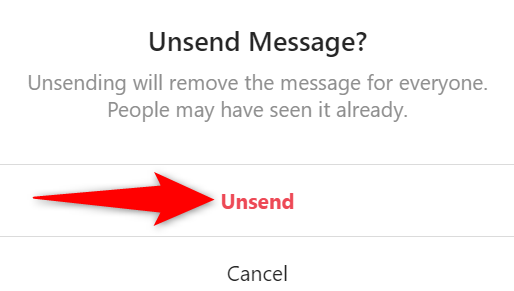Quick Links
Key Takeaways
You can unsend a message in Instagram's mobile app by tapping and holding the message and selecting "Unsend." On desktop, hover over the message, click the three-dot menu, choose "Unsend," and select "Unsend" in the prompt.
Did you send a DM to someone by mistake? If so, you can always unsend an Instagram message using the mobile app or your desktop.
What Happens When You Unsend an Instagram Message?
When you undo send an Instagram message, the platform takes that message off of your chat conversation. Neither you nor the recipient will see the message in the chat history.
The recipient isn't notified that you've deleted a message from the chat. It looks as though you never sent the message in the first place.
When it comes to removing sent messages, there's no time limit. You can delete any message you want to. However, your recipient may have already seen the message that you're going to delete.
How to Unsend Instagram Messages on Mobile
To begin removing your sent messages, launch the Instagram app on your phone. Then, in the app's top-right corner, tap the Message icon. If you haven't updated Instagram, you may see a paper airplane icon.
On the Message page, select the conversation from which you want to remove a message. Then, find the actual message to delete.
Tap and hold the message and choose "Unsend."
Instagram won't display a prompt, so make sure you're okay with losing the message permanently when you tap "Unsend."
And that's it. You've successfully removed the selected message from your Instagram conversation for good.
How to Unsend Instagram Messages on the Web
To delete messages from your desktop, launch your preferred web browser and open Instagram. Sign in to your account if you haven't already.
In Instagram's top-right corner, click the Message icon.
On the Message page, in the sidebar to the left, select a conversation and find the message you want to delete.
Hover your cursor over this message and click the three-dot menu.
In the menu that opens, choose "Unsend."
You'll see an "Unsend Message?" prompt. Here, confirm your choice by clicking "Unsend."
That's it! On a similar note, did you know you can "undo send" your Facebook Messenger messages?