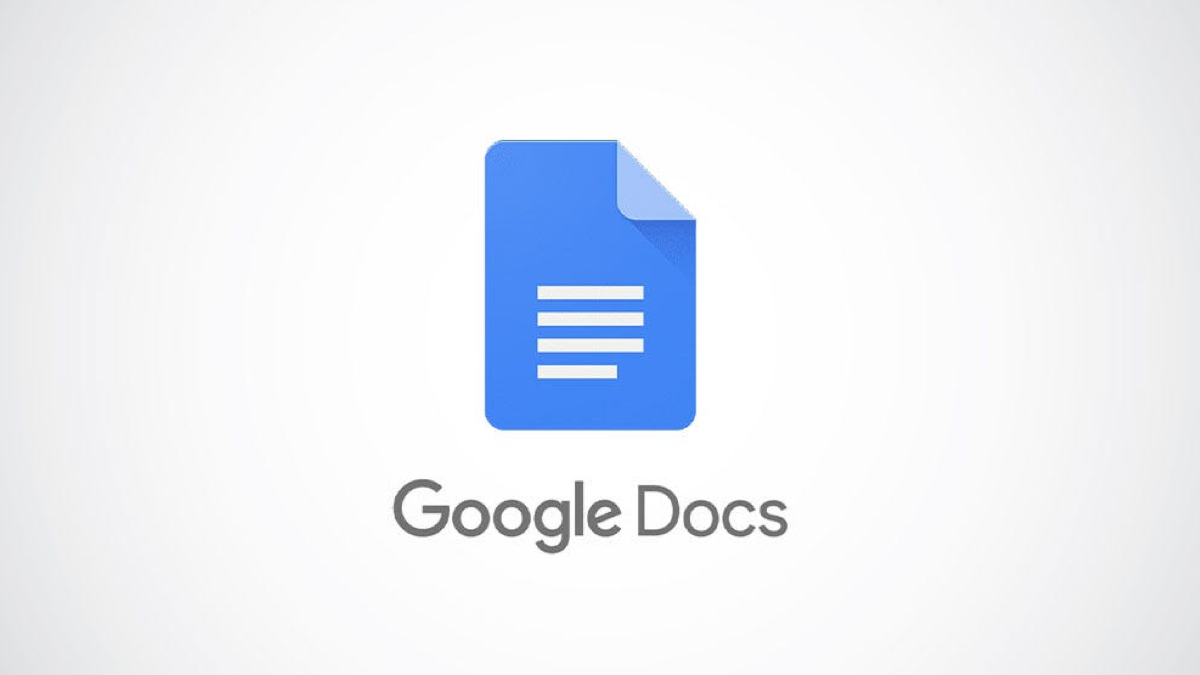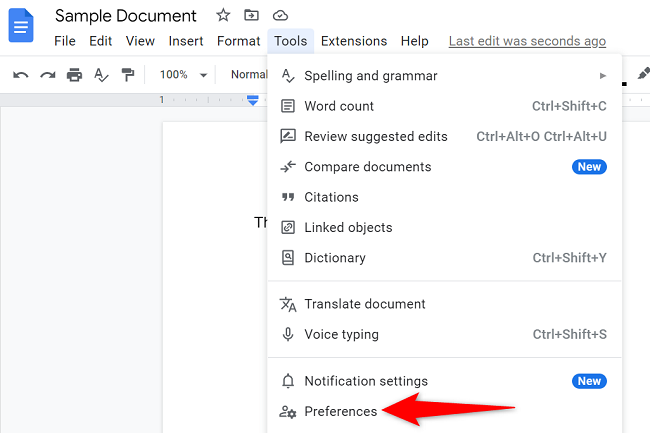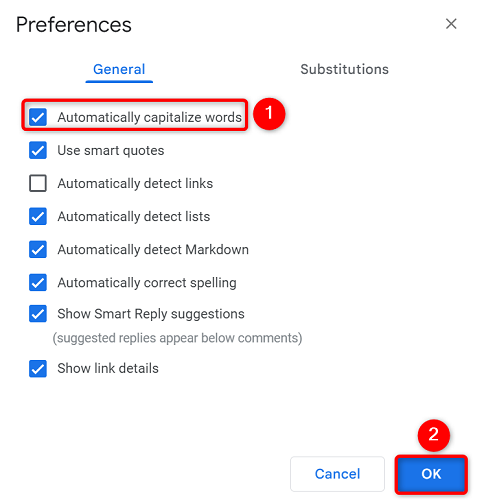Key Takeaways
Prevent Google Docs from automatically capitalizing your text by choosing Tools > Preferences and unchecking the box next to the "Automatically Capitalize Words" option. Later, you can re-enable the function by checking the box next to the feature.
Google Docs has a feature that automatically capitalizes the first letter of the first word in your sentences. It's one of many tools Google offers to simplify writing. If you don't find the automatic capitalization feature helpful, you can turn it off (and back on again). We'll show you how.
The auto-capitalization feature is only available on the web version of Google Docs.
Disable (or Enable) Auto Capitalization in Google Docs
Start by launching Google Docs in your favorite web browser. Then, open one of your documents.
Next, in the menu bar, select Tools > Preferences.
On the "Preferences" window, in the "General" section, you'll see an "Automatically Capitalize Words" option.
To turn the feature off, simply click the blue checkbox to disable it. To activate the auto-capitalization feature, recheck the box.
Then, save your changes by selecting "OK" at the bottom of the window.
You're all set. Google Docs will now follow your customized auto-capitalization settings.
Are you aware of some of the Google Docs features that can help you create better documents?