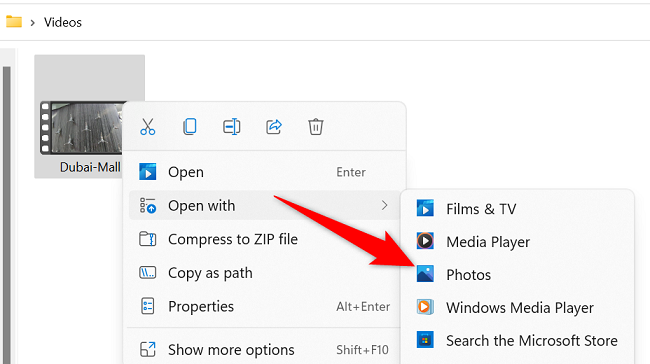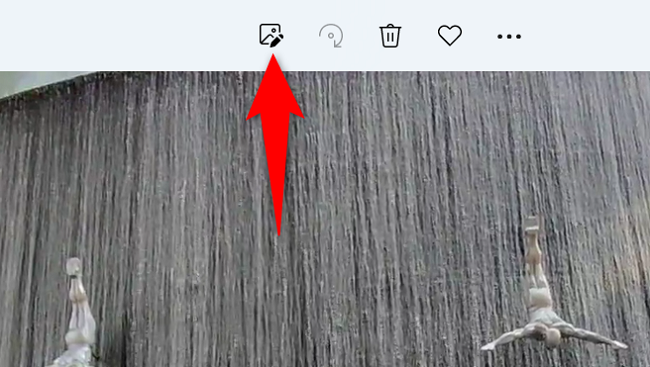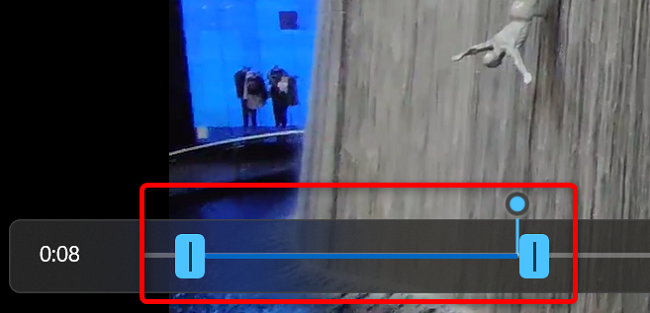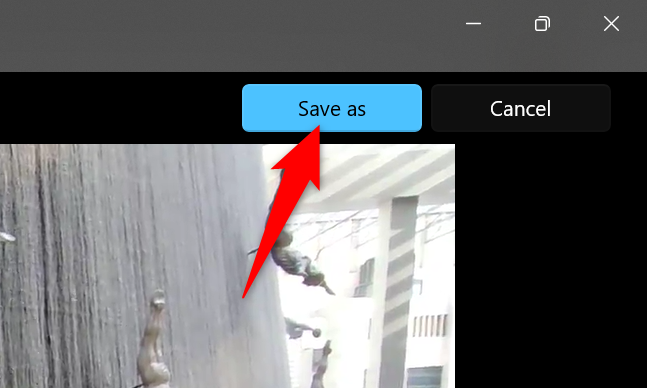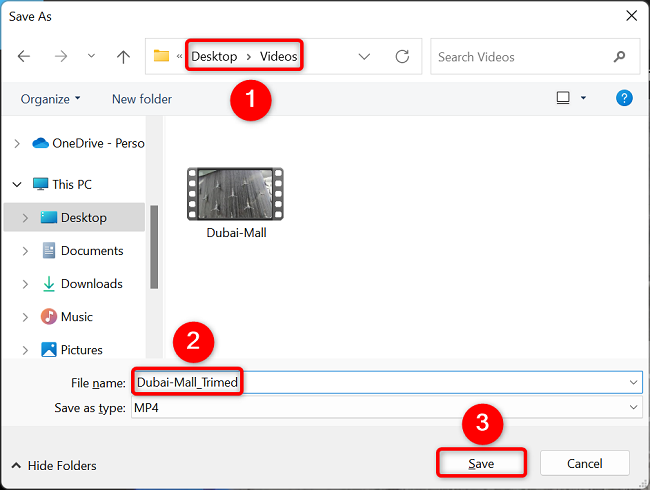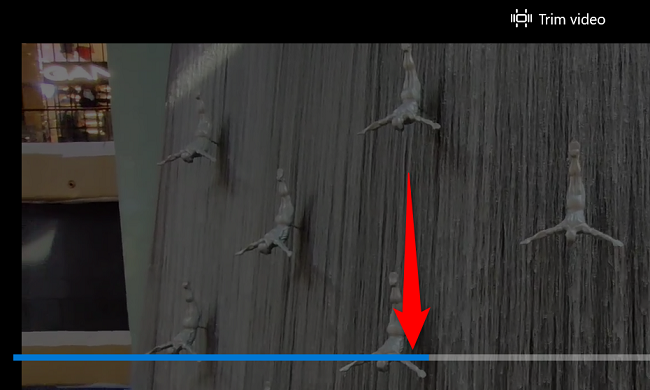Quick Links
Key Takeaways
Using the Photos app, you can trim a video by locating it on your Windows PC. Right-click and select Open With > Photos. Select the "Video Trim" icon, move the sliders to trim your video, and then save your new clip.
Thanks to the built-in Photos app on Windows 11, you can trim your videos to keep the parts you're interested in while cutting the rest. We'll show you how to perform this simple editing task on your PC.
The Photos app will create a new trimmed video file for you; your original file will remain intact.
Cut Videos Using Windows 11's Photos App
Trimming videos with Windows 11's Photos app is as easy as selecting the parts you wish to keep and clicking a few buttons.
To start the process, launch File Explorer on your PC and locate the video you want to trim. Then, right-click the video and select Open With > Photos.
Your video will launch in Photos. Here, at the top, click the "Video Trim" option. Alternatively, press Ctrl+E on your keyboard.
Photos will take you to a "Trim Video" screen. Here, you'll specify your video's starting and ending points.
At the bottom of your screen, drag the sliders to cover the part you wish to keep in your video. Everything outside of the sliders will be cut.
When you've selected the video portion you want to keep, in the top-right corner, click "Save As."
On the "Save As" window, select the folder in which you want to save your trimmed video file. Click the "File Name" field and enter a name for your video file, then click "Save."
When the saving process has finished, you'll find the trimmed video file in your chosen folder.
And that's how you can quickly and easily trim your videos on Windows 11.
If you don't prefer Photos, you can use VLC Media Player to trim your videos. It's another quick and easy way to cut videos on your PC.