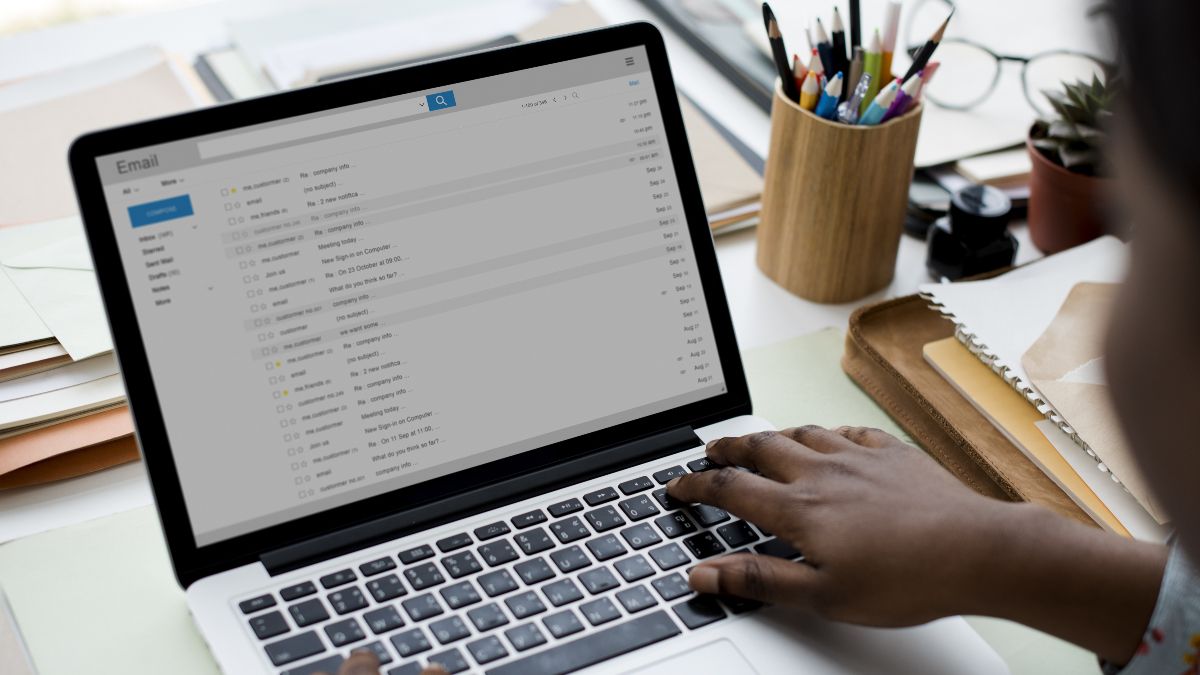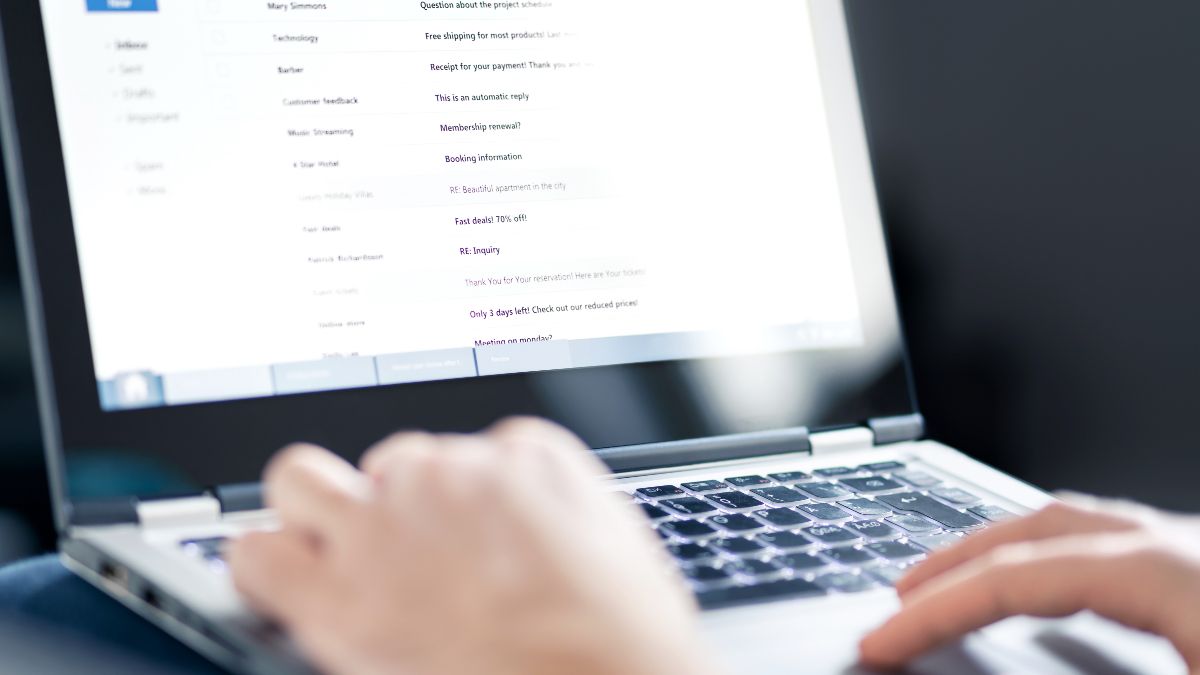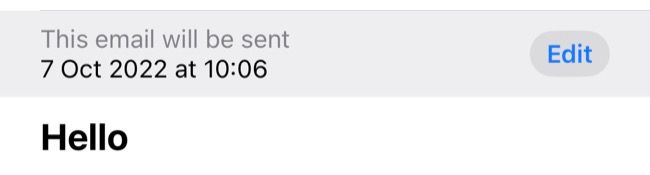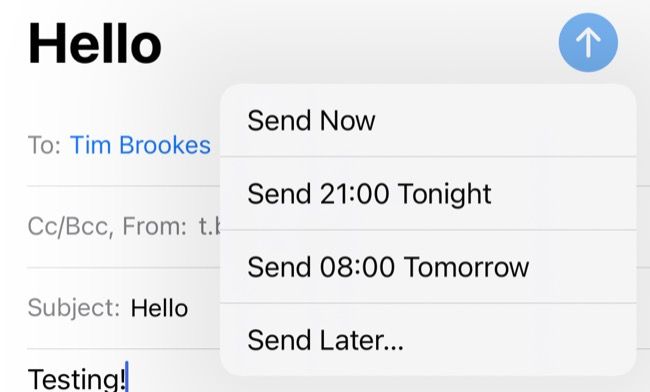Quick Links
Do you always respond to emails right away? Or do you let them pile up? Scheduling your outgoing messages is a great way to ensure your inbox doesn't get the best of you. Learn more about the benefits of scheduling your emails here.
Set Clear Boundaries
Not everyone works what would be considered "normal" working hours. If you're a night owl or insomniac who likes to check their inbox at 2 a.m. because you've got nothing better to do, more power to you. But could sending late emails lead your co-workers to think you're available at all hours, day or night?
If you send an email after work at 7 p.m. on a Friday, you might be unlucky enough to get an email response, instant message, or phone call. "Just following up on your recent email" are words nobody wants to hear when they've settled in for a night or weekend away from the office.
You can avoid setting unrealistic expectations of yourself by scheduling your responses for a time when you expect to be awake and available. This could be right before you start work in the morning or at lunchtime the following day.
This allows you to make good use of downtime so you can focus on more important issues the next day (or even make room in your work schedule to grab a coffee or play Minesweeper).
Make Sure Your Emails Arrive at the Top of the Pile
There are tactical reasons to delay your outgoing messages, too. Email is a medium that hasn't changed very much since its inception. Some email clients attempt to reorder your inbox by perceived importance, but not everyone uses these features. And some email clients still favor reverse-chronological inbox sorting.
If you send a message at 10 p.m. the night before it's due to be read, there's a good chance your message will be buried by 9 a.m. the next day. If you want your message to appear closer to the top of the pile, schedule it to be sent shortly before you'd like your recipient to read it.
Remember to write your email with the time you expect it to be delivered in mind. For example, you can say "Good morning" or "See you this afternoon" whenever the context requires it.
Respond Right Away, While Your Thoughts Are Fresh
There's a good argument to be made for responding to an email when it arrives, assuming you have the time to do so (and you're fully sober). When you read an email that requires a response, your brain will start composing a suitable reply whether you want it to or not.
Remembering everything you had to say the following day after sleeping on a message can be difficult. That's why you should consider writing and scheduling your response, so you don't forget what you had to say in the first place.
You may also find it easier to switch off again knowing you've dealt with the issue. After all, you won't be fretting about every single thing you need to do tomorrow.
Delay Sending to Make Changes
Some email responses take a bit more time and consideration than others. Dealing with sensitive matters or important decisions can be a nerve-wracking process. So taking time to ensure your response contains everything you want to say while remaining respectful is important.
You can make good use of an email scheduler in these circumstances too. These tools enable you to commit to a response while knowing you have a few hours or days to make changes to any outgoing email messages if need be.
This is even useful for standard, run-of-the-mill work responses. For example, you can review any emails penned late the night before on your morning commute before they're sent. Make this a part of your routine, but don't get complacent after hitting the "Schedule" button (the clock is ticking, after all).
Most Services Now Support Scheduling
It wasn't that long ago that you needed to rely on a third-party service, mail client plugin, or pricey service upgrade to be able to schedule an email. Fortunately, many services now include mail scheduling as part of their standard features.
For example, Gmail allows you to schedule an outgoing message by clicking the drop-down arrow in the "Send" box and choosing "Scheduled Send" instead. Microsoft Outlook's desktop app allows you to schedule an email using the "Delay Delivery" feature.
Apple added mail scheduling to its iOS 16 and iPadOS 16 Mail apps, with the feature making its way into Mail for macOS Ventura as well.
Learn to Unsend Emails Too
While it's not technically possible to "unsend" an email, many services now advertise the feature. In many cases, these services introduce a delay before the message is sent, so you can quickly stop the email from moving forward.
Learning how to use this feature can help you avoid embarrassment or enable you to send your message at a more opportune time.
Gmail has had an unsend feature since 2015, and Outlook has a similar feature. Apple Mail in iOS 16, iPadOS 16, and macOS Ventura has also introduced the feature (just look for the "Undo" button that appears immediately after hitting send). Apple also introduced the feature in iMessage.