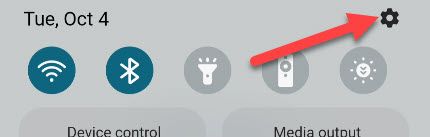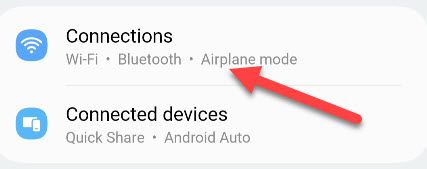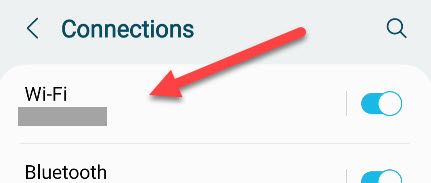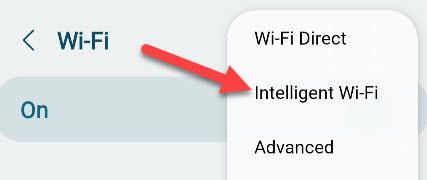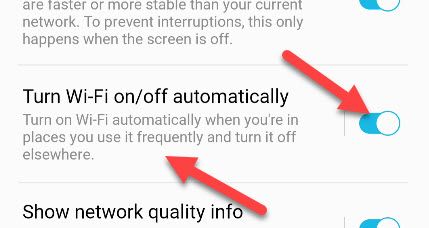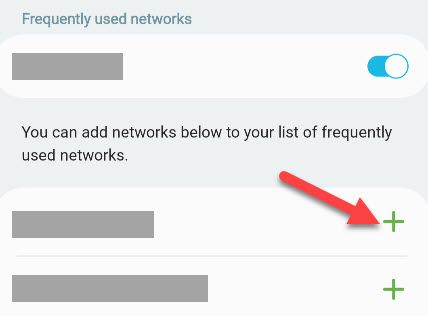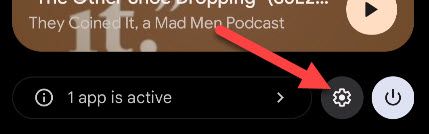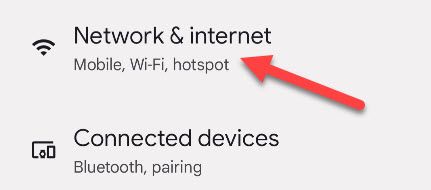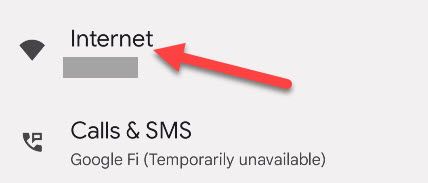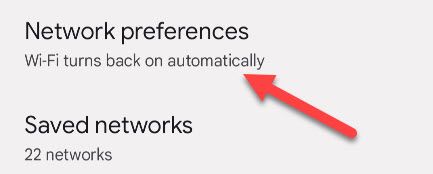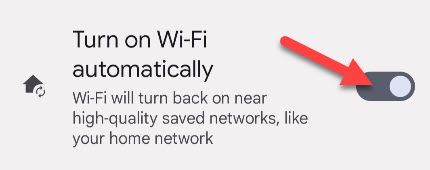Quick Links
Key Takeaways
On a Samsung phone, you can turn on Wi-Fi automatically in places you use it frequently by activating "Turn Wi-Fi On/Off Automatically" on the Intelligent Wi-FI settings screen. On a Pixel phone, enable "Turn On Wi-Fi Automatically" in Network Preferences.
Turning Wi-Fi off when you're away from frequently-used networks can save some battery life on your Android phone. The annoying thing is you have to remember to turn it back on---or do you?
Depending on where you are, your phone's constant scanning for a Wi-Fi network can eat up battery, which is why some people turn it off away from home. We'll show you a simple setting that can automatically turn Wi-Fi back on when you're near your common networks.
Turn Wi-Fi On Automatically on Samsung Galaxy
To turn on Wi-Fi automatically on a Samsung Galaxy phone, swipe down one from the top of the screen and tap the gear icon.
In Settings, go to "Connections."
Now select "Wi-Fi."
Tap the three-dot menu icon in the top corner and select "Intelligent Wi-Fi."
Toggle on "Turn Wi-Fi On/Off Automatically." For more options, tap the text.
Here you can add some of your saved networks to the "Frequently Used" list, which will help your phone turn on Wi-Fi quicker in those areas.
That's all there is to it!
Turn Wi-Fi On Automatically on Google Pixel
If you're using a Google Pixel phone, swipe down twice from the top of the screen and tap the gear icon.
Next, go to "Network & Internet."
Tap "Internet."
Now scroll down and select "Network Preferences."
Toggle on the switch for "Turn on Wi-Fi Automatically."
That's it! Wi-Fi will automatically be turned on when you're near high-quality saved networks.
It's not exactly clear how this works, but the feature likely uses your location to know when you're near a saved network. It's nice to never have to worry about racking up data usage because you forgot to turn Wi-Fi back on.