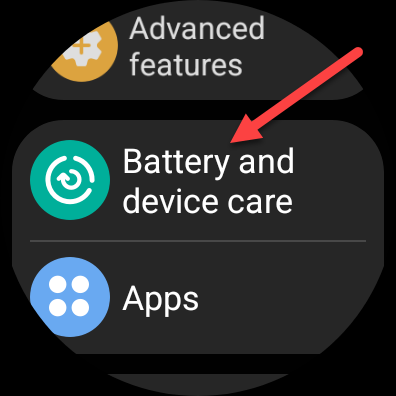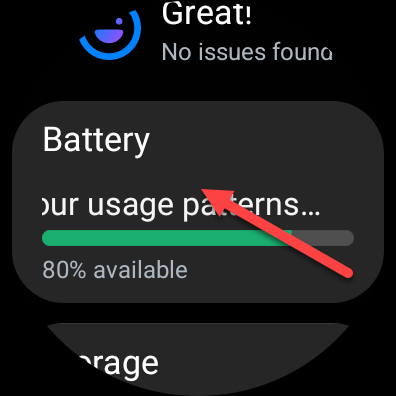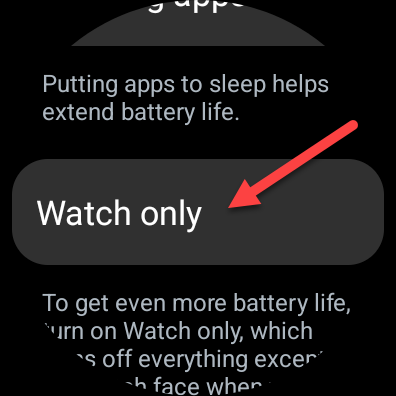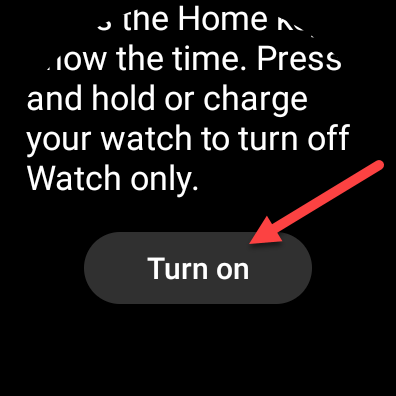Key Takeaways
- "Watch Only" mode on Samsung Galaxy Watches turns your smartwatch into a basic time display, extending battery life for up to a month.
- To enable "Watch Only" mode, go to Settings, select "Battery and Device Care," then "Battery," and tap on "Watch Only." Press the Home button to see the time and restart the watch to exit the mode.
- This feature is useful for conserving battery or enjoying a distraction-free experience without compromising the functionality of a watch. Note that the watch face cannot be customized in "Watch Only" mode.
Battery life and notifications are two of the features you might care about the most when it comes to your Samsung Galaxy Watch. Did you know there's a "Watch Only" mode that can improve both of those areas?
What is "Watch Only" Mode?
Samsung Galaxy Watches include two battery-saving modes. The one you may have used before is called "Power Saving"—the watch will ask if you'd like to enable this mode when the battery gets low.
"Power Saving" mode extends battery life by turning off the wake gestures, always-on display, and Wi-Fi. It also limits the processor speed, background data usage, and background location, plus decreases the screen brightness and screen timeout. The watch is still mostly functional, just limited.
As the name implies, "Watch Only" mode turns your Galaxy smartwatch into a Galaxy "dumbwatch." It literally only displays the time, and you have to press the Home button to see even that. Nothing else is accessible or running in the background. Getting out of "Watch Only" mode requires a restart.
There are two main benefits to using "Watch Only" mode. First, it greatly extends battery life. We're talking close to a month of battery life when using "Watch Only" mode. That's pretty awesome. It's also a highly effective distraction-free mode. You can enjoy the benefits of a watch without all the smarts for a while.
How to Enable Watch Only Mode on a Galaxy Watch
First, swipe down from the top of the watch screen to see the quick settings. Select the gear icon to open Settings.
Scroll down a bit and select the "Battery and Device Care" settings.
Go to the "Battery" section.
You'll see some battery info and the "Power Saving" toggle at the top of the screen; scroll down further and tap "Watch Only."
The next screen will explain that you'll need to press the Home key to see the time and hold the key or charge the watch to leave Watch Only mode. Tap "Turn On."
In Watch Only mode, you'll see a very simple white-text-on-black-background watch face. The watch face in Watch Only mode cannot be customized.
This is a nice little feature to know about for those times when you need to maximize battery life to the fullest or turn off all the distractions of a smartwatch. If you want the same effect on a smartphone, you'll need to do a little more work to eliminate distractions.