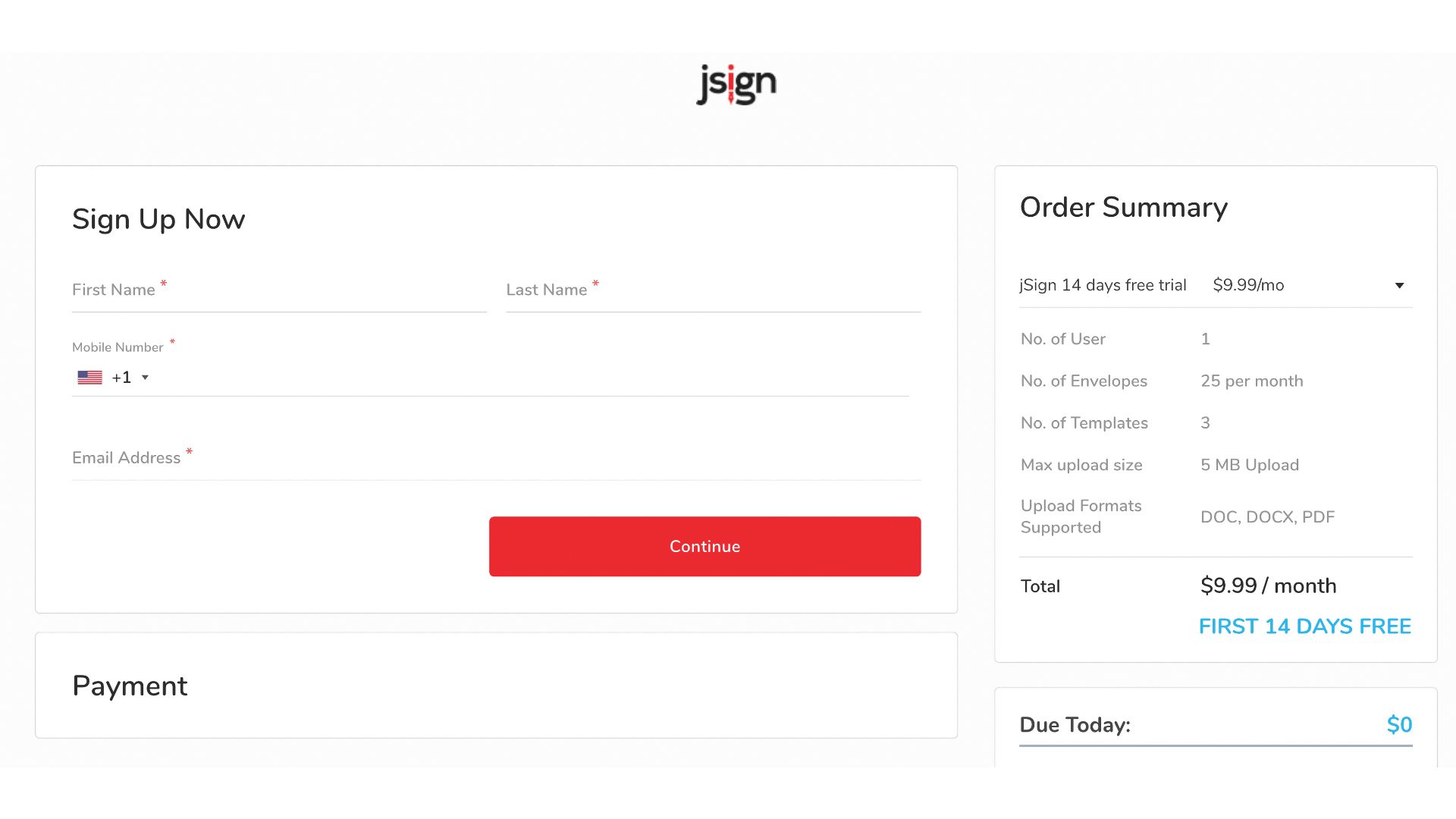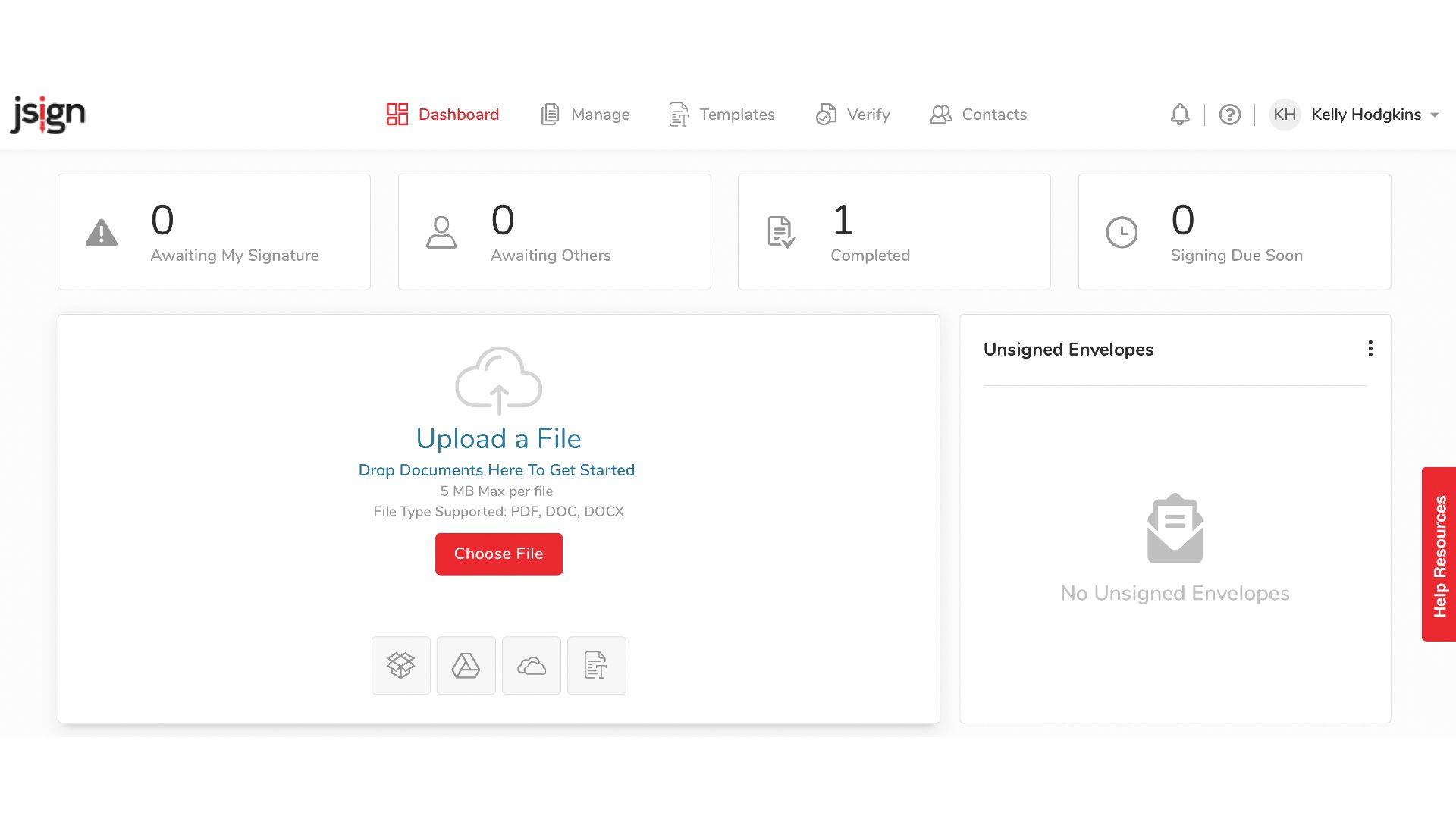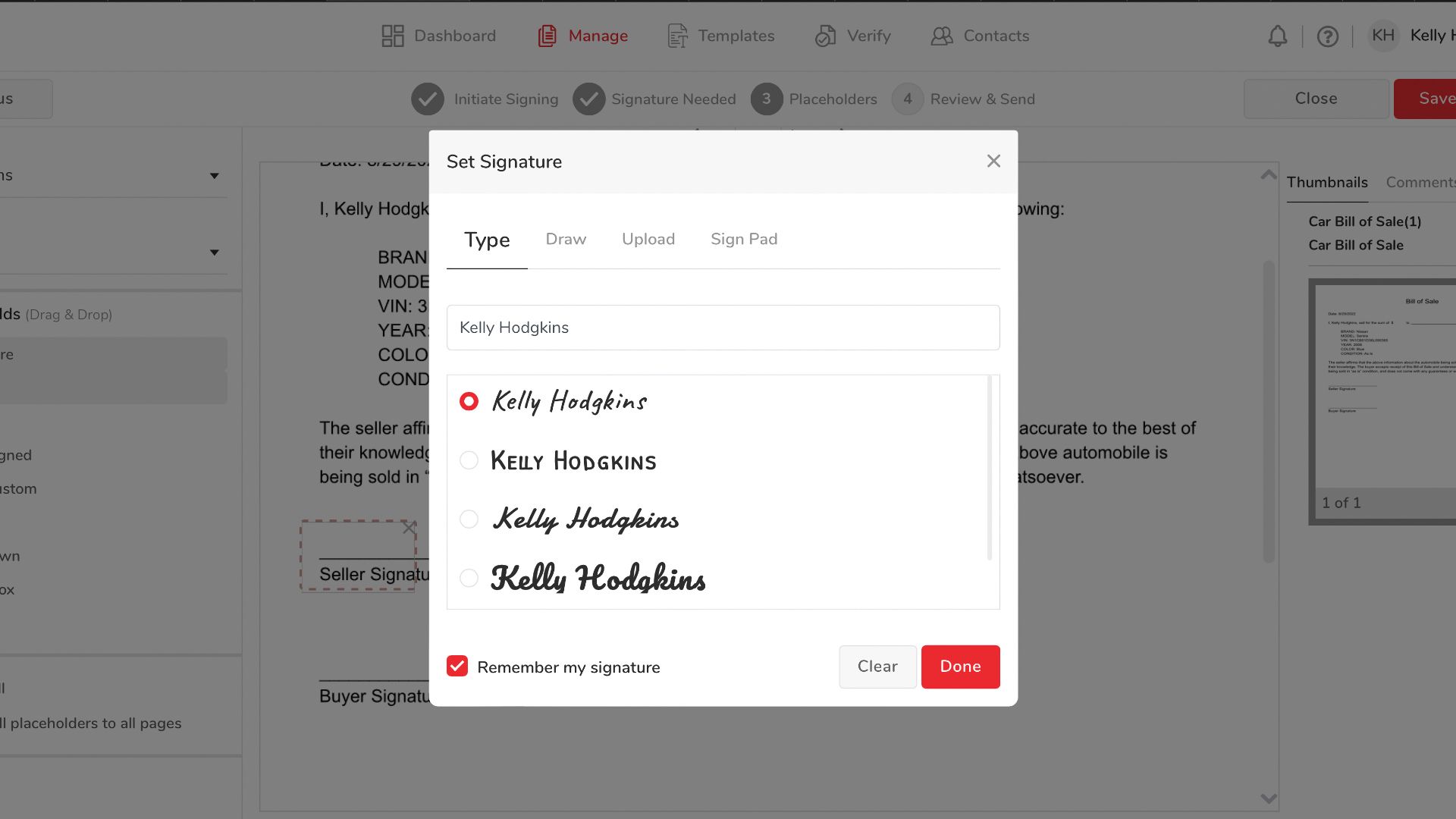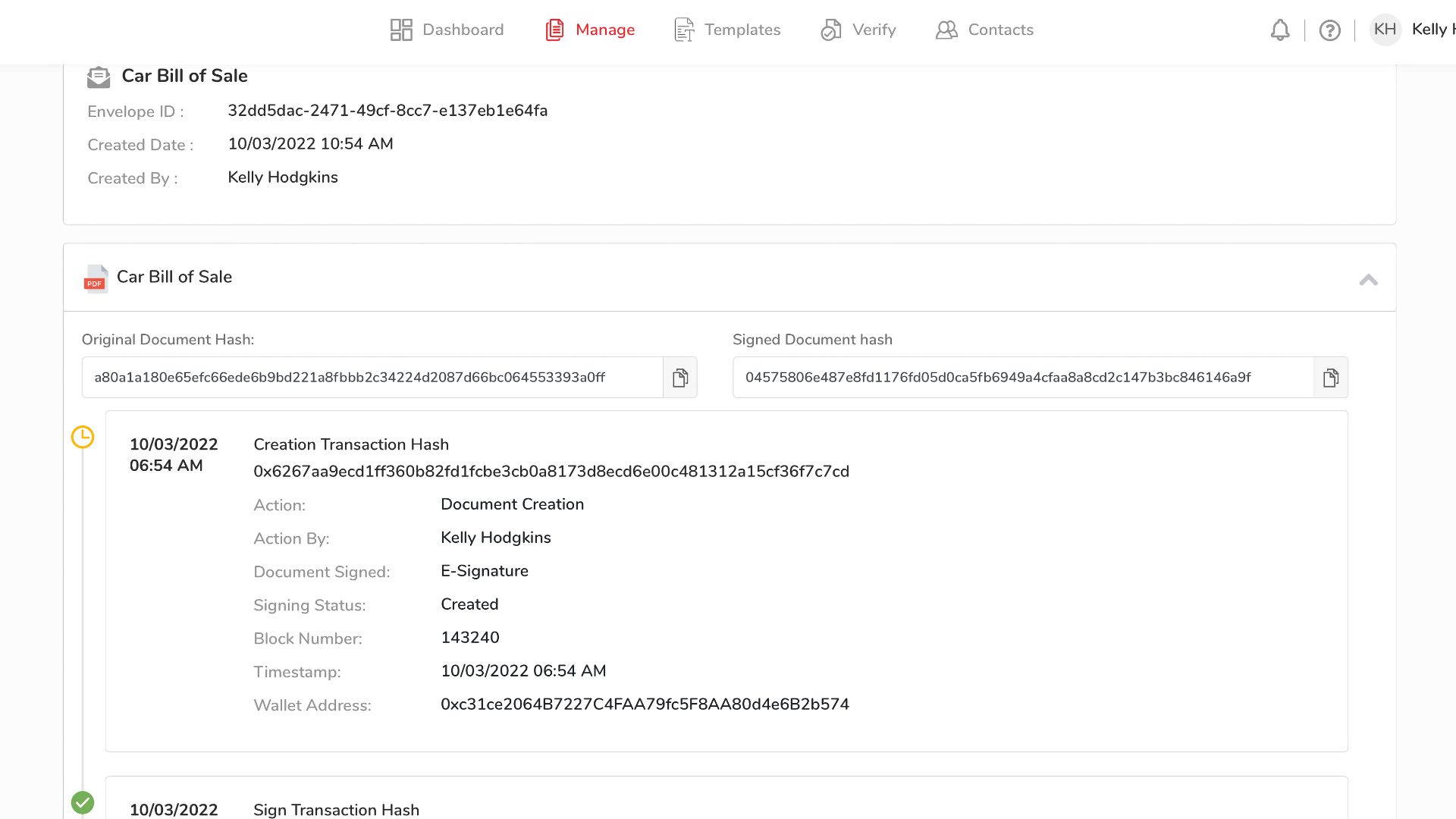Quick Links
Have you ever received an important document you need to sign via email? Receiving the email is the easy part. Before you can return the file, you need to print it, sign it, and finally scan it to your computer or mobile device. Or you can avoid this ordeal by using electronic signature software.
Whether you own a business or rent a home, you will encounter paperwork that needs signing. The most convenient way to secure signatures, even from multiple parties, is with an electronic signature platform like jSign.
jSign promises to solve all of your electronic document needs, so I test its claims in this review to determine if it delivers or falls short.
Account Creation Takes Minutes
jSign focuses on simplicity, and it shows. Creating an account takes just a few steps and starts with an email address and a phone number for authentication.
The first 14 days are free, but you'll need to supply a form of payment. jSign will charge your credit card after the two weeks are up, so watch your calendar if you want to try it before you buy the service.
Once you create and confirm your account, you're ready to roll. It took less than five minutes to create an account and begin preparing a document to sign.
Drag-And-Drop Document Creation
jSign is all about e-signing, and this is where the online application shines. The platform walks you through the process of uploading a document and creating an envelope, which contains all the files you want to send. The interface is clean, making it easy to figure out what you need to do next. If you're confused, you can follow the detailed tutorials that explain each step in the process with screenshots and descriptions.
There are also templates, but they're not like your typical ready-to-use layouts. You must create a template within jSign or upload one yourself before using it.
After you upload a doc, you're prompted to add the person(s) who will sign it. jSign lets you add multiple persons and an observer if the paperwork requires a witness. The software not only enables you to upload a document, but it also allows you to indicate where a person has to sign and what information they need to provide. It uses a drag-and-drop interface, so you can arrange the file to suit your needs. You also can set a due date and reminders so the recipients won't forget about the signature request.
I used jSign to create a bill of sale for a car I was selling. I uploaded the bill of sale and then drag-and-dropped fields for an electronic signature, initials, the date signed, and more. I could add and remove fields as needed, and could even go back and change the fields if I decided I needed different information.
Creating a document or template worked best on a desktop computer. Though the mobile browser interface is clean, jSign does not recommend you use it to create documents and templates. Mobile may be supported, but desktop is the way to go.
Signing Made Simple
Signing a document is as easy as creating one. Each party is sent an email with a link to open the file. You can view the document as a guest or log in to jSign if you already have an account. The guest option is ideal as most people won't want to create an account for a new service just to sign something.
Once again, jSign walks you through the signing process with an easy-to-use interface or an online tutorial if you aren't sure how to proceed. The fields you need to sign are highlighted. Click on the highlighted area, and jSign provides a dialog box to enter your electronic signature, date, initials, or other information.
The platform lets you sign digitally by choosing a font to enter your electronic signature. You can also draw a signature using your finger or stylus if you have a tablet or touchscreen device. If you have a signature saved, you can upload it directly to the file. Once a document is signed, the owner receives a certificate of completion that details who signed the document and when, and then it gets stored online in the Completed folder.
Crypto-Level, HIPAA-Compliant Security
You don't have to worry about security with jSign. The service is HIPAA compliant, allowing doctors and other medical professionals to obtain secure electronic signatures. If jSign's security is reliable enough for sensitive medical records, then your financial or personal documents are also safe.
The software uses a combination of blockchain stamping and audit trails to secure documents and prevent fraud. When a document is signed in jSign, the platform records this action and stores this data with a blockchain stamp, which cannot be modified. A person cannot return to the document, change the records, and claim they signed on another day.
jSign also uses an audit log to track when a file was created and signed. These details are stored along with the envelope in the cloud. Document owners can view this audit information online and download it for offline storage or print it out on paper.
Third-Party Integration Is Lacking
Not everyone works with stand-alone documents they save to their computer. Many people and small businesses use document management solutions like Google Drive and Dropbox. jSign lets you import files directly from those cloud platforms instead of downloading them to your computer first.
Though jSign has an API that developers can use, third-party support is limited to Dropbox, Google Drive, or OneDrive. At the time of this review, you cannot connect to Salesforce, Zoom, or other business collaboration tools.
Missing Desktop and Mobile Apps
jSign prides itself on its ease of use. The whole platform is designed to be streamlined and simple to navigate. Because of this emphasis on simplicity, jSign does not offer a desktop or mobile app. Everyone has to access the service through a web browser.
The mobile interface is user-friendly, but it is limited. You can view envelopes and check their status, but if you try to create a document or sign one, you'll get a warning that you should use a desktop browser instead.
There is one benefit to not using apps: it makes it easier for others to sign the documents you share with them. They don't have to download any special desktop software or a mobile app; simply open the file in a desktop web browser and sign away.
You Pay for Flexibility
There are some limits to the document size and types you can upload with jSign. The lowest plan only supports a 5MB document as a PDF, DOC, or DOCX file type. You can upgrade to a Plus, Pro, or Corporate plan if you have larger files or want to upload images, PowerPoint presentations, and other file formats.
Pricing starts at $9.99 monthly for a personal plan with 1 user and a limit of 50 envelopes. If you need multiple users, you can sign up for a $19.99 monthly Pro plan with 2 users or a Corporate plan with unlimited envelopes and a scalable number of users. Best of all, jSign offers a free 14-day trial which gives you plenty of time to test out the service and sign a few documents before you're charged a monthly fee. You can cancel anytime.
Who Should Use jSign?
Getting signatures on documents can be a time-consuming and cumbersome process as you deal with fussy scanners and incompatible file formats. jSign takes all the pain out of the process with its easy-to-use interface and step-by-step signatures. It's ideal for individuals or small businesses who regularly send or receive documents that need to be signed.
jSign gets the job done as long as you don't need to tie it into another service. Yes, you can access documents in Google Drive and Dropbox, but that's about it. You cannot pull contact details from Salesforce, for example. Businesses that want a wide range of third-party integration should consider a service like DocuSign, which works with Salesforce, Zoom, and more.
However, if you want a quick and easy solution to electronic signatures, jSign is a solid option that you can test out for free.

jSign
- Multiple options for signing
- Easy-to-Use interface
- HIPAA compliant
- Helpful tutorials
- No desktop or mobile app
- Limited third-party support