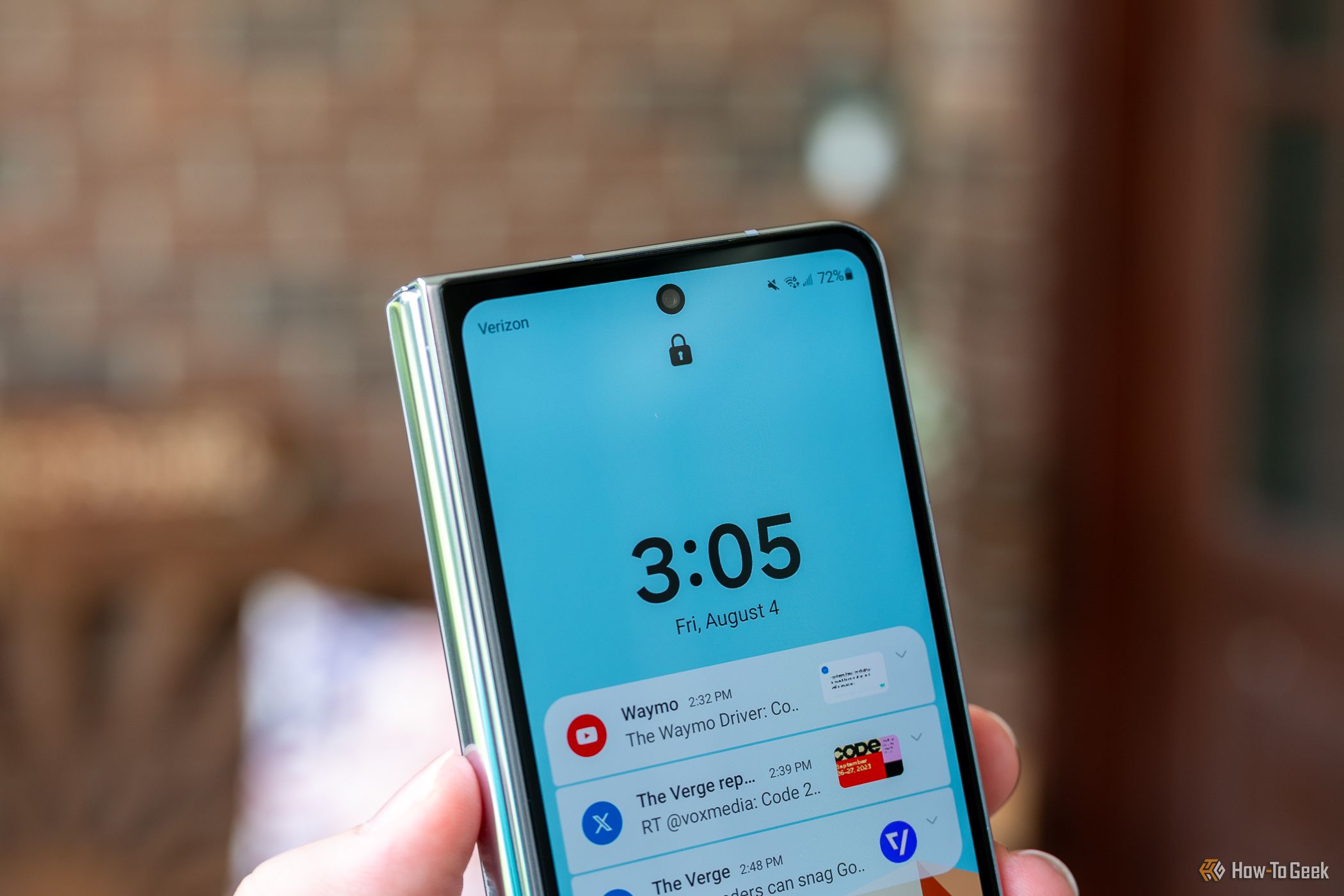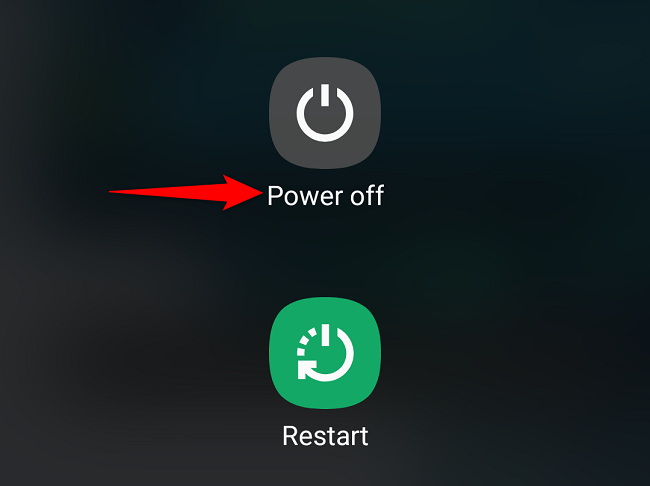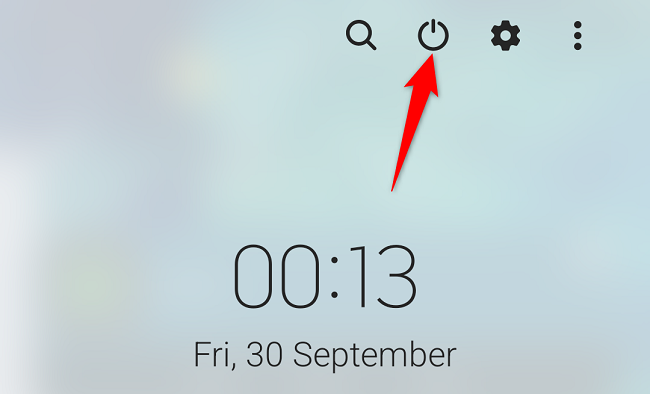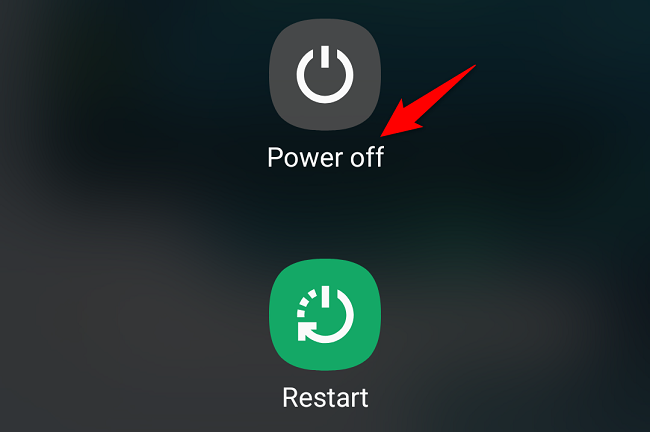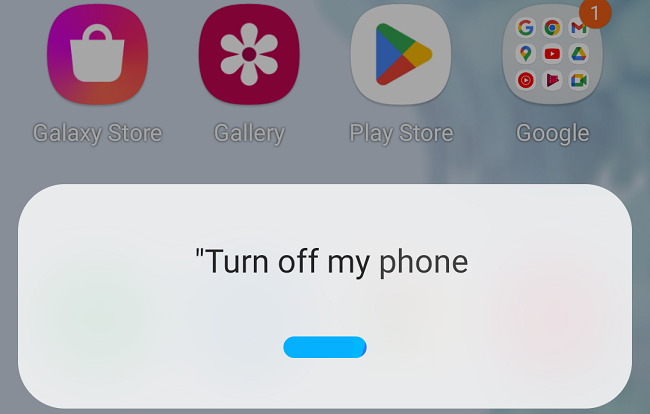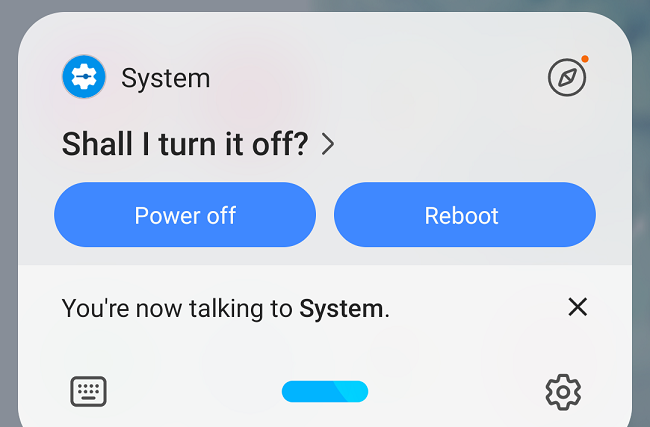Quick Links
Want to give your Samsung Galaxy a break? It's easy to turn your phone off, and we'll show you a few ways to do just that. You can use the hardware buttons, a Quick Settings tile, or Bixby to shut down your phone. Later, you can turn your phone back on with the press of a button.
Use Hardware Buttons to Turn Off Your Phone
One way to power off your Samsung Galaxy phone is to use your phone's hardware buttons. Depending on your phone model, you'll either press a single key or multiple keys.
To start, press and hold the Side or Power button for a few seconds. This will open a power menu. If the menu doesn't open, try pressing the Volume Down and Side buttons simultaneously.
Then, in the power menu that opens, tap "Power Off."
Your phone will now power down. To turn on your phone, press and hold the Power or Side button.
Use a Quick Settings Tile to Turn Off Your Phone
If your Samsung Galaxy's Power or Side button doesn't work, you can use your screen. This is possible with Android's Quick Settings menu that hosts various phone options.
To use this option, pull down twice from the top of your phone's screen. In the open menu's top-right corner, tap the Power icon.
Select "Power Off" in the menu.
Your Galaxy will turn off.
Ask Bixby to Turn Off Your Samsung Galaxy Phone
You can also use Bixby, Samsung's voice assistant, to shut your phone down. First, launch Bixby on your phone. Depending on how you've configured the feature, you can say something like "Hi Bixby" to activate it.
When Bixby responds, say, "Turn off my phone."
When you're prompted for confirmation, say, "Yes."
Bixby will start powering down your phone.
Later, to turn your phone back on, press and hold the Power or Side button. Once you power up, check out all the useful features found on your Samsung Galaxy.