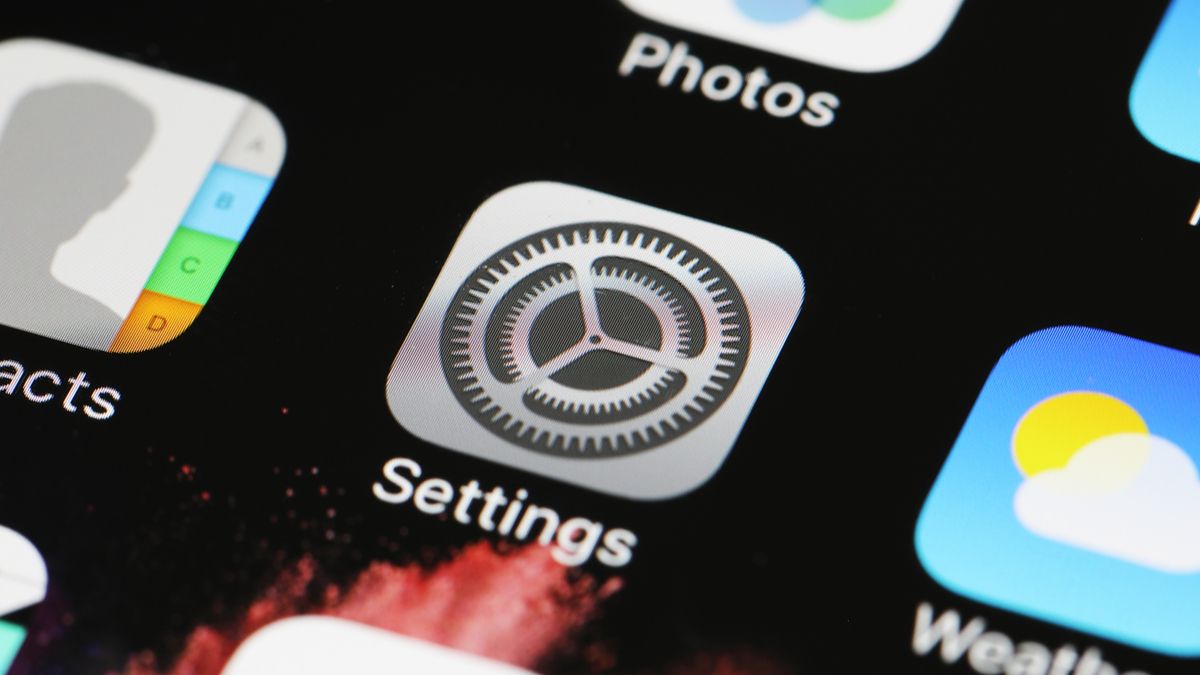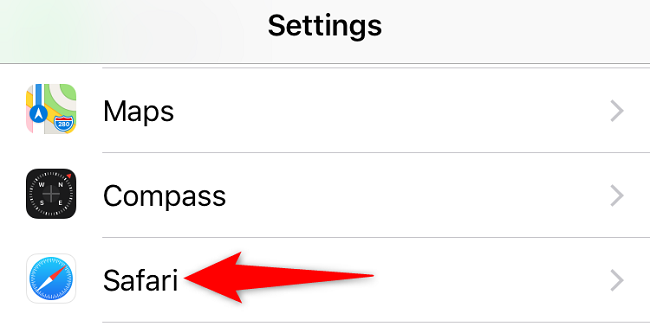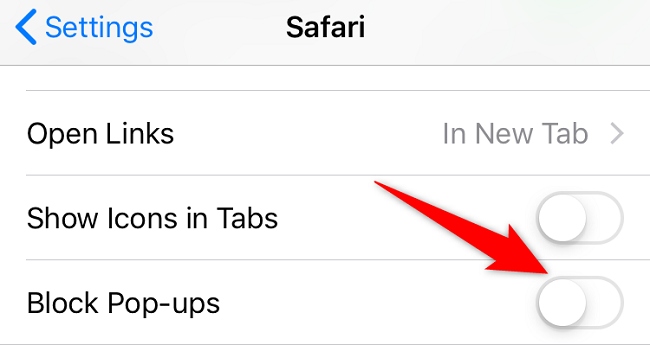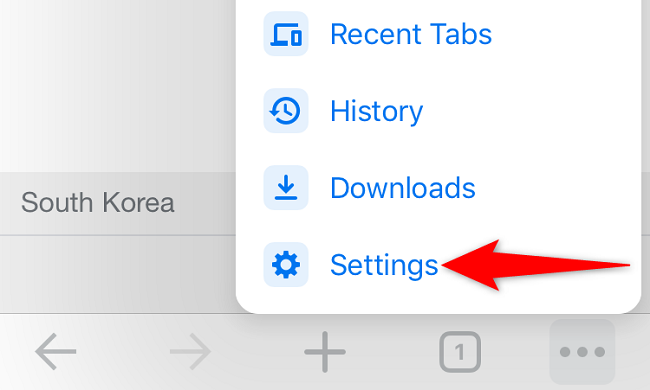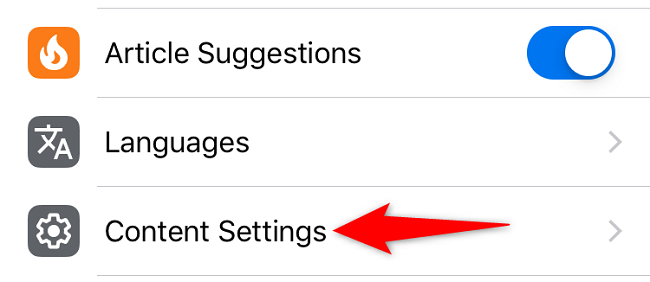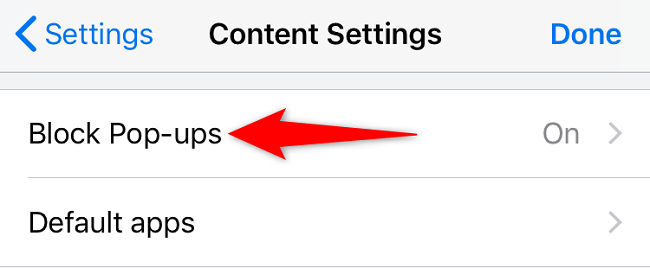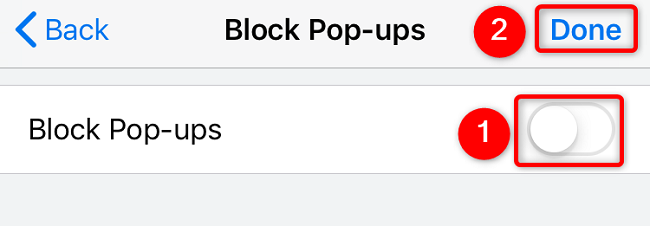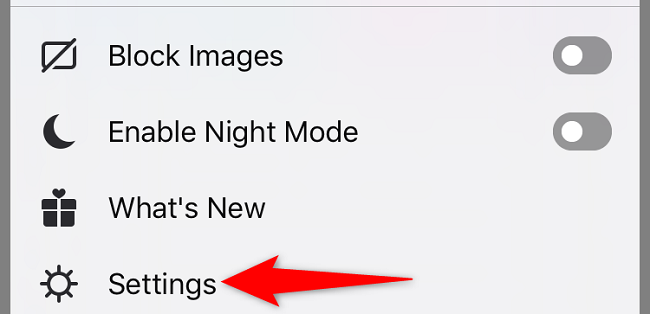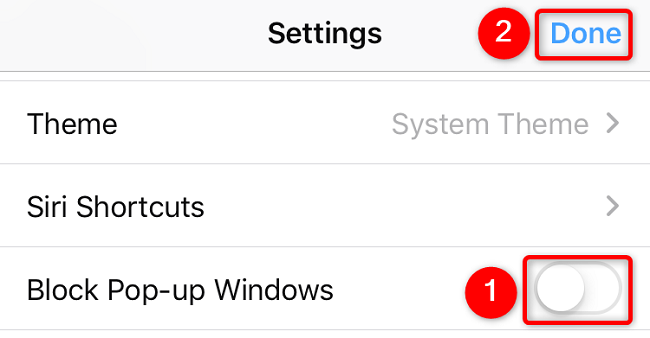Quick Links
Key Takeaways
Open the Settings app, tap "Safari," and turn off "Block Pop-ups" to allow pop-ups in Safari on iPhone. You can also allow pop-ups in other browsers like Google Chrome and Mozilla Firefox. Open your browser app's settings to find this option.
Are pop-up windows not working on your iPhone? No worries---there's an easy fix. Keep reading to learn how to allow websites to launch pop-up windows in Safari, Google Chrome, and Mozilla Firefox.
Allow Pop-Ups in Safari on iPhone
To allow sites to open pop-up windows in your Safari browser, open the Settings app on your iPhone.
In Settings, scroll down and select "Safari."
On the "Safari" page, scroll down and toggle off "Block Pop-Ups."
To turn on Safari's pop-up blocker in the future, re-enable the "Block Pop-Ups" option.
Allow Pop-Ups in Chrome on iPhone
To enable pop-up windows in Chrome, launch the browser on your iPhone.
When Chrome launches, in the bottom-right corner, tap the three-dot menu and choose "Settings."
In "Settings," scroll down and select "Content Settings."
Choose "Block Pop-Ups."
Toggle off the "Block Pop-Ups" option. Then, in the top-right corner, tap "Done."
To disable pop-ups in Google Chrome in the future, activate the "Block Pop-Ups" option.
Allow Pop-Ups in Firefox on iPhone
Like other web browsers, Firefox allows you to unblock pop-ups from its Settings menu.
To start, open Firefox on your iPhone. In the browser's bottom-right corner, tap the hamburger menu (three horizontal lines) and choose "Settings."
In "Settings," toggle off the "Block Pop-Up Windows" option. Then, in the top-right corner, tap "Done."
And that's it! While you're at it, check out some of the awesome features that Safari has to offer to its users. You might find a useful feature (or two) you weren't aware of.