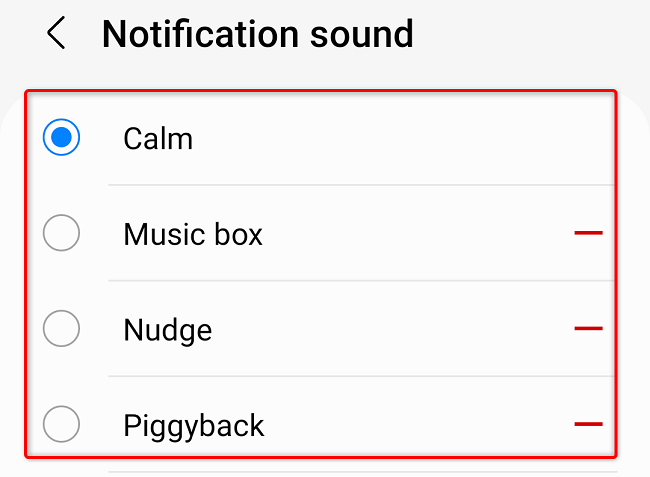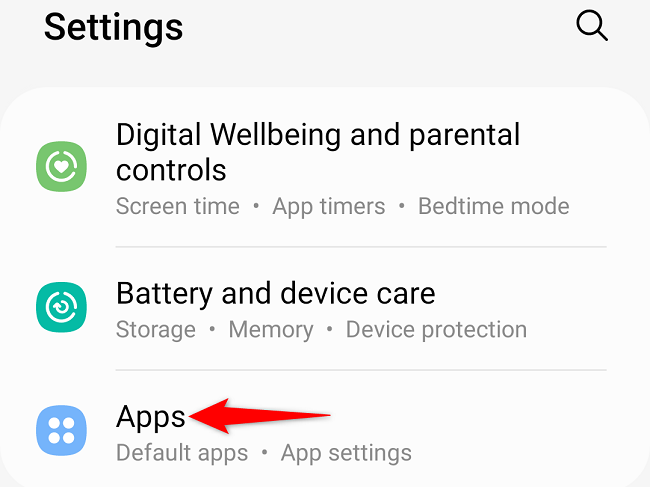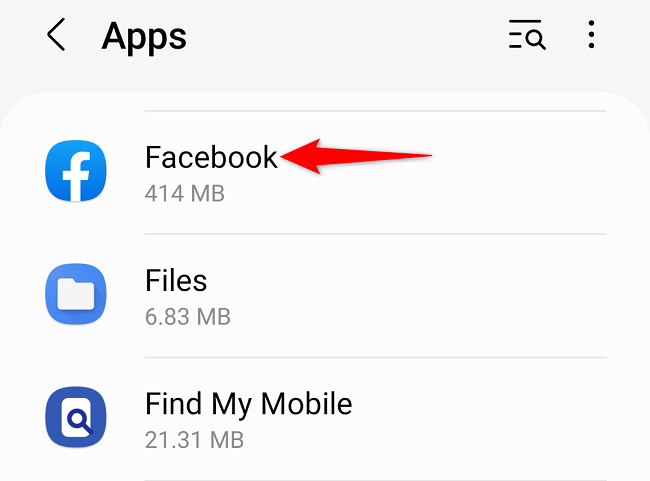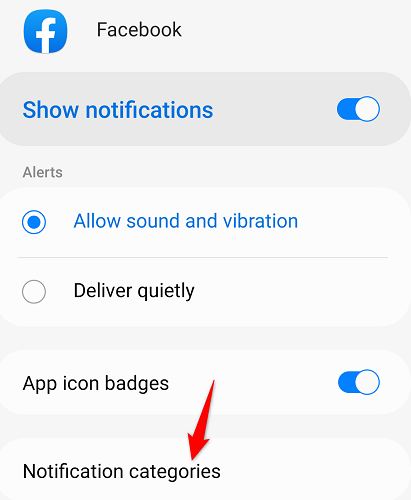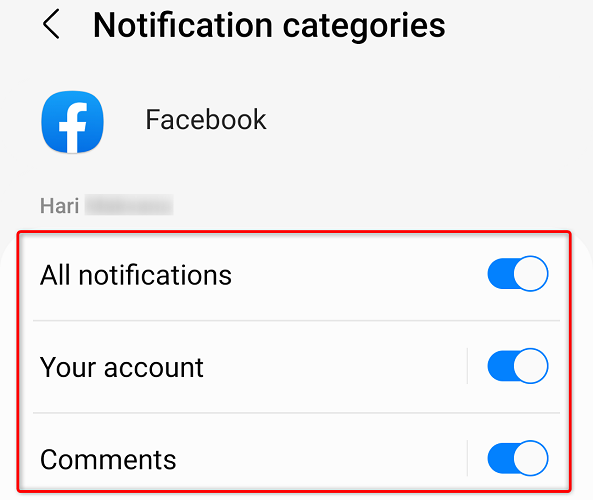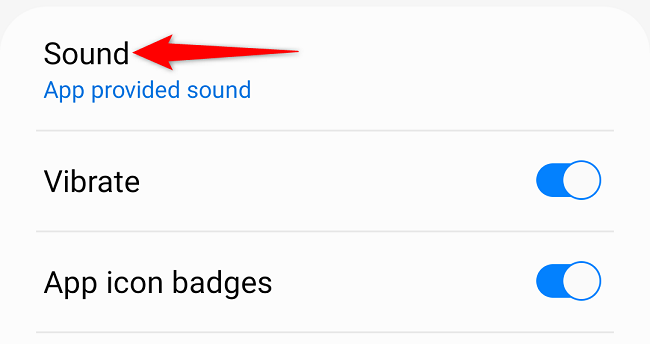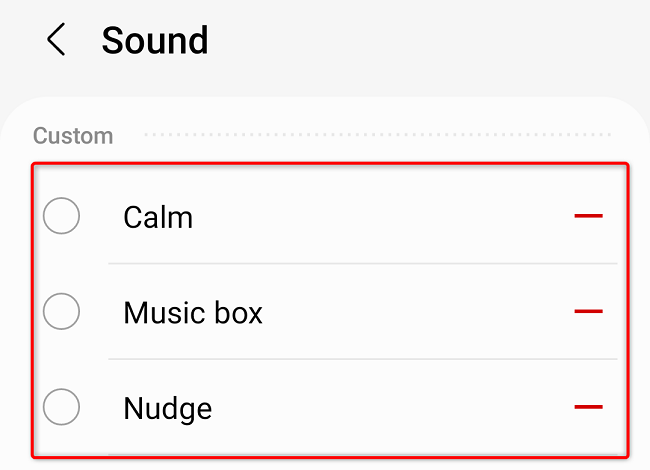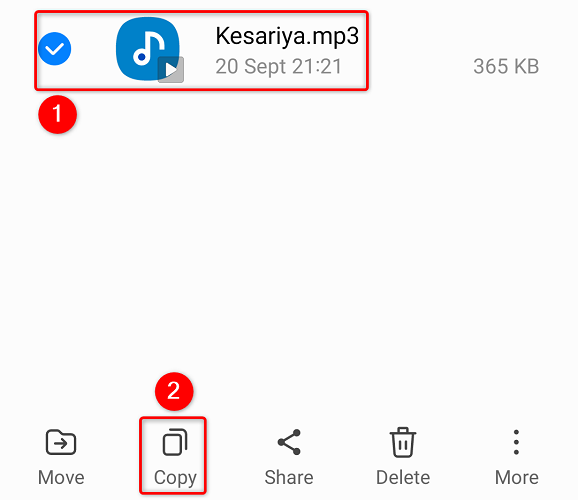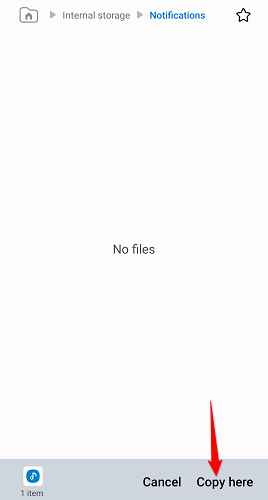Quick Links
Key Takeaways
To customize the universal notification sound on a Samsung Galaxy phone, head to Settings > Sound and Vibration > Notification Sound. You can change the sound for a specific app from Settings > Apps. To add custom sounds, place sound files in the Notifications folder on your phone's internal storage.
Don't like the default notification sound on your Samsung Galaxy phone? If so, you can customize the tone for all your notifications on your Samsung phone. While there are plenty of tone options to choose from, you can also add your own tone to the list. We'll show you how.
Customize the Sound for All Notifications
To change the universal notification tone, launch Settings on your Samsung Galaxy phone.
In Settings, select Sounds and Vibration > Notification Sound.
On the "Notification Sound" page, you'll see all the tones that Samsung offers. Tap the one you'd like to use.
To use your own tone, then check out the last section of this guide to learn how to do that.
Once you've chosen a tone, your phone will use it for all your future notifications.
Customize the Notification Sound for a Specific App
To change a specific app's notification sound while keeping the default tone for all other apps, launch Settings on your Galaxy phone.
In Settings, scroll down and select "Apps."
On the "Apps" page, choose an app to change its notification tone.
On the app page, select Notifications > Notification Categories.
Select a notification type. These may vary depending on the app you chose.
Tap "Sound."
You'll now see a list of tones to choose from. Select the one you'd like to use for your chosen notification type.
Add a Custom Notification Sound
If you don't like the notification sound options offered by Samsung, you can use your own tone files.
To do that, first, download and save your favorite tone to your phone. Then, open the folder containing that tone.
Tap and hold the tone file, and from the bottom bar, select "Copy."
Head to your phone's internal storage and access the "Notifications" folder. Here, from the bottom bar, select "Copy Here."
Your tone is now added as a notification sound on your phone. You can use it by following the above sections.
Did you know that your Android phone sometimes gets "silent" notifications? Read our guide to learn what those notifications are.