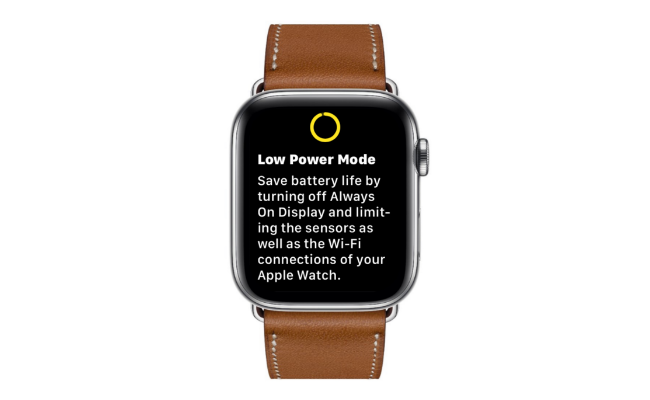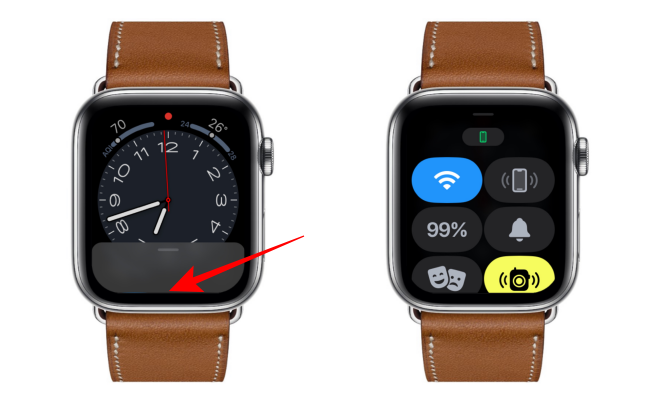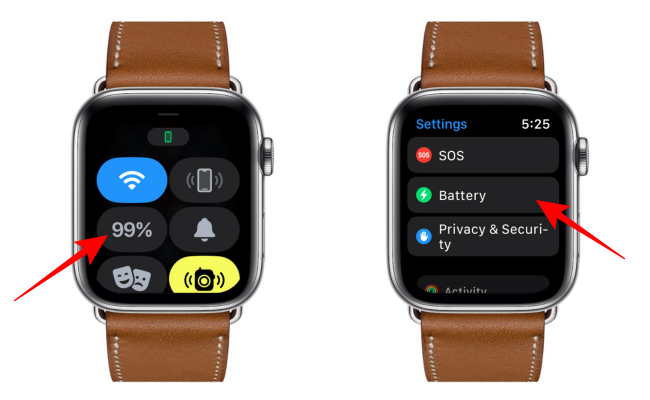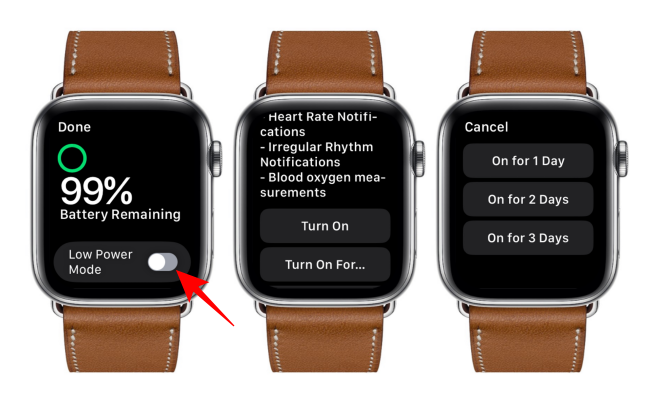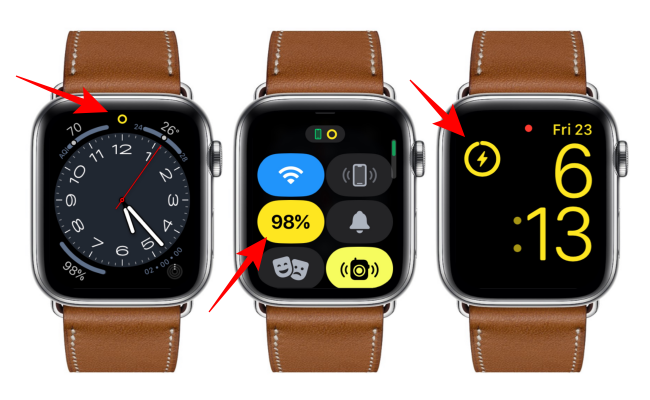Quick Links
There are several ways to squeeze out more battery life from your Apple Watch. But in case you needed one more, Apple introduced a new Low Power Mode in watchOS 9. Here's what it does and how you can enable it.
What Is Low Power Mode on Apple Watch?
Low Power Mode is a successor to the Power Reserve on Apple Watch. As the name suggests, it's a power-saving mode that works similarly to its namesake on the iPhone and iPad, meaning it extends the battery life of your Apple Watch by turning off or limiting some features.
Apple says it can increase the battery life of the Apple Watch Series 8 from 18 hours to 36 hours. Similarly, the Apple Watch Ultra will last up to 60 hours on Low Power Mode, up from the 36 hours you get with normal settings. You can also extend your battery life with Low Power Mode on all Apple Watch models from Series 4 and up that run watchOS 9.
Unlike Power Reserve, which restricted all of the watch's functions other than its ability to display time, Low Power Mode keeps core features available, such as activity tracking and fall detection. But the always-on display, "Start Workout" reminders, and heart rate notifications for irregular rhythm, high heart rate, and low heart rate won't be available in this mode. The smartwatch will also not measure your heart rate or blood oxygen in the background, nor will it connect to Wi-Fi or LTE unless you open an app that requires data. Additionally, missed phone calls and notifications will only be retrieved periodically and not in real-time.
Apart from these, the Low Power Mode reduces the background app refreshes and updates complications less frequently. You may also see a delay in placing calls and Siri requests.
Enabling Low Power Mode
The quickest way to turn on the Low Power Mode on your Apple Watch is through the Control Center. Swipe up from the bottom edge of your Apple Watch display to bring up the Control Center.
Next, tap the battery percentage button to show the battery options. You can also find the battery options by going through Settings > Battery.
You can now toggle the Low Power Mode option to turn it on. You can simply tap "Turn On" or tap "Turn On For..." to choose between temporarily turning it on for one, two, or three days.
Once active, your Apple Watch will show a yellow circle icon at the top denoting that the Low Power Mode is on. The battery percentage icon in the Control Center, the charging animation, and the time in Nightstand mode will also turn yellow.
Keep in mind that you won't always have to turn Low Power Mode on manually. Under normal operation, your Apple Watch will automatically prompt you to turn the mode on when its battery goes down to 10%.
Disabling Low Power Mode
You can turn off Low Power Mode anytime you want. All you have to do is navigate back to the battery options through the Control Center or the Settings app.
Then, toggle the Low Power Mode option to turn it off.
If you don't manually turn Low Power Mode off, your Apple Watch will switch it off automatically when the battery is charged to 80%. However, this doesn't apply if you chose to turn it on for a specific number of days.
Can You Work Out in Low Power Mode?
Workouts are available in Low Power Mode, and your watch will still measure metrics such as heart rate and pace. However, the frequency of these measurements will be reduced as your smartwatch is trying to conserve battery.
You can even ask your watch to trigger Low Power Mode during workouts automatically. To do so, open the Settings app on your watch, scroll down, tap Workout, and toggle the Low Power Mode.
Has Power Reserve Been Removed in watchOS 9?
The Low Power Mode technically replaces Power Reserve in watchOS 9, but the actual functionality of the latter is still available. You won't find Power Reserve in any of the Apple Watch's menus and options, but if your smartwatch is turned off, you can press and hold the Digital Crown to see the time.
So, if your Apple Watch's battery is reaching low levels, but you still need it to show you the time as it did in Power Reserve, you can simply turn the watch off. When you need to check the time, just press and hold the Digital Crown, and it'll show you the time. All other features of your Apple Watch are turned off.