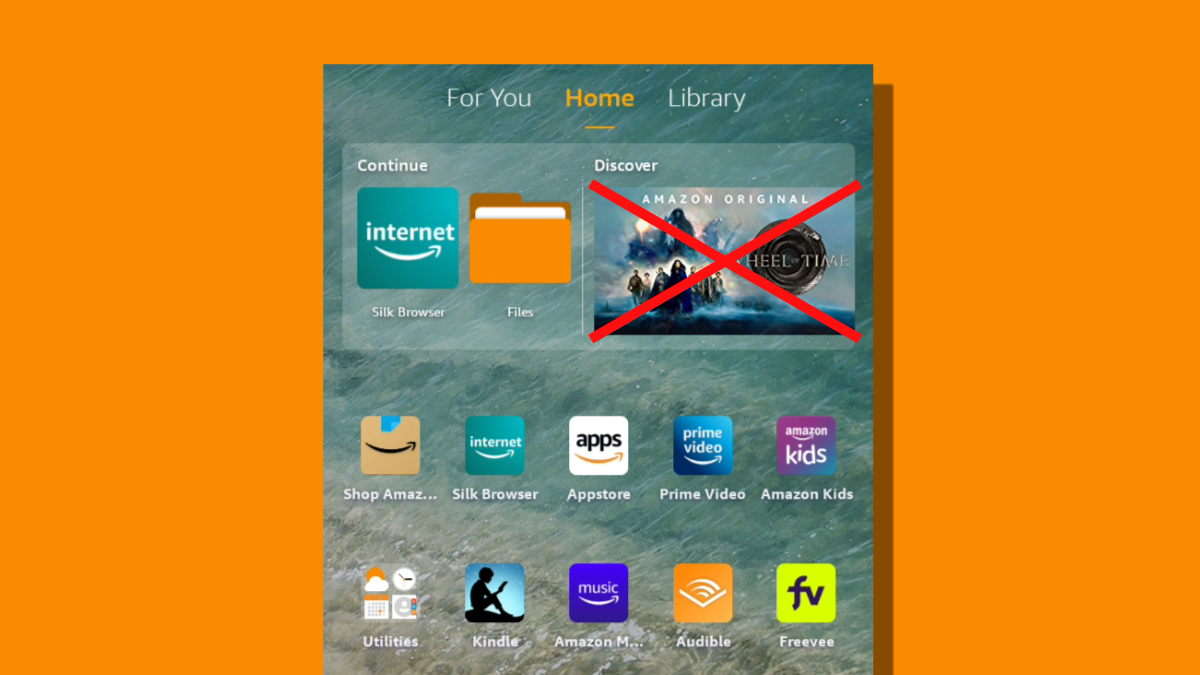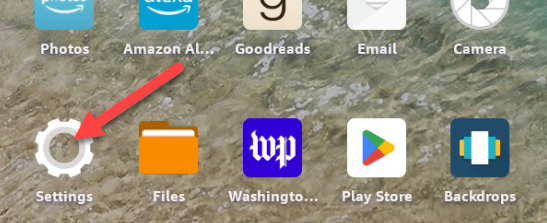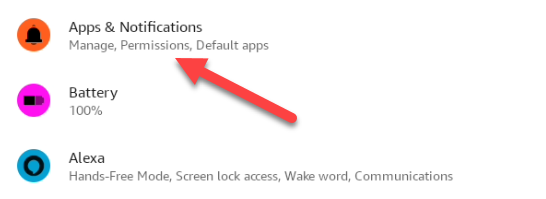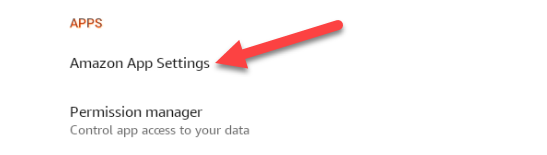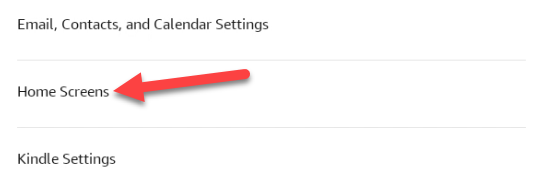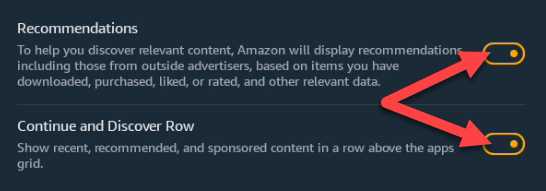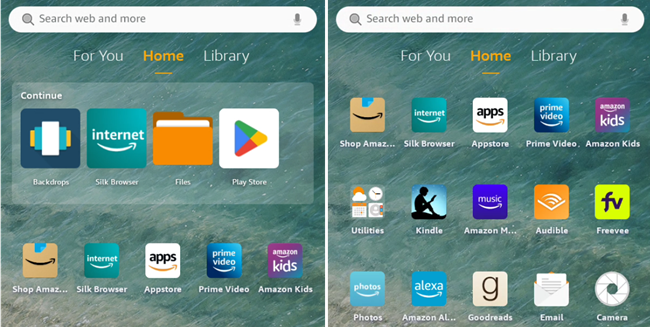Amazon Fire Tablets are very affordable, but they come with a few trade-offs. You might have noticed there is an abundance of content recommendations from Amazon on the home screen. We'll show you how to remove the "Discover" row.
By default, Fire Tablets have a row at the top of the "Home" tab for recommendations. "Continue" lists your recently-used apps, while "Discover" is essentially ads content and apps you may like. We can turn off both of these or keep "Continue."
First, open the "Settings" from the home screen.
Next, go the "Apps & Notifications."
Select "Amazon App Settings."
Finally, go to "Home Screens."
There are two toggles on this screen. Turning off "Recommendations" will remove the "Discover" section, but leave "Continue." Alternatively, you can turn off both "Continue and Discover Row."
Here's what the home screen looks like with only "Continue" or both turned off.
That's all there is to it! Thankfully, Amazon allows you to turn off these recommendations. They take up space on the screen and might not be particularly useful. If you want to remove ads on the lock screen, you'll need to pay up.