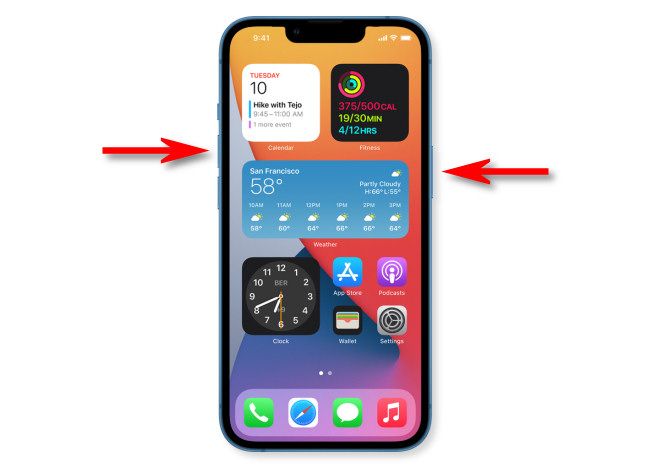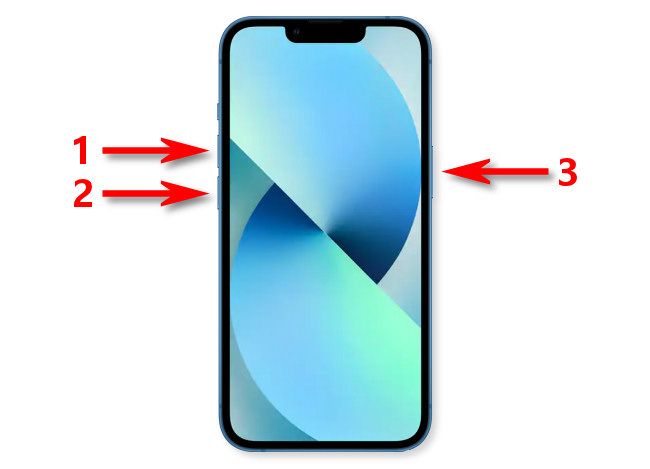Quick Links
Key Takeaways
Press and hold the Side button and Volume Up or Volume Down button simultaneously, then swipe to the right to shut down your iPhone 14. You may also navigate to Settings > General > Shut Down to turn off your iPhone 14.
Restarting your iPhone 14 allows you to troubleshoot issues, bring certain changes into effect, or simply get a fresh start. Plus, restarting is easy---you can use your phone's hardware buttons, a Settings option, or an on-screen menu. We'll show you how.
Use Buttons to Restart an iPhone 14
The most common way to reboot an iPhone 14 is to use your phone's buttons.
To do that, on your iPhone, press and hold the Volume Up or Down button and the Side button. When "Slide to Power Off" appears, slide the switch to the right.
Wait 15 seconds and then hold the Side button until the Apple logo appears. Your iPhone will now power on.
Use Settings to Restart an iPhone 14
You can also use a Settings option to reboot your phone. To do that, launch the Settings app on your phone. Then, tap "General."
Scroll down the "General" page to the bottom, then tap "Shut Down."
Drag the "Slide to Power Off" slider to the right, and your phone will power off.
Power your iPhone back on by pressing and holding down the Side button until an Apple logo appears on your screen.
Use an On-Screen Menu to Restart an iPhone 14
Your iPhone 14 offers an on-screen menu where you can tap the "Restart" option to reboot your phone. This is an accessibility feature and you'll have to turn it on from your phone's Settings app.
To do that, launch Settings on your iPhone. Then, tap Accessibility > Touch > AssistiveTouch. Turn on the "AssistiveTouch" option.
On your phone's screen, you'll see a white dot. Tap this dot to open a menu.
In the menu that launches, select Device > More > Restart.
Your iPhone will ask if you want to perform a reboot. Tap "Restart" in the prompt.
Your iPhone will then turn off and back on.
Force Restart an iPhone 14
If your iPhone 14 won't respond to a normal restart, try forcing your phone to reboot. This method ensures your phone turns off and then back on, even if it isn't responding to your other taps.
To do that, press the Volume Up key and release it. Then, press the Volume Down key and release it. Finally, press and hold the Side button until an Apple logo appears on your screen.
Your iPhone is now forced to reboot.
If your iPhone 14 issues persist, it's a good idea to reset all your phone settings to potentially resolve your issues.