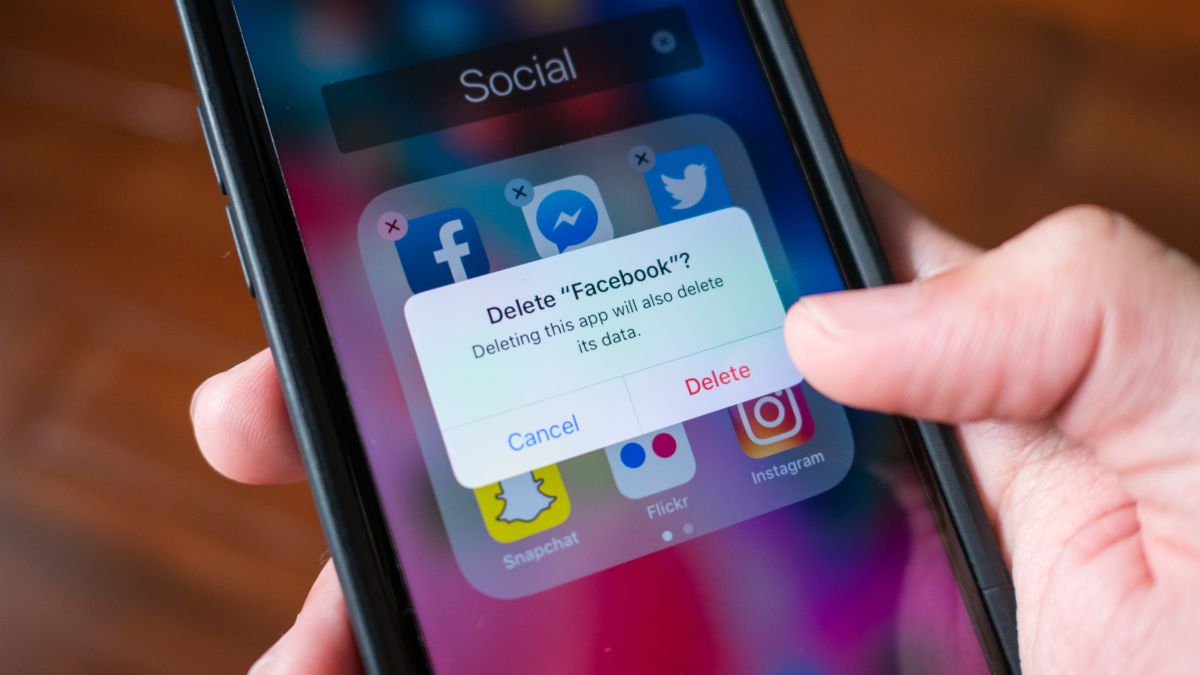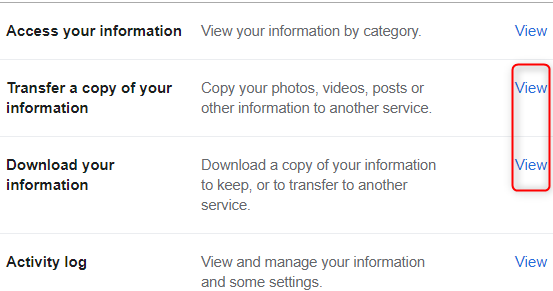Quick Links
Making a clean break from Facebook might sound appealing, until you run into problems like account integrations and losing certain contacts. If you don't know how to handle these problems, they make gaining independence from Facebook no easy task.
Just because it's not easy doesn't mean you shouldn't send Facebook packing, though. There's more than one good reason to kick Facebook to the curb. One possible reason is due to the amount of information the social media giant keeps on you. While you can see what data they keep and opt out of them storing this data, some folks find it uncomfortable and just want to get off the platform all together.
It's also been noted in multiple medical studies that Facebook addiction is a very real issue. You should always practice a healthy social media diet, but for some, going cold turkey and getting rid of the app completely is the best way to go. People have also claimed that their quality of life improved after deleting Facebook.
Depending on how long you've had a Facebook account though, it may be easier said than done getting rid of it. Here are a few things you'll want to do before saying that final goodbye.
Download or Transfer Your Data
The biggest roadblock to letting go of Facebook might be all of the data you're afraid of losing. The good news is you don't actually have to lose it. You can download your Facebook data, including posts, photos, videos, and more, to your personal device or external hard drive, or you can transfer the data to Google Photos, Google Docs, Dropbox, or Koofr.
To download your data, open Facebook and go to Settings & Privacy > Settings > Your Facebook Information. Next, click "View" next to the "Download Your Information" option. Or, you can transfer your data from the same location. Just click "View" next to "Transfer a Copy of Your Information" instead.
If you choose to download your data, you'll be asked to select which data you'd like to download. You'll then need to request the download which could take a while.
If you choose to transfer your data, you'll be asked to select the service and which type of data you want to transfer. Keep in mind that certain services only allow certain data types to be transferred. For example, Google Photos only accepts photo and video transfers, while Google Docs only accepts notes and posts.
Manage Your Facebook Pages and Groups
If you run a business or fan page or group, and you're the only admin, then the page will be deleted and the group will be archived when you delete your Facebook account. This could especially be an issue if your business is active on Facebook and you need to keep the page running.
Depending on the situation, there are a few things you can do. If it's a fan page or group and you're not interested in running it anymore, then you can add someone else as the admin to keep it alive. However, if it's for your business, you'll either need to add another employee as an admin or, if it's a small business and you can't allocate the funds to hire a social media manager, then you'll need to create a "throwaway account" and add that account as an admin.
Essentially, the sole purpose of that account will be to keep the page or group alive. If this is the route you take, don't add anyone, post anything, or follow any additional pages or groups. Otherwise, there's not really any point in deleting your account to begin with.
Check and Disconnect Facebook From Other Logins and Apps
Facebook can be used as a sign-in method for numerous apps around the web, such as Spotify, GoDaddy, Tinder, Instagram, and many others. For some of these apps, using Facebook may be your only way to log in to your account.
To see which apps and websites you use Facebook for logging in, go to Settings & Privacy > Settings > Apps and Websites. The list of apps and websites that appear are the ones currently connected to Facebook.
You'll need to check each app or website and make sure you have a different way of logging into your account. Otherwise, you'll need to create a password for your account before disconnecting Facebook.
Find a Good Alternative to Stay in Touch With People
For some people, Facebook is the primary means (if not the only means) of communication. This is especially true for those living abroad, where a simple phone call isn't so simple. There are several messaging apps (and other social media platforms) that you can use to stay in touch.
It may take some convincing, but if you're determined to get rid of Facebook for good, then you'll need to take control and find another way to keep in touch. You can suggest messaging apps such as Signal or Telegram, or you can try to find your family and friends on Instagram (though if you're deleting Facebook, you may want to consider getting rid of Instagram, too.)
Delete Facebook for Good (No Second Chances After 30 Days)
Once you've done all of the necessary housekeeping, you'll be ready to permanently delete Facebook. To do so, go to Settings & Privacy > Settings > Your Facebook Information > Deactivation and Deletion. You'll then be on the account deactivation and deletion page.
Note that deactivating your account doesn't actually delete your account or data. It just disables your account, temporarily removing you from most things you've been a part of on Facebook.
Deleting your account is the aim here. Once you delete your account, Facebook will delete all of your data from its servers within 90 days. If you're having buyer's remorse, you can get your account back within 30 days after you submitted the request to delete it. Just log in to your Facebook account and click "Cancel Deletion."
Just keep in mind that once the 30-day threshold is passed, your account and its data will be gone for good--there's no turning back.