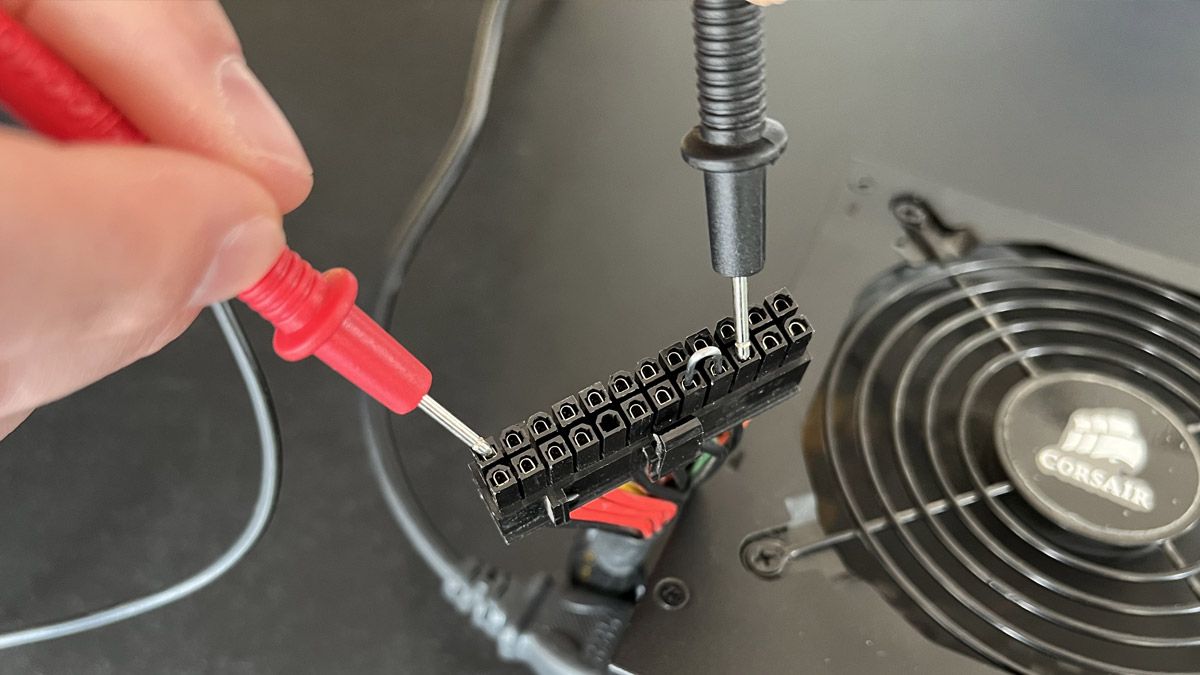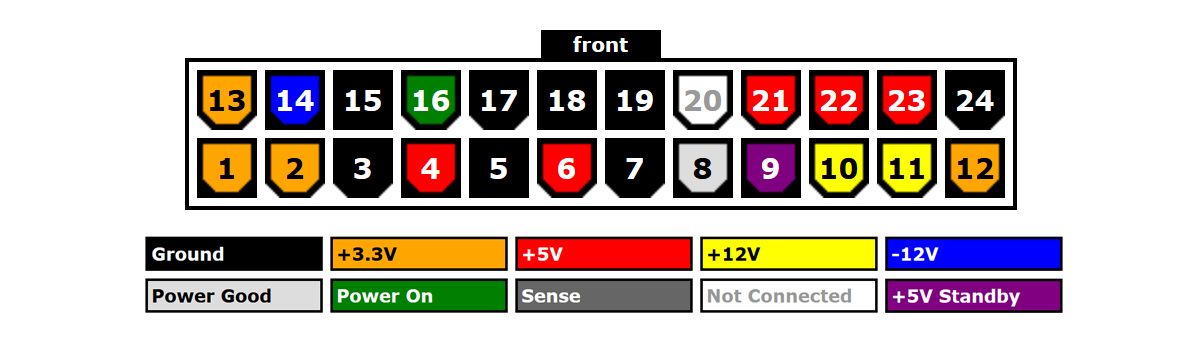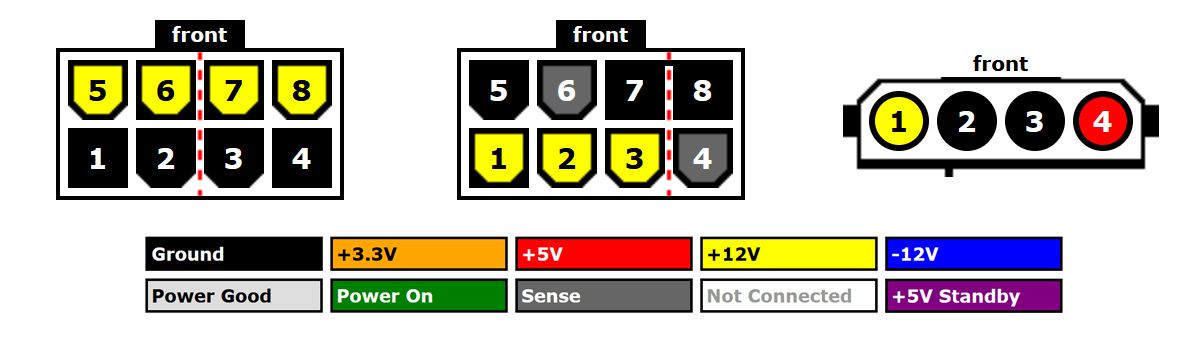If you have a digital multimeter on hand, it's pretty straightforward to test your PSU and rule out power gremlins as the source of your computer problems.
Why Use a Digital Multimeter?
Standalone PSU testers are great and we always have one on hand to get quick results. They can even give you useful values like the Power Good (PG) value that shows you how quickly your PSU comes up to full power---that's something a multimeter can't do.

INNOVA 3320 Auto-Ranging Digital Multimeter
A good multimeter is useful for some many projects around the house.
But lots of people have digital multimeters on hand already and don't have a PSU tester lying around. So while it's nice to have a PSU tester for those little extra features like the PG value, you can get almost all the same data with a more hands-on approach using a multimeter.
How to Test Your PSU with a Digital Multimeter
Although using a multimeter is a bit more hands-on than just plugging in a PSU tester, it's perfectly safe if you follow some basic guidelines.
At no point will we be opening up the PSU itself. Doing so without proper precautions, knowledge, and tools can give you a lethal shock.
Before proceeding, we want to emphasize a few points. First, testing the output of your PSU using the methods outlined below is very safe. Opening up the actual PSU to access the "guts" of the unit is not and will expose you to both line-level electricity coming from the wall and to the capacitors in the PSU. Touching the wrong thing inside the body of the PSU has the potential to stop your heart.
If your PSU is malfunctioning, the safest thing to do is simply replace it. Attempting to replace large capacitors, transformers, or other internal PSU components is an advanced electronics repair and hardly worth it, given how relatively inexpensive PSUs are.
Familiarize Yourself with the ATX Pinouts
Before we proceed, let's take a peek at the 20/24-pin connector to familiarize ourselves with the layout and the expected voltages.
We used a handy pinout planner created by Reddit user /u/JohnOldman0 to make the diagram below and recommend the tool for anyone planning a custom cable project.
If you're holding the connector with the clip up, the numbering scheme starts on the bottom left, reads 1-12 on the bottom row, and then 13-24 on the top row, for a 24-pin connector. For the purpose of this article, when we use the term "top" we mean "clip up."
For a 20-pin connector, it's 1-10 and 11-20, respectively, though it's worth noting that the location of the actual voltages doesn't change even if the pin number does. The standard 24-pin ATX connector simply adds an additional 4 pins onto the 20-pin connector while preserving the original layout.
Power Down The PSU
If your PSU has a switch, turn it off. If it is powered on automatically when connected to an outlet, unplug it.
Either way, you need the power off PSU---not just turn off your computer---before proceeding to the next steps.
Disconnect the Component Cables
You don't have to remove your PSU from your PC if you're trying to troubleshoot the PSU in place, but you should disconnect all the power leads (not just the one you are testing) to play it safe.
While it's unlikely things will go so wrong as to damage adjacent components while you test a particular cable, there's no reason to risk it when it only takes a few seconds to remove the power leads to your GPU, drives, and such.
Jumper the Power On Pin
The first pins you should pay attention to are the power supply on pin and the adjacent grounds. You need to bridge the power supply on pin (which is pin number 16 on the 24-pin readout, fourth from the left on the top) to the ground pin on either side, as seen in the ATX pinout diagram above.
You can jump the 16 pin either to the 15 or the 17 pin (both of which are ground pins). In the photo above you can see we've jumped the 15 and 16 using a short length of paper clip bent in a U-shape. The lack of insulation here isn't a big deal as the jumper only carries 24 volts and you won't be touching it during the test.
You can also use scrap piece of 18AWG or 16AWG wire. There's also simple ATX 24-pin PSU jumper bridge tools.
The bridge tool has little numbers stamped on it for each of the pinout locations, which is useful if you want a clear indicator which pin is which without counting. (Though be forewarned that some multimeters have probes just a smidge too short to reach through the bridge, which makes it difficult to tap the pins and check the voltage.)
Turn the PSU On
Once you have jumpered the power on pin to a ground pin, turn the PSU back on. You should hear and see the fan spin up on the PSU. Some PSUs feature fan that only briefly spins up during the power-up process and then is set to idle until the PSU temperature rises---so don't be alarmed if the fan spins and then stops a few seconds later.
Testing the Pins with Your Digital Multimeter
Testing your PSU with a digital multimeter isn't wildly different from using a PSU tester, the primary difference is that instead of a little microchip doing the calculations and giving the thumbs up or thumbs down, you get the hands-on experience of being the microchip and interpreting the data yourself.
At this point, you need to turn on your multimeter and set the reading to DCV. If your multimeter is "auto-ranging," there's no need to do anything, if you need to set a range set it to 10V.
Put the black multimer probe on any of the grounded pins. For a standard 24-pin ATX connector, that's pin 3, 5, 7, 15, 17, 18, 19, or 24. We'll be using pin 15 because its location directly adjacent to the power jumper means it's easy to identify.
With the black probe on a grounded pin, touch it to any other pin and confirm that the readout is as expected.
For example, if you ground out on pin 15 and touch pin 12, the readout should be 3.3V (or within ±5% of 3.3V). You can see in the photo above that our 15-pin to 12-pin connection is dead on with a 3.3V readout.
Repeat this process for all the pins, confirming that the voltage readout is within the acceptable range. If the values aren't within range, it's time to replace the PSU. Here's that ATX power connection pinout again, for reference.
And here are the pinouts for the 8-pin (4+4) ATX/PCIe, the 8-pin (6+2) ATX/PCIe, and the Molex drive connector if you'd like to test those pins too.
Like with the larger 24-pin power connector, simply ground out your black multimeter probe on a known ground (any of the black pins above) and then touch the red probe to the other pins to check their voltage. You should check them for the same ±5% range.
In the interest of protecting your hardware, we're not even going to suggest wiggle room parameters here. If one or more of the readouts are outside the ±5% range, just replace the PSU and save yourself the headaches that come from a failing power supply.