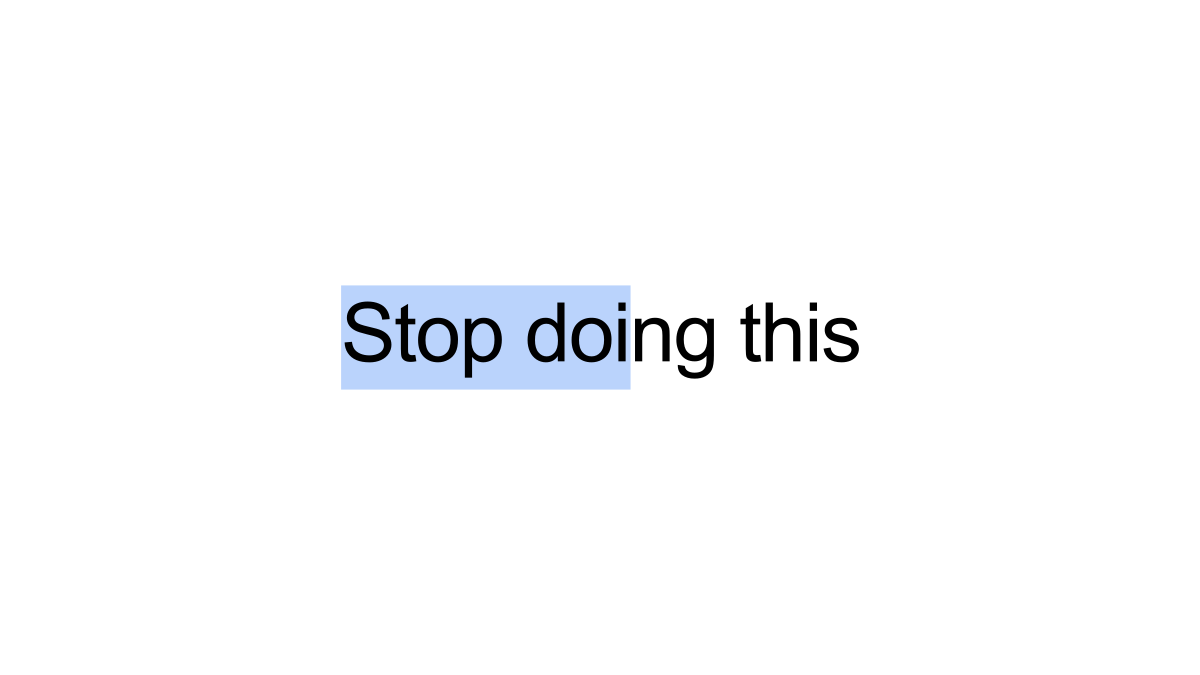Selecting text is a common thing to do on a computer. Just click and drag your mouse to highlight the desired text. Couldn't be simpler, right? There's actually a much better way of doing this, and you'll never go back.
Why You're Doing It Wrong
First, let's look at the way most people typically select text on their Windows, Mac, Chromebook, or Linux PC. You position the cursor at the beginning of the text, hold the mouse button down, drag the cursor to the end, then release the button. The text is highlighted letter by letter, as shown below.
This works fine, but there's one problem---and you've probably noticed it. When you're selecting text letter by letter, it's easy to accidentally only highlight part of a word. You might not have the cursor in the exact right spot to start or you miss the last letter. It can be annoying.
Why is this method "wrong"? Think about the times when you've highlighted text. Are you trying to highlight full words or only parts of words? I'm willing to bet that, most of the time, you're aiming for full words. So let's make that easier.
The Better Method
Prepare to have your mind blown. Instead of a single click and drag, try doing a double-click, but keep holding the mouse button down and drag on the second click. This will highlight word by word rather than letter by letter, which is much more efficient. Check it out below.
[video width="618" height="158" mp4="https://www.howtogeek.com/wp-content/uploads/2022/09/2022-09-23_11-17-36.mp4"]
The double-click selects the full word you have the cursor on, then you can continue to drag the cursor to highlight word by word. Punctuation marks are highlighted independently from the words.
This method makes a lot more sense for most situations. You don't have to worry about dragging to the exact right spot. The best part is this isn't an exclusive trick for any specific platform. It works on Windows, Mac, Linux, and Chromebooks.
For Keyboard Lovers
Not everyone prefers to use a mouse for text selection. Don't worry, we've got you covered too.
There are keyboard shortcuts for selecting text both by letter and by word. To select text letter by letter, place the cursor at the starting point, hold down the Shift key, then press the Left or Right arrow keys.
To select by word, place the cursor at the starting point or double-click the first word. Now hold Shift + Ctrl and press the Left or Right arrow keys.
Little tricks like this can make a world of difference. You may have never even considered there was another way to highlight text. The buttons on a mouse are a lot more versatile than we realize. Now you know!