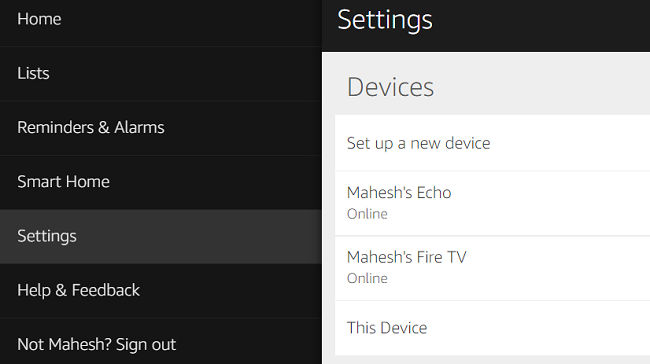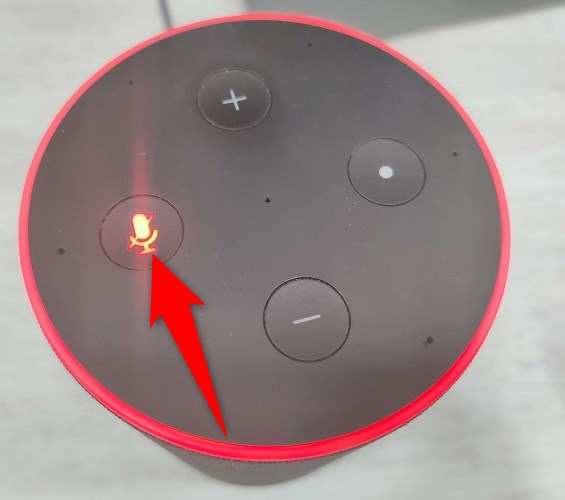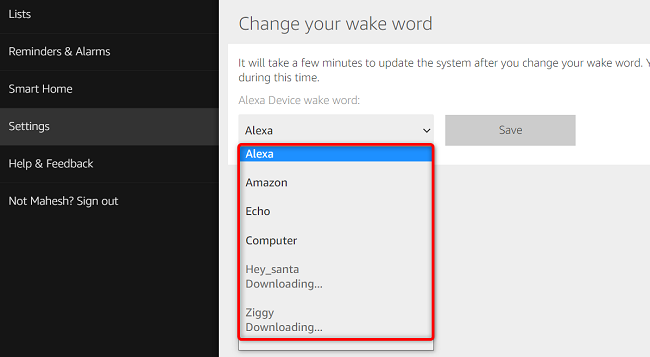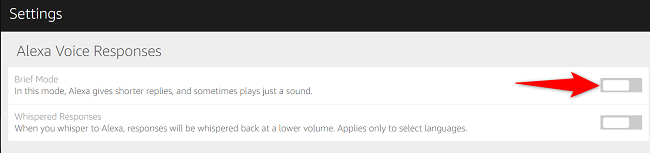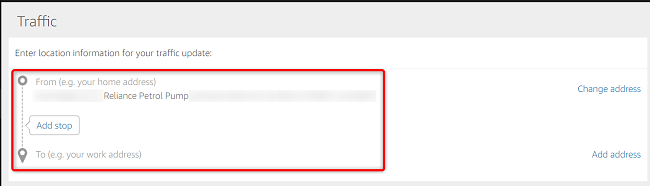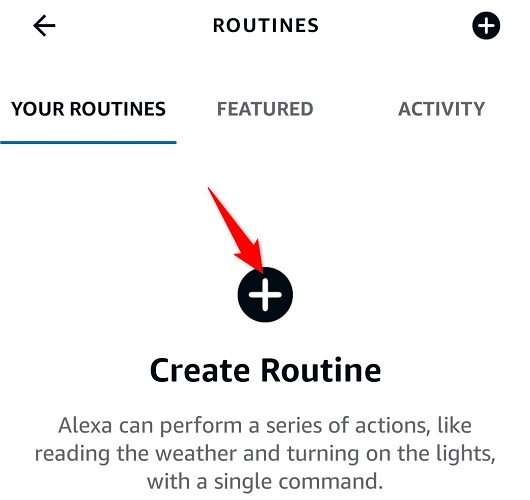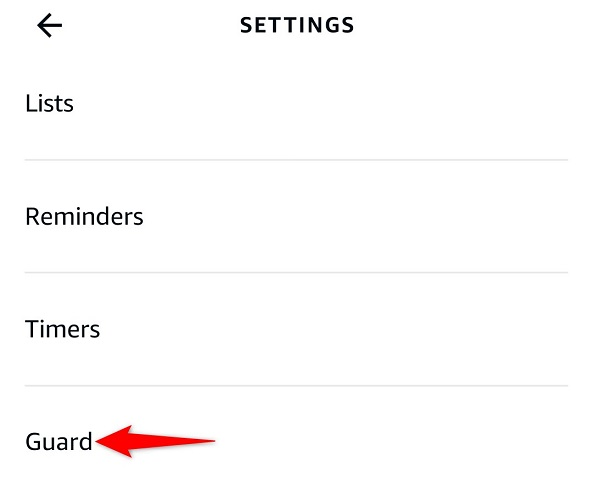Quick Links
Alexa on your Amazon Echo device can do much more than you think. You can use it to safeguard your home, get traffic details, set up reminders, and more. Here's how to get the most out of Amazon's virtual assistant.
1. Manage Alexa From Your Desktop or Mobile
In case you don't already know, you can control Alexa's various features right from your desktop, iPhone, or Android smartphone. This allows you to tweak various setting options for your Echo without needing physical access to your device. You can manage everything from reminders and alarms to connected smart home devices.
On your desktop, you can use the Amazon Alexa website to do that, though it's worth noting that the web implementation isn't as robust as it used to be. You'll have a better experience using the official Alexa mobile app on iPhone and Android.
2. Stop Alexa From Listening to the Wake Word
Alexa keeps her ears open all the time so she can hear the wake word and respond to your queries. However, this could be problematic if you have someone or something named Alexa around you. You'll end up accidentally triggering Alexa (the virtual assistant) every now and then.
Luckily, you can make Alexa stop listening to the wake word. To do this, on your Echo device, press the Mic button. Alexa won't listen to the wake word anymore.
To make it listen to the wake word again, simply press the same Mic button on your Echo device.
3. Change Alexa's Wake Word
"Alexa" isn't the only name you can use to launch this virtual assistant. Amazon lets you choose from various names and terms that you can use to call your virtual assistant. These words include "Amazon," "Echo," and more.
You can change your device's wake word using the Alexa website on the desktop. Later, you can return to the original wake word if you want.
4. Make Alexa Speak Faster or Slower
If you find Alexa's speech too fast or too slow, you can ask her to adjust her speaking speed. Simply say "Alexa, speak slower" or "Alexa, speak faster" and she'll obey your order.
That'll allow you to listen to certain words carefully, or go through everything quickly if you like to get your information fast.
5. Get Quick Answers With Brief Mode
Sometimes, Alexa's answers to your queries are too verbose. She might keep saying little things that you'll eventually find annoying. Luckily, there's a way around it.
Enter Brief Mode, an Alexa feature that makes the virtual assistant keep her responses shorter. When this mode is enabled, Alexa won't speak as many words as she normally does. You can enable the mode by accessing the Alexa website, heading into Settings > Alexa Voice Responses, and turning on "Brief Mode."
On the same page, you can make Alexa whisper her responses by enabling the "Whispered Responses" option.
6. Get Your Commute Traffic Details
Alexa can let you know what kind of traffic you'll meet on your way to your office. As long as you've specified your To and From addresses in Alexa, you're just a query away from getting your commute's traffic details.
If you haven't already, you can configure your To and From addresses in the Settings > Traffic menu on the Alexa website.
7. Use Alexa as a Reminder App
It's easy to forget your important tasks in this busy life. Setting up a reminder for each of your tasks in a mobile reminder app is also cumbersome.
Luckily, you can use your Alexa assistant as a reminder tool. Simply ask Alexa when you'd like to be reminded and about what, and she'll make sure to send you a notification at the specified time.
For example, you can ask Alexa to remind you to drink water at 2 PM, and she'll send you an alert when the time comes.
8. Perform Multiple Tasks at Once With Routines
Getting a single task done with Alexa is easy, but what if you'd like your virtual assistant to perform a set of tasks with a single command? Luckily, there's a way to do that.
Enter Alexa Routines, a feature where you can configure multiple tasks. Then, you can ask Alexa to run this Routine and she'll perform all of the tasks added to your Routine. One good use of this feature is for your bedtime ritual. You can get Alexa to close your doors, turn off the lights, and even play soothing music so you can sleep.
You can configure Alexa Routines from the More > Routines menu in the Alexa mobile app.
9. Get Home Updates When You're Away
Alexa offers a security feature called Guard to help you keep a check on your home when you're away. This feature listens to certain sounds, like those of breaking glass and smoke alarms going off.
When Alexa detects those sounds, you get a notification as well as a short audio clip of the sound, letting you know something's not right at your home so you can take any necessary action.
You can activate Alexa's Guard feature from the More > Settings > Guard menu in the Alexa mobile app. You can purchase the Guard Plus feature for a fee if you'd like emergency authorities to be notified when those sounds play at your home.
10. Use Your Echo Device as a Bluetooth Speaker
Last but not least, you can use your Alexa-enabled Amazon Echo as a Bluetooth speaker. This way, you can connect any of your Bluetooth-enabled devices to your Echo and play your favorite music.
You may want to use this feature when your favorite music app isn't supported by Alexa, or when you prefer to play music from your phone or your desktop. You can pair your phone or desktop with your Amazon Echo by simply asking "Alexa, pair."
And those are some of the Alexa features you can use to make your Amazon Echo device even more useful. We hope you find this listicle useful.