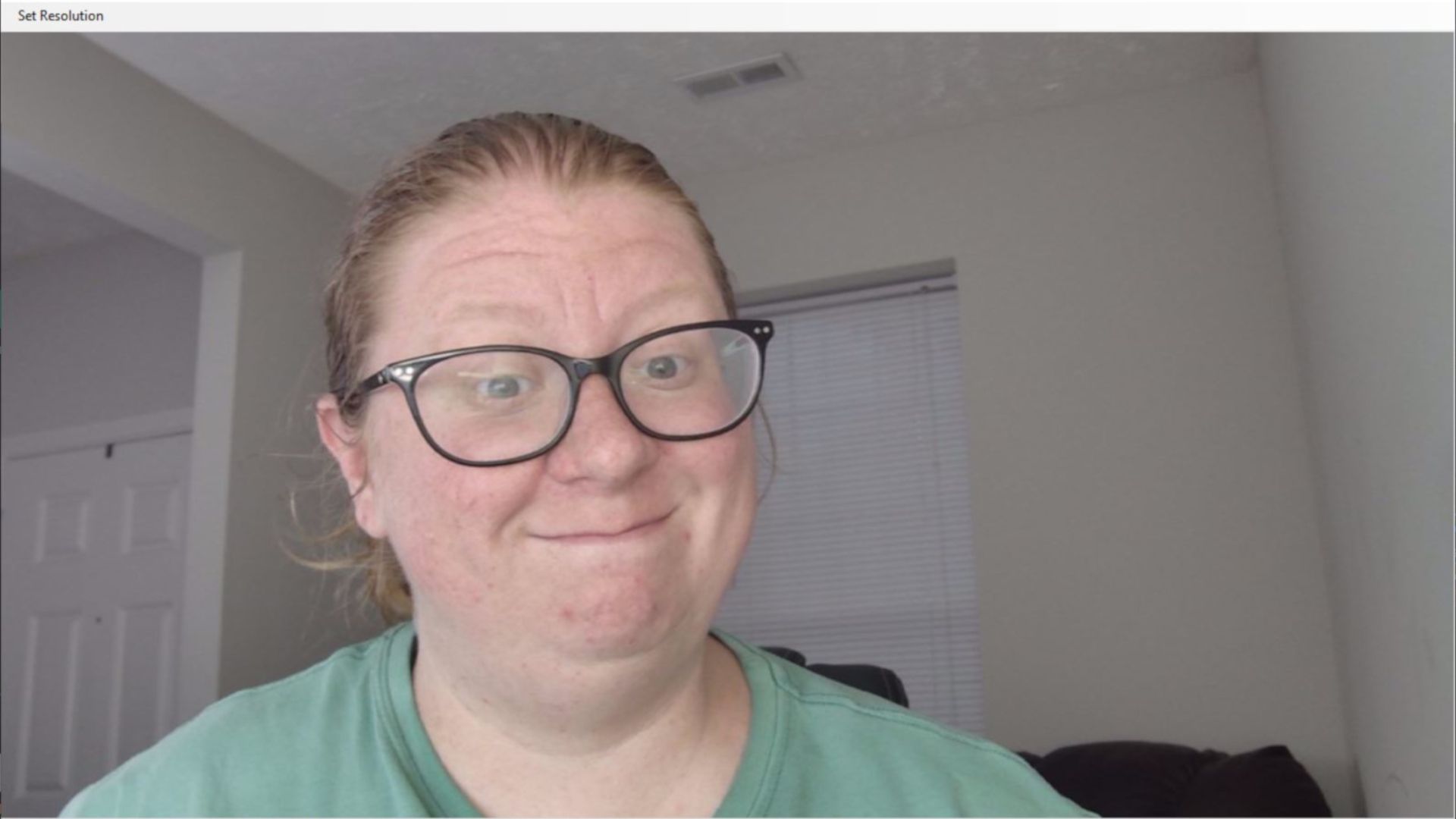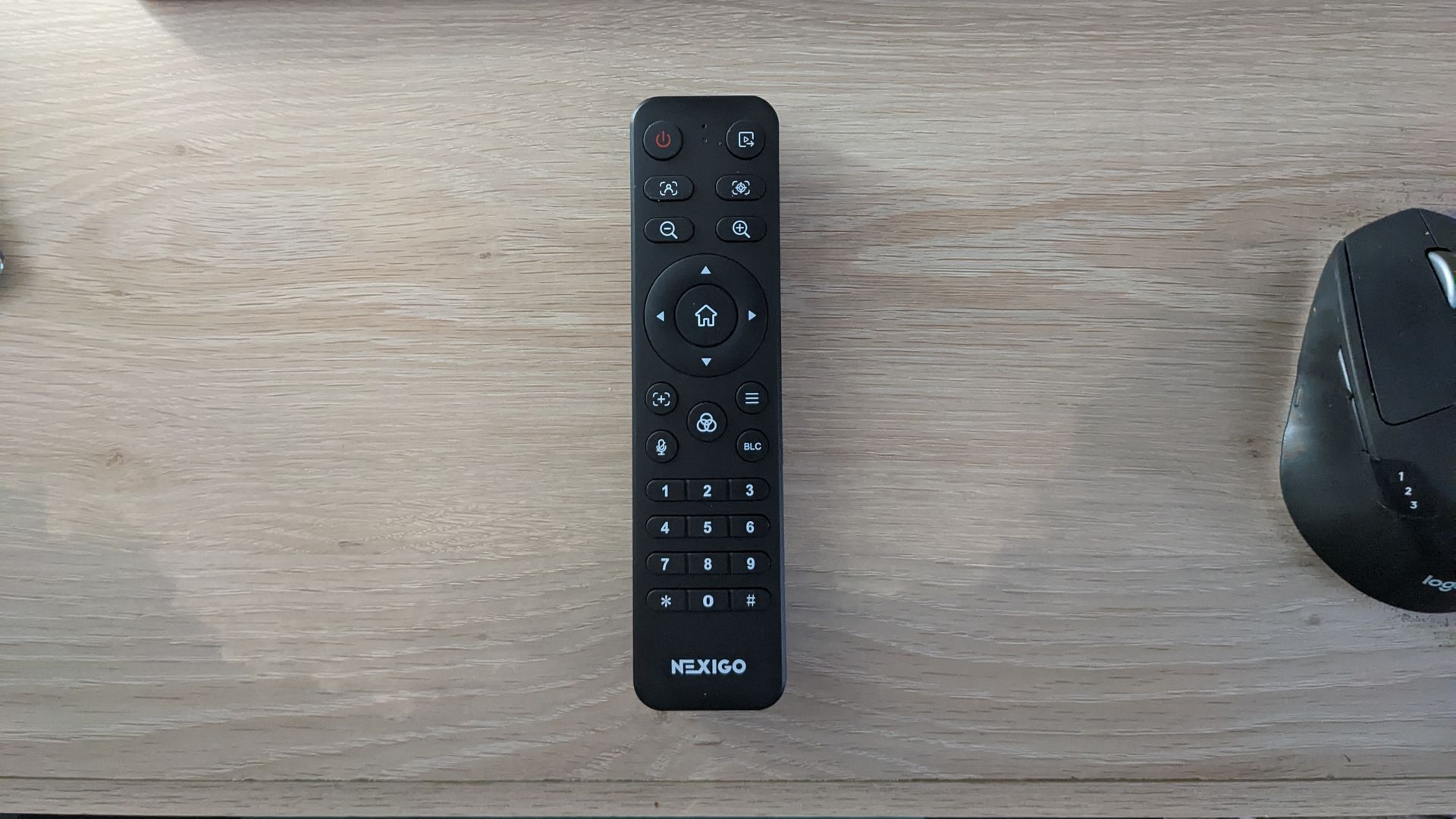Quick Links
I'm no YouTuber, but I do engage in virtual meetings and record quick videos for my coworkers. All of this requires a webcam, and I prefer to use something of a little higher quality than what comes built into my laptops. So, I tested the NexiGo Iris 4K UHD webcam to see if it lives up to the hype.
4K video quality is all the rage right now as more people move towards making money through streaming and content creation. However, some 4K web cameras will set you back $400 or more. Yet, at just $249.99, the NexiGo Iris 4K UHD webcam not only claims to offer high-quality audio and video, but says it will beat out most of its top competitors.
I know what you're thinking because I thought it too---all of that sounds far too good to be true. After several rounds of tests across multiple devices and platforms, I have a lot of thoughts about this camera that claims to have "the largest sensor ever."
Basic Design, Big Video
- Dimensions: 6.69 x 2.36 x 2.28in (16.9 x 5.9 x 7.1cm)
- Weight: 2.2lbs (0.99kg)
- Connections: USB-A, HDMI
- Camera: 8.3 MP (4K resolution), up to 60FPS
- Zoom: 10x
- Focus: Auto Framing, Auto Tracking
- Microphone: Dual, noise-canceling
- Speaker: Not included
- Light: Sold separately
The NexiGo Iris looks like a simple webcam from the outside. It is made entirely of plastic and has a very basic shape. However, it doesn't feel flimsy or low-quality when handled. It sits well when mounted, and it doesn't feel like it will fall apart in your hands.
Despite its plastic composition, this webcam does weigh in at just over two pounds. This concerned me since most other webcams on the market display their weight in ounces. However, I tried out the camera on both my desk monitor and my Lenovo Yoga laptop and didn't run into any issues. The laptop screen did not seem phased by the additional weight, and the included mount securely held the camera on both devices.
Within a few minutes of use, it's obvious to see that NexiGo invested most of its efforts in the camera itself. The 4K video resolution, combined with the Sony STARVIS sensor, provides a clear picture.
Additionally, the camera offers both auto-tracking, which follows your face anywhere in the room, and auto framing, which adjusts to fit everyone in the picture when it senses multiple faces. These focusing tools come in handy when my children and I all hop on a video call with family or when I host work meetings that involve movement.
Unlike the AnkerWork B600, the NexiGo Iris does not include a built-in light. However, NexiGo does sell a glow light you can purchase separately or alongside the camera as a bundle offer. That being said, I didn't really need the light if I made sure to check auto exposure in the webcam software settings. This is a big bonus for someone who occasionally has meetings early in the morning or late in the evening.

NexiGo Glow Light
Attach this accessory to your NexiGo Iris for a well-lit face just about anywhere, anytime.
I had my reservations about this webcam since NexiGo only specifies that the camera is equipped with "dual, AI noise-canceling microphones." However, the microphone quality is also impressive. I had no issues while using the built-in microphone for Zoom meetings or while recording screencast videos for a coworker.
Unfortunately, one downside for me was that this webcam doesn't include any sort of built-in speakers. Obviously, this isn't a deal-breaker per se, but it does make the NexiGo Iris slightly less attractive than other webcams in this price range that do offer speakers, such as the previously mentioned AnkerWork B600 or the Poly Studio P15 Personal Video Bar.
NexiGo Iris Microphone Test
Plays Nice With Windows...But Maybe Not Mac
- Operating Systems Supported: Windows 7 and newer, macOS 10.10 and newer
- Compatible With: Zoom, Skype, Google Meet, Google Hangout, Microsoft Teams
- Bluetooth Support?: No
Most modern peripherals are plug-and-play, meaning you no longer have to navigate to the manufacturer's website (or worse, insert a CD into the disk drive) to download a driver. The NexiGo Iris is no exception to this...or at least it's supposed to be.
I first tried the camera out on my Lenovo laptop (which is still running Windows 10). As soon as I plugged the device into a USB port, my computer detected it and notified me that the webcam was ready to go. I received the same message when I ran the device through my USB hub into the computer. I didn't have to go into my settings and do anything, and I didn't even need the NexiGo Webcam Settings software installed to use the camera on Zoom or Google Meet.
However, I didn't have the same luck with my MacBook that's currently running Big Sur (v 11.6.8). When I plugged the camera into my USB port, nothing happened. So I tried the other USB port---still no luck. I went to NexiGo's website and followed the company's suggested steps to get the webcam to work, but nothing seemed to do the trick.
Out of desperation, I pulled an HDMI cable from another device and used my HDMI to Mini DisplayPort adapter, and still had no success. I will say that it could just be user error or another issue with my MacBook itself, but the solutions provided bore no fruit.
Control Everything From Your Desktop or Remote
Like most other webcams in this class, NexiGo offers webcam software (available on Windows and Mac) that lets you adjust various audio and video settings. Within the software, you can alter values for brightness, contrast, saturation, sharpness, and backlight composition. In the advanced settings, you can also modify the exposure, gain, focus, zoom, pan, and tilt.
As you modify, you can preview what the settings look like at any time by pressing the Preview button. Furthermore, if you find settings you like, you can save them as Presets to recall later on.
In addition to the simple webcam settings software, NexiGo offers something most other webcams don't---a remote that can change settings instantly. With the remote, you can access a menu to adjust all of the same settings mentioned in the software.
You can also use the buttons on the remote to change the zoom, flip between preset modes, enable or disable the auto framing and tracking, and even mute your microphone. I tried out the remote while using Google Meet, and it really worked quite well.
Should You Buy the NexiGo Iris 4K UHD Webcam?
Overall, I think the NexiGo Iris 4K UHD webcam delivers on all of its promises. The video quality is one of the most impressive setups out there, and the microphone quality is also great for a webcam. The remote makes it easy to adjust on the fly, and the camera plays nicely with all of the most popular video conferencing platforms.
The biggest pain point for me was the incompatibility with Mac despite NexiGo saying it should plug and play with both Windows and Mac devices. I was also a bit disappointed that the camera didn't include a built-in speaker, but this is far less of a deal breaker to me.
If you are a Windows user who frequently hops onto video meetings or regularly records tutorials, I would absolutely recommend this camera. However, if you use a Mac computer, I'd do some additional research on compatibility with your machine before shelling out the cash.

NexiGo Iris 4K UHD Webcam
- Sturdy design
- Outstanding video quality
- Plug and play
- Includes remote
- Does not play well with Macs
- No speaker included
- No lightbar included