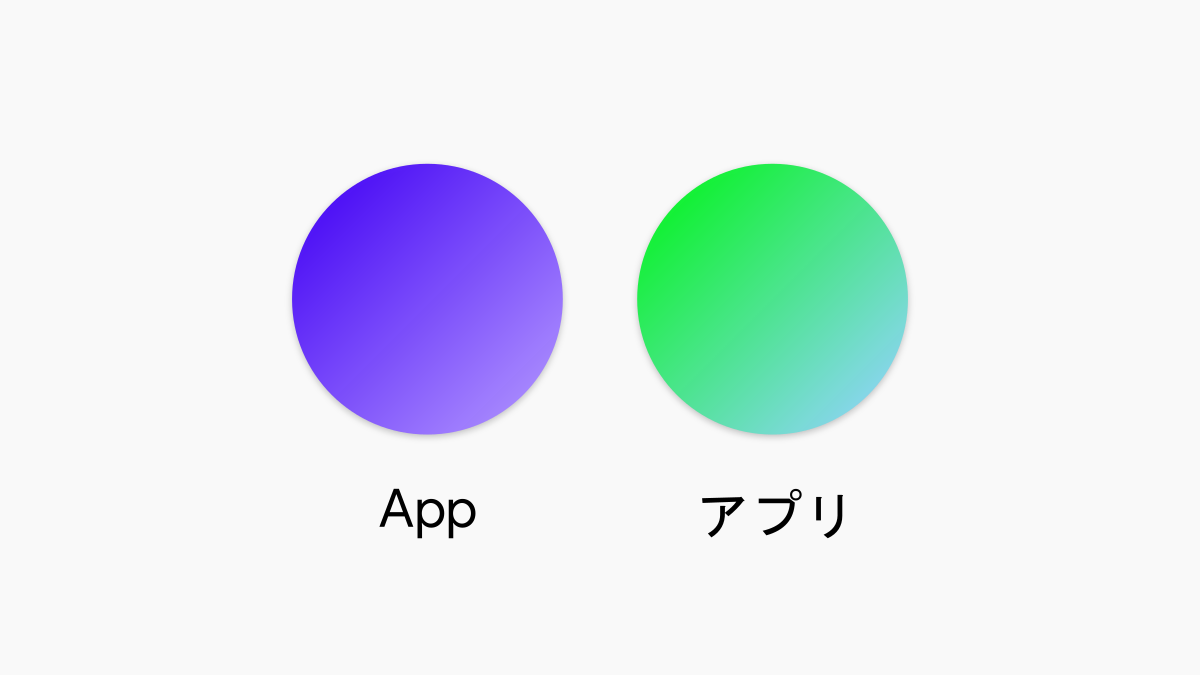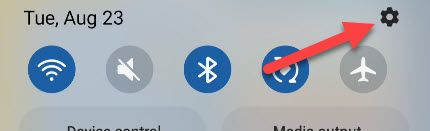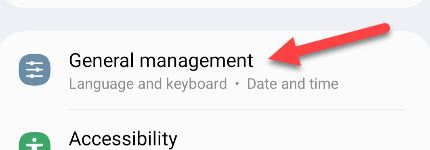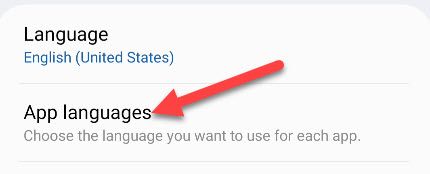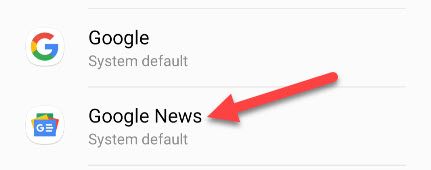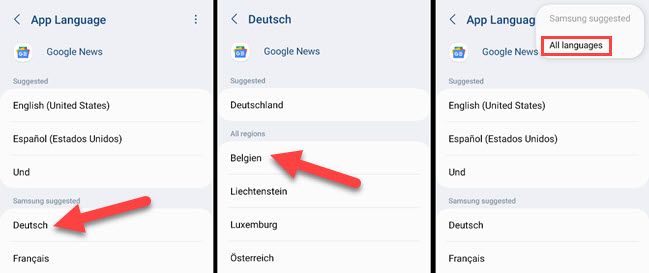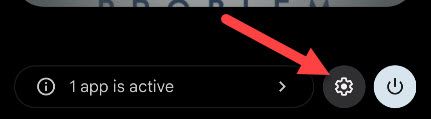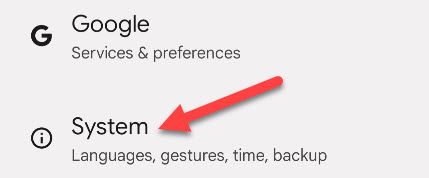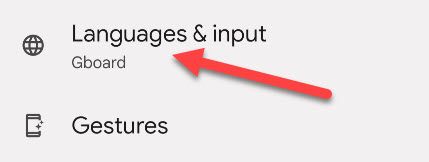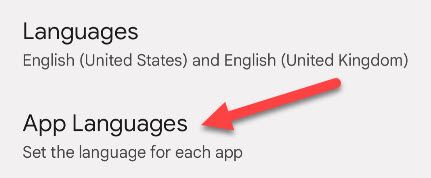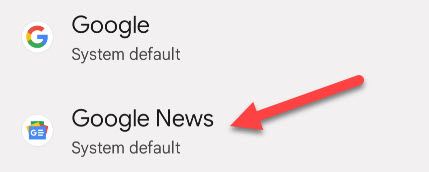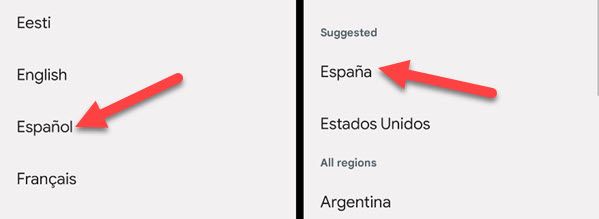Android can be used in many different languages, but the system language is applied to everything. What if you only want to use certain apps in another language? Android also allows you to choose language on a per-app basis.
Some Android apps include the ability to change languages in their own settings. Starting in Android 13, this can be done from the system settings, but only if the app supports language selection. We'll show you how it works on Samsung Galaxy and Pixel devices.
As mentioned, this feature is only available with Android 13 (also known as One UI 5 on Samsung Galaxy devices). Devices with older versions can only change the system language.
Change Language for Apps on Samsung Galaxy
First, swipe down once from the top of the screen and tap the gear icon to open the Settings.
Next, scroll down to "General Management."
Now select "App Languages."
Choose one of the apps from the list.
Select one of the languages. You'll also be able to choose a region. The full list of languages can be found in the three-dot menu icon in the top right.
That's it! The app will now be displayed in your chosen language.
Change Language for Apps on Google Pixel
First, swipe down twice from the top of the screen to reveal the full Quick Settings. Tap the gear icon to open the settings.
Scroll down and select "System."
Go to "Languages & Input."
Now select "App Languages."
Choose one of the apps from the list.
Select one of the languages. You'll also be able to choose a region.
That's all there is to it! The app will now be in the language you selected. This is a really nice feature for people who frequently use multiple languages. You don't have to be restricted to one choice for the entire system.