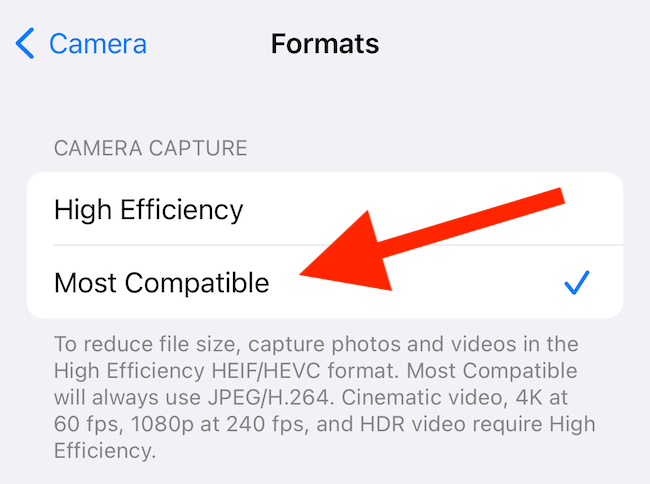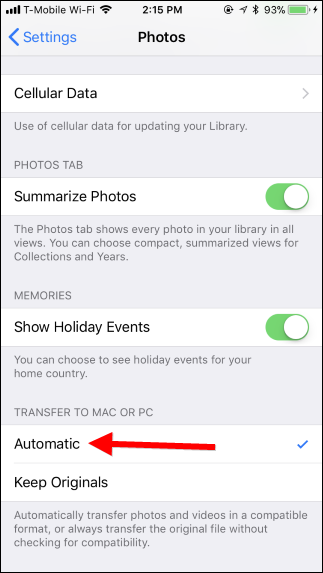Quick Links
Did you just transfer a photo from your iPhone to another device and notice the file extension is .HEIC and not .JPEG? Well, that's a change Apple has made to help you save storage on your phone. We'll explain what the HEIC format is, what iPhone and iPad models support it, and if you should use it.
What Is an HEIC File?
HEIC stands for High Efficiency Image Container, and it's a container format that Apple uses on its modern iPhone and iPad models. It's part of the HEIF standard, and this format allows you to capture high-quality photos and videos on your devices while saving on storage space.
HEIC uses modern compression methods to keep your photo file size smaller. If you compare HEIC to JPEG, the former produces files that are half the size of the latter. The great thing is it does that while ensuring your image's quality.
An HEIC file works like any other image file. You can view as well as edit HEIC files in supported apps on your various devices. Here are a few highlights of the HEIC file format:
- Like JPEG, HEIC is a lossy file format, but it nevertheless manages to retain your photo's original quality.
- HEIC files consume less storage space, allowing you to store more photos on your phone.
- Unlike JPEG, HEIC supports transparent images.
- HEIC files can store metadata like other image formats.
- HEIC images don't support animation. For that, you can use GIF.
- HEIC file format is viewable on most devices, including Windows, Mac, and Android.
Apple Devices That Support HEIC
Not all iPhone or iPad models support the HEIC format. You can only capture and save your images in this file format if you have one of the following devices:
- iPhone 7, iPhone 7 Plus, or later
- iPad (6th generation) or later
- iPad Air (3rd generation) or later
- iPad mini (5th generation)
- iPad Pro (10.5 inch), iPad Pro (11 inch), and iPad Pro (12.9 inch, 2nd generation), or later
On the software front, you must be running iOS 11 and macOS High Sierra. These operating system versions allow you to view as well as edit your HEIC files, so make sure your iPhone and Mac is updated.
Can You Make Your iPhone or iPad Use JPEG?
Apple offers HEIC as an optional file format, and you can switch back to JPEG if you prefer. This way, all your future photo captures will be saved in the older JPEG format instead of HEIC. It will also cause videos you record to be saved as MP4 instead of HEVC.
To make that change, on your iPhone or iPad, head into Settings > Camera > Formats and choose "Most Compatible." To revert back to HEIC, select "High Efficiency."
Remember that the above change only applies to your future image captures; your existing content will remain the same. Keep in mind as well that each future photo will take up more of your storage space than it would if you were still using HEIC, so make sure you have enough storage.
Convert HEIC to JPEG Only When You Transfer Your Photos
You can make your iPhone or iPad convert your HEIC photos to JPEG when you're transferring your photos to a computer. This way, the saved photos on your device will remain in HEIC format, and they'll only be converted to HEIC when you copy them to your computer.
For that to work, on your iPhone or iPad, navigate to Settings > Photos and toggle on "Automatic."
Should You Use HEIC or JPEG on Your Apple Device?
Whether you should use JPEG or HEIC on your iPhone or iPad mainly depends on where you use your captured photos.
If you often share your photos with people whose devices don't support HEIC, or you use an image editor that has yet to support Apple's new file format, you're better off sticking to the JPEG format. JPEG format is compatible with nearly all the devices out there, and you can edit it in pretty much any photo editor.
On the other hand, if you're looking to save your iPhone or iPad's storage space, and your friends and family have devices supporting HEIC, you probably want to use the HEIC format on your phone. This format will ensure you can store more photos on your device. And if you set transfers to "Automatic" as we explained above, you can still keep using the JPEG format you're used to should you move your photos onto a PC.