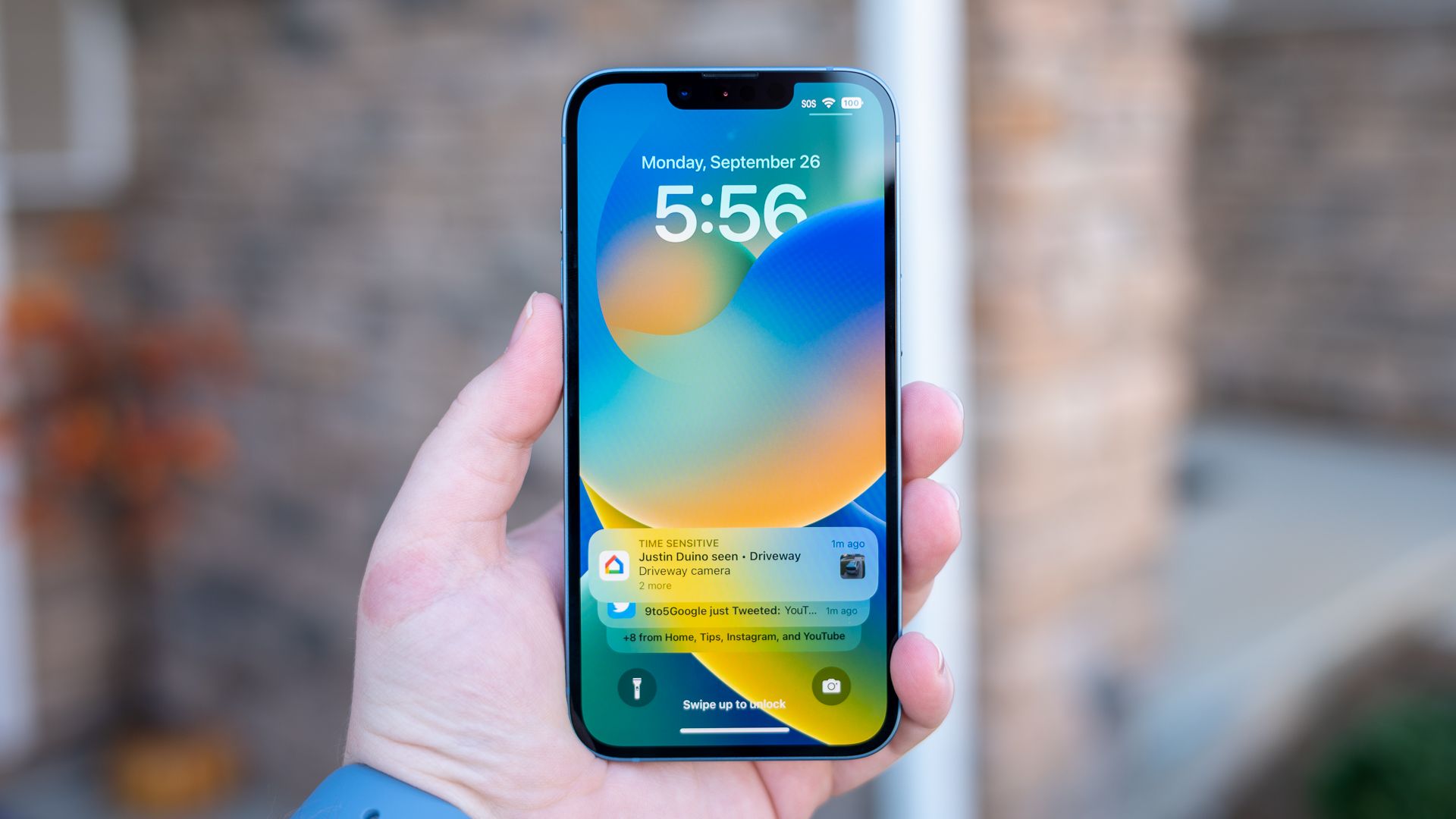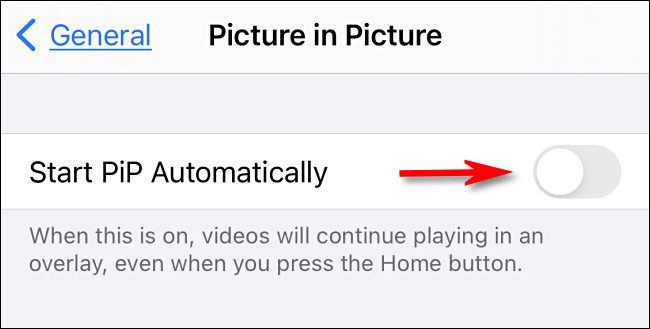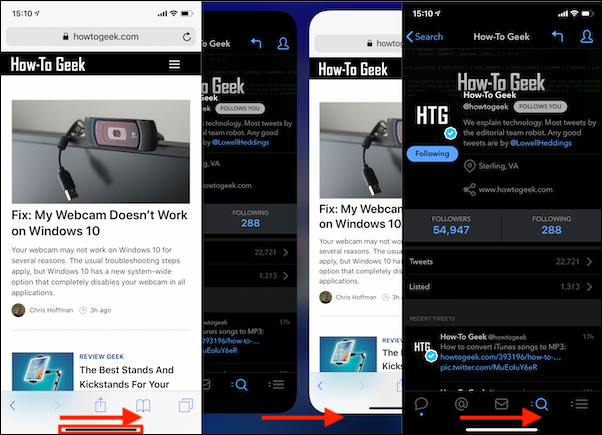Quick Links
Key Takeaways
Unfortunately, you can't split your iPhone's screen to use multiple apps at once, at least not in the way you're probably hoping. However, you can use features like picture-in-picture and fast app switching to multitask.
Splitting your screen can make multitasking a cinch, allowing you to use apps side-by-side without having to constantly switch between them. It's easy to do on most PCs, Macs, the iPad, and even on Android. But what about iPhone?
You may find articles on the internet talking about screen-splitting methods that involve jailbreaking your iPhone. Doing so voids your phone's warranty and may cause other software problems on your phone. We don't recommend you to do that. Instead, use the methods below.
Use Picture-in-Picture (PiP) Mode on iPhone
If it's a video that you'd like to watch while you perform other tasks, you can use your iPhone's picture-in-picture mode to do that. This mode detaches your video from its original location and makes the video float over your screen. In the remaining screen area, you can use your other apps.
iPhone's PiP mode is only available on iOS 14 and later. You can enable it by heading to Settings > General > Picture in Picture and toggling on "Start PiP Automatically."
Then, launch a PiP-supported app, play your video, and tap the PiP icon on the video. You can now drag your video's floating window and place it wherever you want on your screen.
iPhone's Picture-in-Picture Supported Apps
Most video apps support iPhone's picture-in-picture mode. These apps include many official Apple apps, such as Apple TV, Safari, FaceTime, Podcasts, Home, and Music. Some third-party apps include Netflix, Amazon Prime Video, Disney+, ESPN, FOX NOW, HBO Max, Hulu, SHOWTIME, Tubi, Vudu, and more.
Also, all web browsers support PiP mode, so you can use the feature while playing a video on a site. You can use this method for YouTube since the platform's official app doesn't support PiP mode without the Premium subscription on the iPhone.
Fast Switch Apps to Multitask on Your iPhone
Another way to multitask on your iPhone in the absence of the split screen feature is to use fast app switching. You can quickly switch between the open apps on your iPhone and multitask that way.
To do that, swipe left or right from the bottom of your iPhone's screen. It'll navigate between your launched apps.
And that's how you can use a couple of ways to multitask and be more productive with your iPhone. Enjoy!
In case you don't already know, Apple offers Split View on its iPad and Mac devices. So, it could arrive on the iPhone eventually. If and when that happens, we'll publish a how-to guide teaching you how to use the feature.