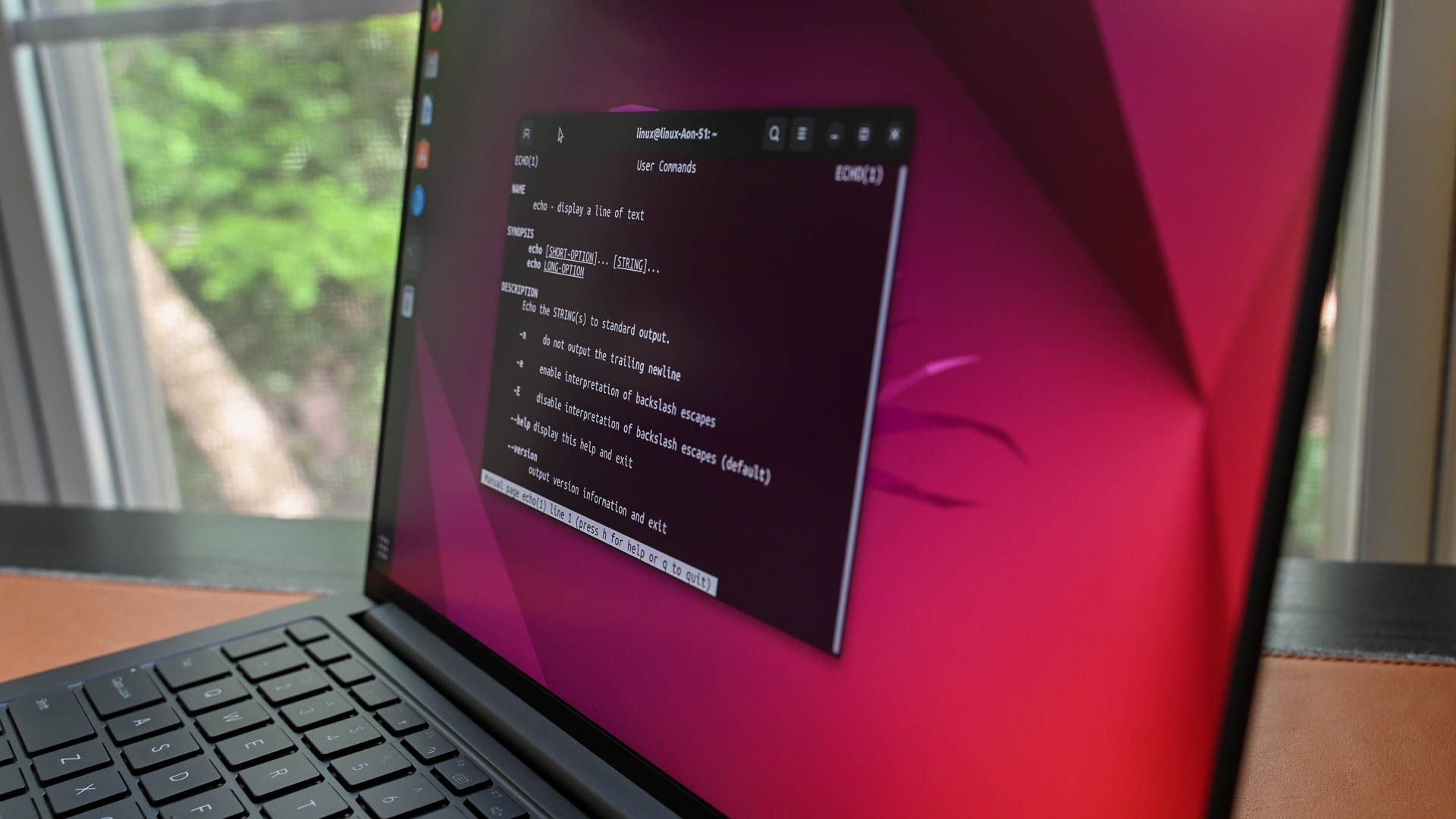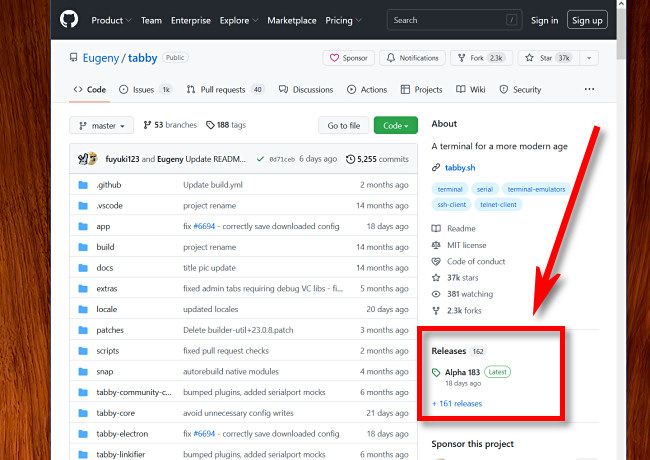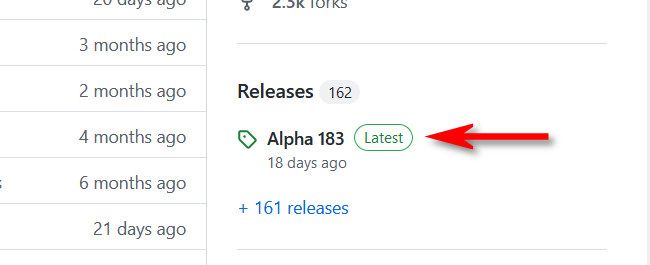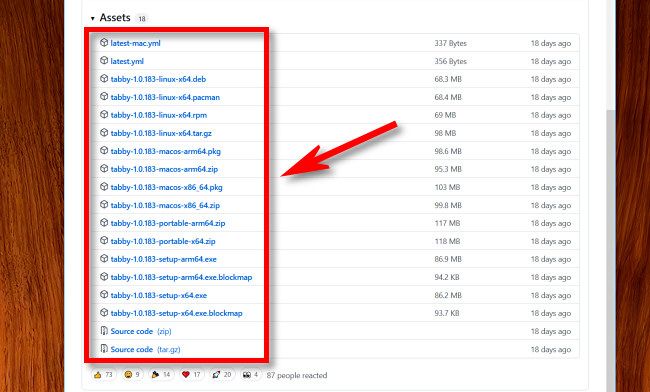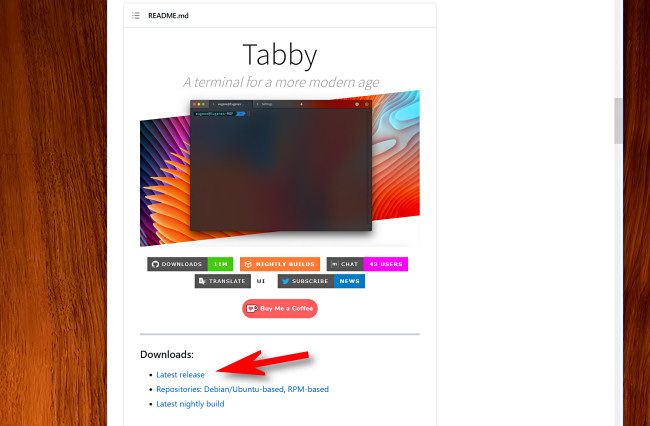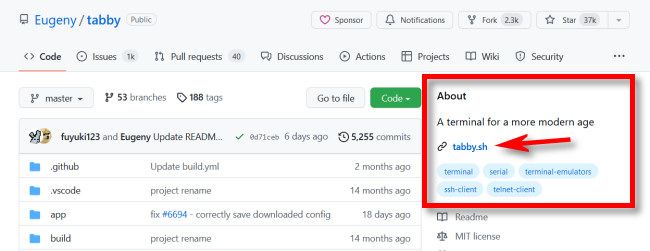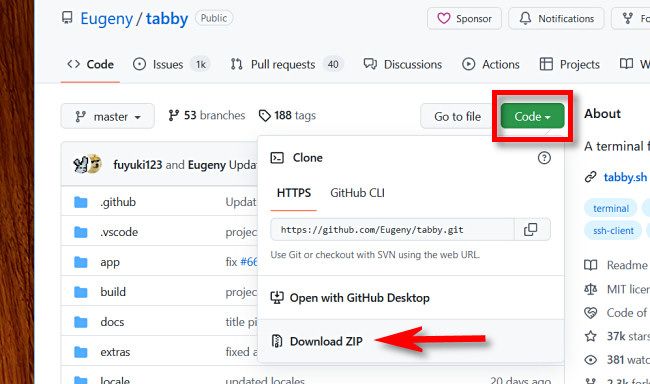Quick Links
Key Takeaways
- Check the "Releases" section on the project's GitHub page to find the right download link for the project.
- If there are no releases, scroll down to the "README" section and look for a download link or navigate to the project's official website.
- If all else fails, go to the "Code" tab and click the "Download ZIP" button to manually download the source code from GitHub.
If you're trying to download a program, file, or source code from GitHub, finding the right download link can be confusing. We'll give you some tips so you can locate the right download link on any GitHub project page.
Check "Releases" First to Download from GitHub
First, open a web browser and load the GitHub site of the project that contains a program (binaries) or source code you'd like to download. When it opens, look in the column on the right side of the screen for a "Releases" section.
Click the first item in the "Releases" list, which will usually have a "Latest" label beside it.
On the Releases page, scroll down to the "Assets" section and click the link for the file you'd like to download. Usually, it will be a file that matches your platform. For example, on a Linux machine, you might download a .DEV, .RPM, or .TAR.GZ file. On Windows, you might click a .ZIP, .MSI, or .EXE file. On a Mac, you'll probably download a .DMG or .ZIP file. If you're just looking for source code, click "Source Code."
The file will download to your device, and you can usually find it in your "Downloads" folder.
Check the "README" File for Specific Download Instructions
Many Github Projects have a "README" section just below the list of code files at the top of the website. This is a section that developers can format like a traditional web page that can include images (such as screenshots) and links that describe the project.
After loading the GitHub page of the project you want to download, scroll down to the README section and look for a section called "Downloads" or maybe a "Download" link. Click it.
You'll either download the file you need, or you'll be taken to the proper "Releases" page or some other archive that includes the files you want to download.
Check the Project Website for a Download Link
If you don't see any releases or README listed, look for a link to the project's website, which you can usually find on the right side of the GitHub page under the "About" section.
Once you click that, you'll be taken to the official website of the project, where you might be able to find a download link.
If All Else Fails, Download The Code Manually
If the GitHub page doesn't have any "Releases" posted and there is no project website, then it probably only exists as source code on GitHub. To download it, navigate to the "Code" tab on the GitHub project's page. Click the "Code" button, and in the menu that pops up, select "Download ZIP."
This will automatically compress the entire contents of the repository into a ZIP file and download it your machine. Good luck, and happy coding!