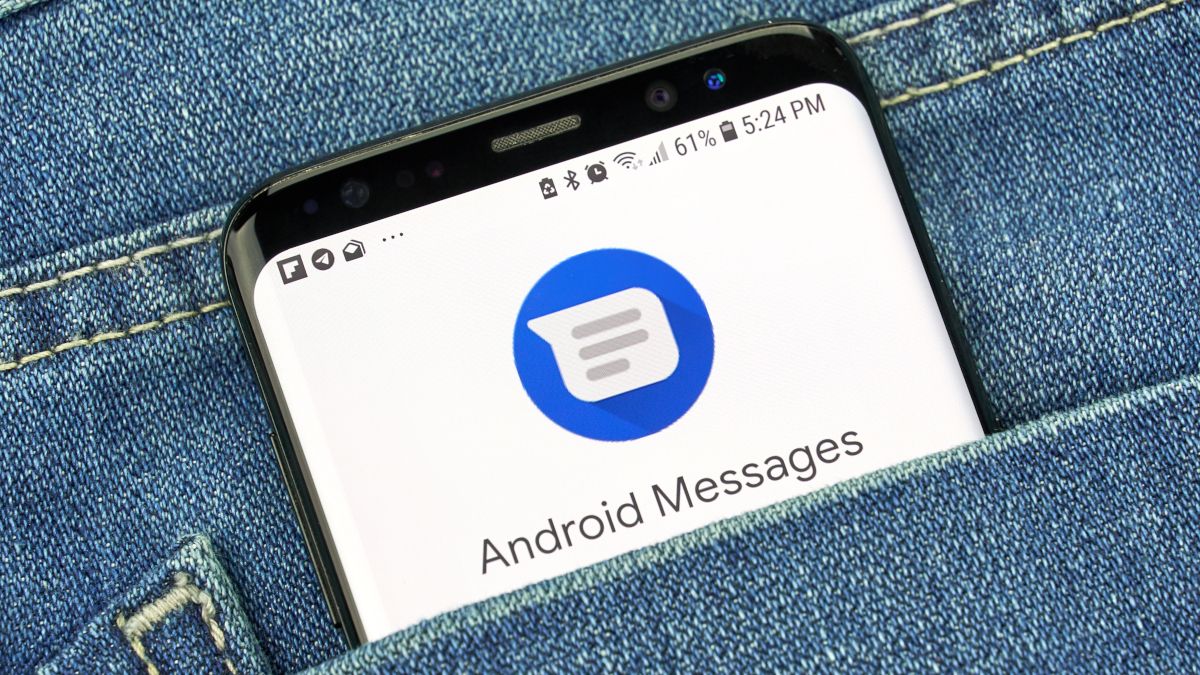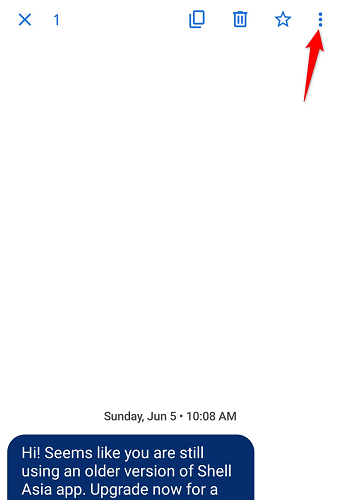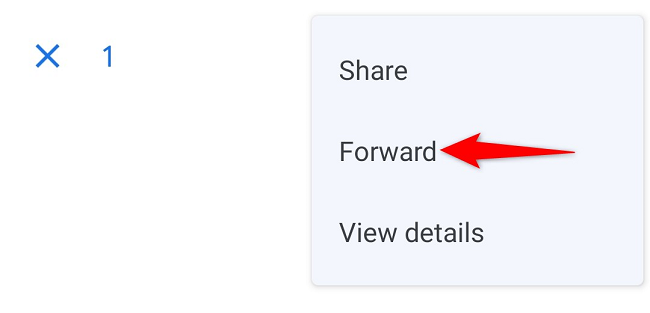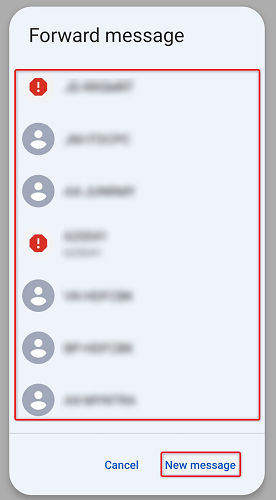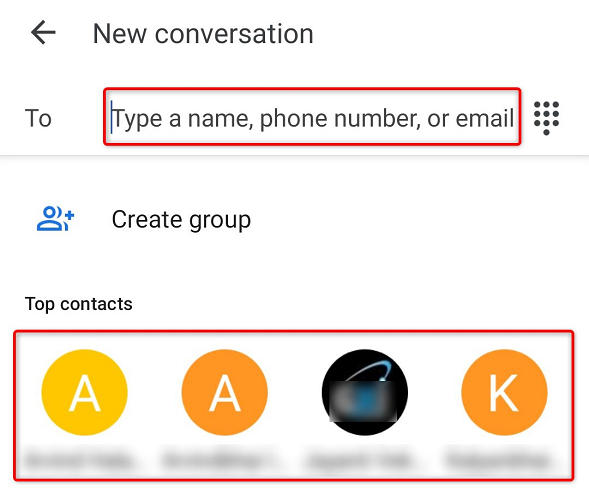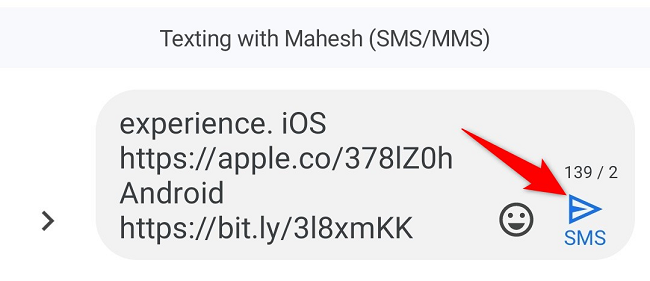Quick Links
Need to pass a message along? On Android, forwarding a text message you've received from someone to another phone number is as easy as choosing the message and selecting an option. Here's how.
The exact steps to forward a message will vary slightly depending on your phone model and texting app. In this guide, we use Google's official Messages app to show you how to perform the process.
Forward a Text Using the Messages App on Android
To start the process, launch Messages on your Android phone. Then, find and access the conversation in which your message is located.
Tap and hold on the message to forward. Then, in your screen's top-right corner, select the three dots.
In the three-dot menu, choose "Forward."
You'll see a "Forward Message" window listing your recent message senders and receivers. Tap someone on this list to forward them your message.
To enter a phone number or choose someone from your contacts, tap "New Message."
On the "New Conversation" page, at the top, tap the "To" field and enter the phone number you want to forward your message to. Alternatively, on the same page, choose a person from your contact list.
The following screen lets you optionally edit your message before it's sent. When you're ready to send it, then next to the message to forward, tap the paper airplane icon.
Your phone will send the selected message to your chosen recipient, and you're all set.
On a related note, did you know you can share a contact over text message on Android?