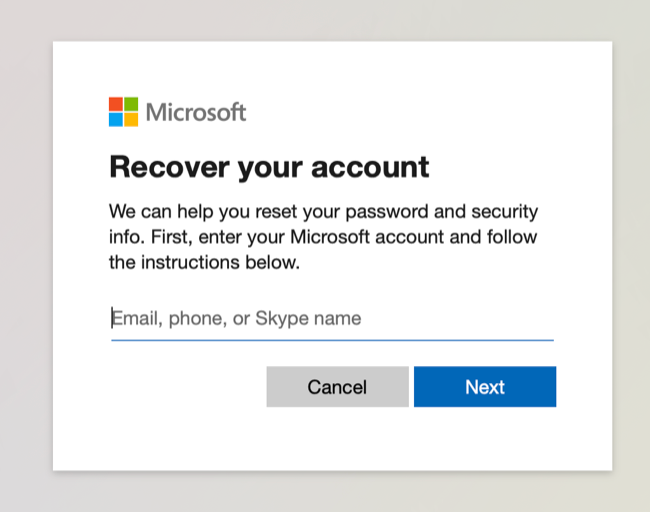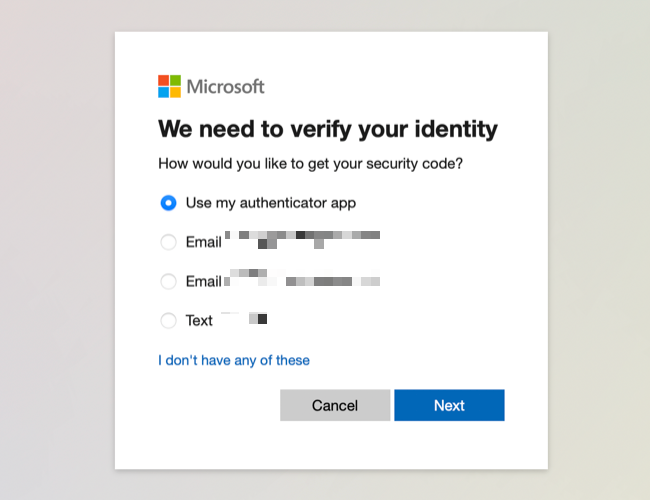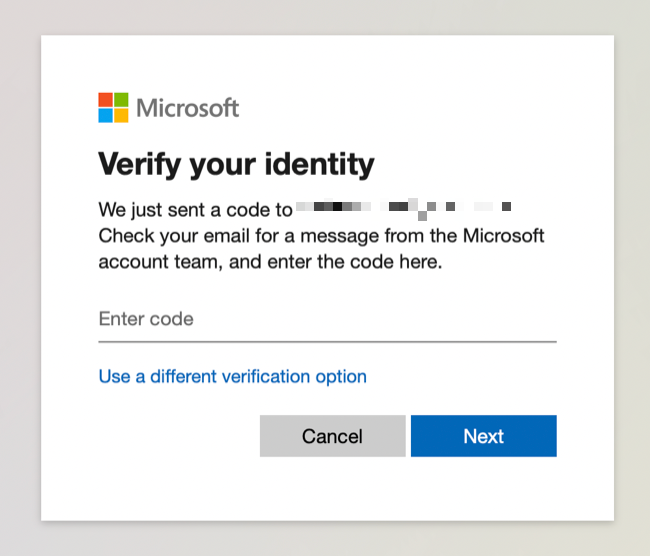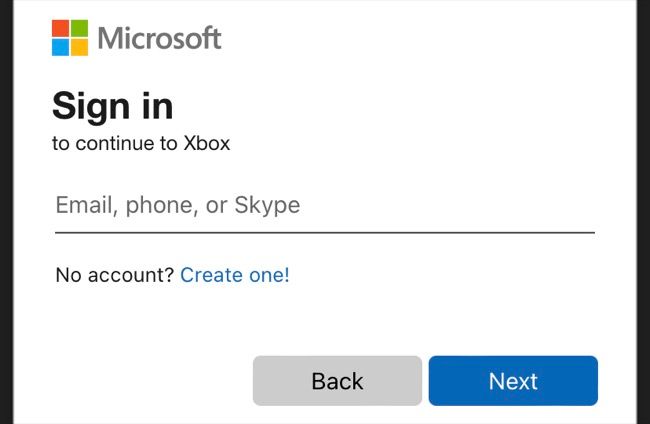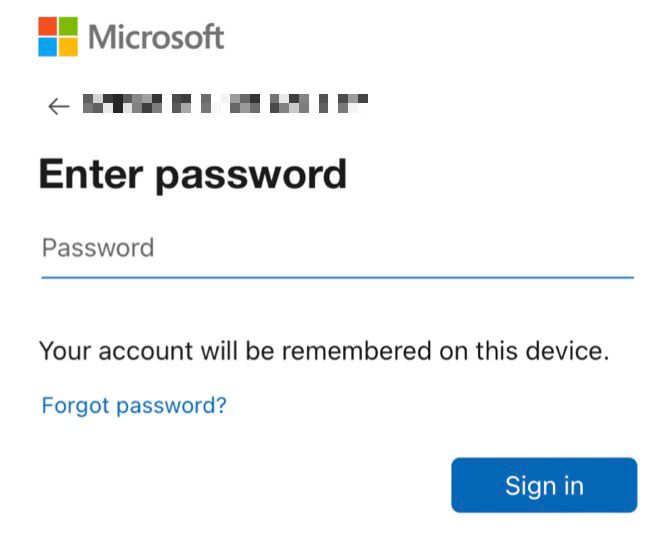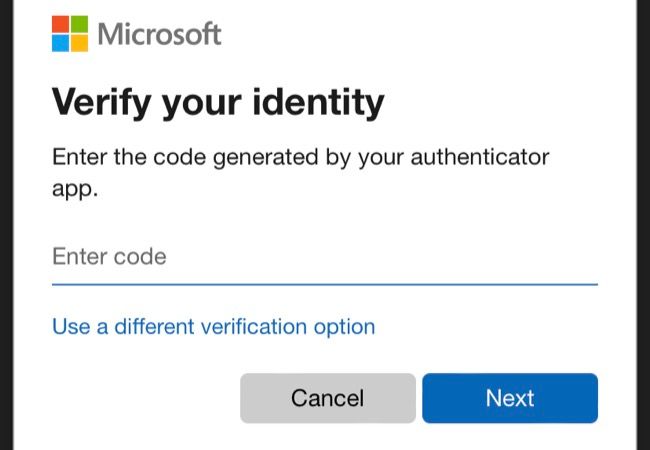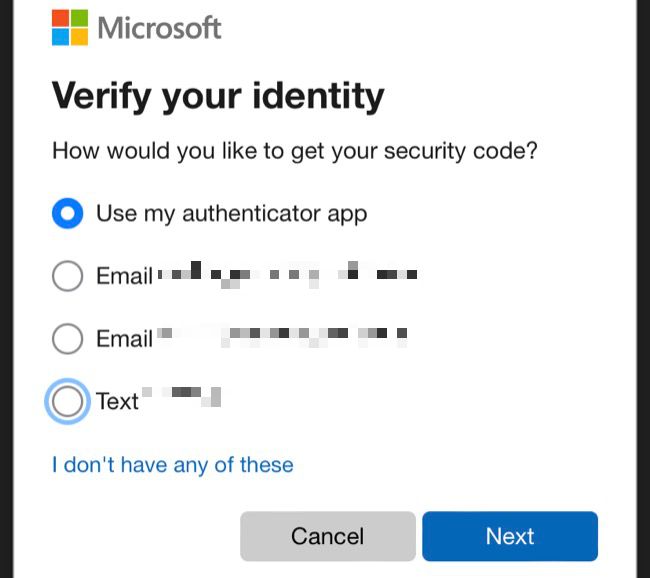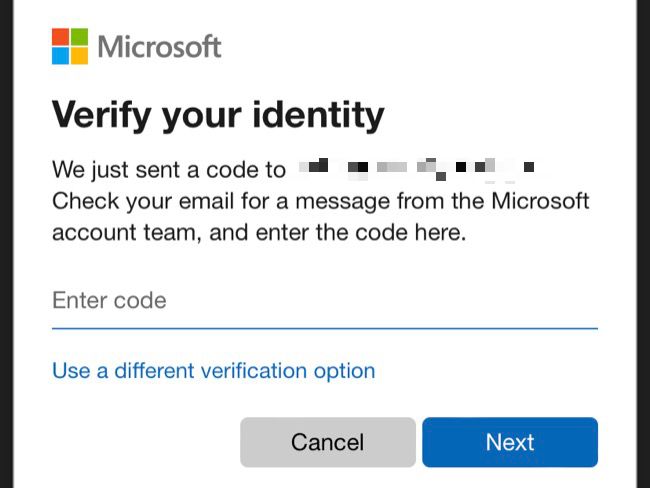Quick Links
You'll need a Microsoft account to use Xbox services, which means you'll need to know your login details to use any Xbox consoles you own. Here's how to reset your password if it's been a while since you last logged in.
Before We Begin
For the methods below to work, you'll need to know the email address that's associated with your Xbox account. If you don't know this email address, you'll need to recover your Microsoft account using Microsoft's account recovery website first.
If you haven't set up two-factor authentication (2FA), you won't be able to reset your password using the methods below either. Instead, you'll have to recover your account in its entirety, also using Microsoft's account recovery website.
For best results, set up 2FA using an authenticator app like Google Authenticator on Android and iPhone, Authy on Android and iPhone, or iCloud Keychain on iPhone.
Reset Your Xbox Password via the Web
To start the recovery process, enter your email address into Microsoft's password reset website.
You'll now need to verify your identity. You can either choose to enter a code generated by an authenticator app you've previously linked, or click "Use a Different Verification Option" and choose an email or phone number instead.
Enter your authenticator code or hit "Get Code" to get Microsoft to send you a code. Once it arrives, enter it into the field to proceed.
Once you've verified your identity, you'll be able to pick a new password which you'll need to enter twice. Your password is now reset and you can use it to log in on a console or using the Xbox mobile app (you'll still need to verify who you are, using two-factor authentication).
Reset Your Password on an Xbox One or Series X
You can do this directly on your Xbox console, but Microsoft requires that you have access to a phone number or alternate email that you have previously provided.
To do this, head to the "Sign In" screen that you see when you first boot up a new console, or when you try to add a new account under the Xbox home menu.
Type in the email address for the account you're trying to access and hit the "I Forgot My Password" button. Verify that you're a real person by entering the characters you see on-screen.
On the "Show that you're you" screen you'll have a few options to verify your identity. This includes a phone number or alternate email address you've previously linked, or an authenticator app if you've chosen to use one.
Select the method you'd like to use. If you're using an authenticator app you can just enter the code, otherwise you'll need to check your phone or email address and enter the code that Microsoft sends to you.
If all goes well you'll be asked to set a new password. You'll need to enter this twice for your password to successfully reset. Make a note of this password using a good password manager.
Reset Your Password Using the Xbox App
A slightly more convenient way to reset your password than doing it on your console is to use the mobile app instead. This allows you to generate a secure password and save it directly to your password manager, rather than entering it manually if you were doing this on a console.
Download the Xbox app for your iPhone or Android smartphone. When prompted to sign in, type your email into the required field and hit Next.
On the password screen, tap the "Forgot password?" link.
You'll be asked to verify your identity using an authenticator app if you've set one up. If you haven't set one up, hit the "Use a different verification option" link instead.
You can also choose to have a code sent to your email address, alternate email addresses you may have set up, and the phone number you've associated with your account.
When you get your code, enter it to verify your identity.
From here you'll be able to enter your new password and then verify it. You can then use your new password to sign in on an Xbox Series, Xbox One, or Xbox 360 console.
Reset Your Password on an Xbox 360
You can reset your password on an Xbox 360, but the process relies on a browser. This isn't ideal on account of the sluggish interface, so we'd recommend doing this from a browser instead.
To access the password reset interface on an Xbox 360, head to the "Download Profile" or "Sign in" screen by first pressing the Xbox button on your controller, then choosing the "Cant Access Your Account?" option.
From here the method is identical to the "Reset Your Password via Web" section at the top of this article. You'll need to tell Microsoft why you're having problems signing in, verify your identity with a code, then create a new password by entering it twice.
Getting the Most Out of Your Xbox
Logging in to your Xbox console with a valid Xbox account is the first step to getting the most out of your new console. Next consider signing up for Game Pass, trying out games using cloud gaming, and installing emulators on your Xbox console.