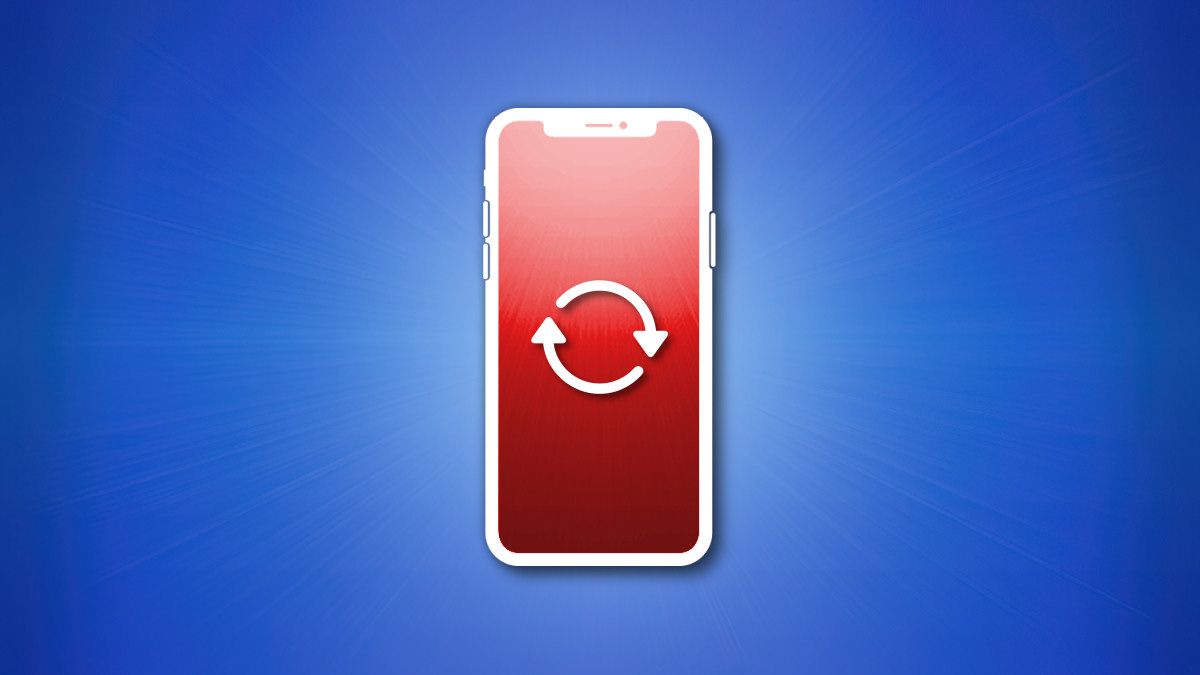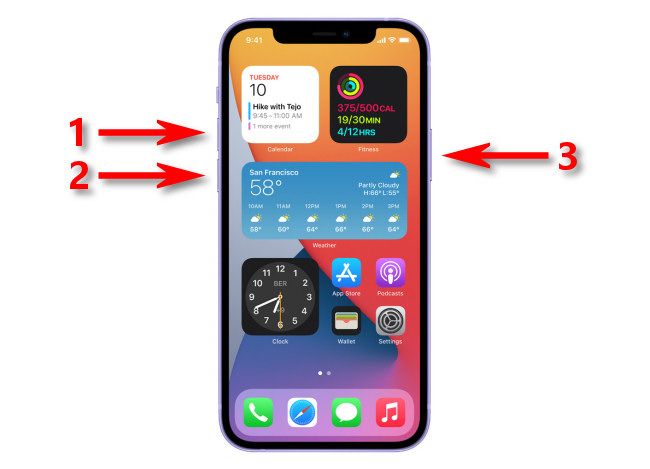Quick Links
Key Takeaways
Quickly press and release the Volume Up button, press and release the Volume Down button, and then hold the Side button until the Apple logo appears to force your iPhone 12 to restart. Your iPhone may take a bit longer to restart than usual.
If you can't shut down or restart your iPhone 12 using the usual methods, you can try a forced restart (sometimes called a "hard reset"), which will not affect your data. Here's how to do it using three buttons on your iPhone 12.
What Is a Forced Restart?
When your iPhone becomes unresponsive, it might not respond to taps on the screen, and it won't shut down in the usual way. But not all hope is lost. To fix that, you can try forcing it to restart, which avoids most of the usual software-powered iPhone shut down routines and does a hardware restart at a lower level.
It's important to note that a forced restart should be a rare event reserved only for emergencies. Most of the time, you'll want to shut down your iPhone the regular way. Also, a forced restart should not be confused with a factory reset. The forced restart you're about to perform will not erase any data stored on your iPhone.
How to Force an iPhone 12 to Restart
To do a forced restart on your iPhone 12, you'll need to press three buttons on the side of your device rapidly, one after another. On the last press, keep holding the button.
Here's what to do: Hold your iPhone 12 in your hand. Quickly press and release the Volume Up button, press and release the Volume Down button, then press and hold the Side button (on the right edge of the device). Keep holding the Side button until you see the Apple logo appear on the screen.
Once you see the Apple logo, you'll know you have pressed the sequence property. If you didn't get it right the first time, keep trying. Try to press each button (1, 2, 3) at an even pace, but quickly.
After you get it, your iPhone may take longer to start up than usual. That's because it needs to completely restart the operating system and tidy things up for use. After a few moments, you should see the lock screen. Then you can use your iPhone 12 as usual.
More Troubleshooting Tips
If you performed the hard reset and you're still having trouble, you might need to put your iPhone into recovery mode and use iTunes (on Windows) or Finder (on Mac) to update or factory reset it. Unfortunately, a factory reset will lose any data stored on the iPhone. In the future, perform regular backups to keep your iPhone data safe.
If your iPhone 12 hangs, freezes, or experiences bugs often, try updating your iPhone to the latest version of the iOS operating system. It might fix bugs you are having. If you're still having trouble after that, contact Apple Customer Support and ask for advice about repairing or replacing your iPhone. Stay safe out there!