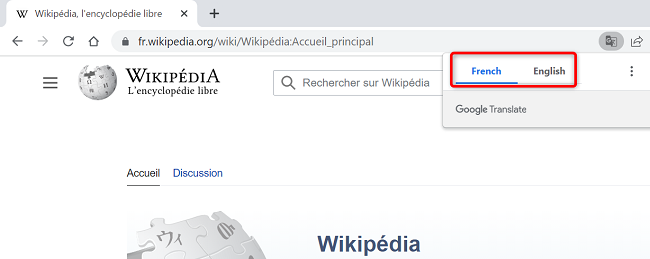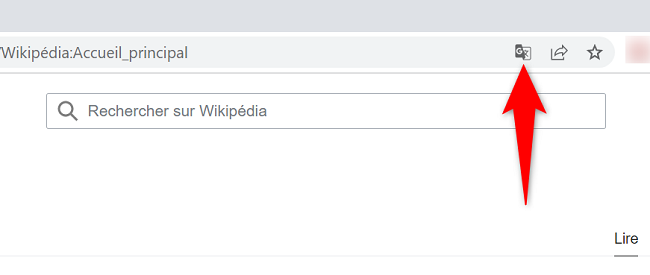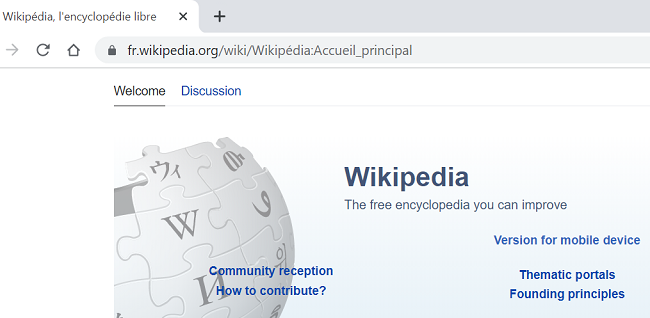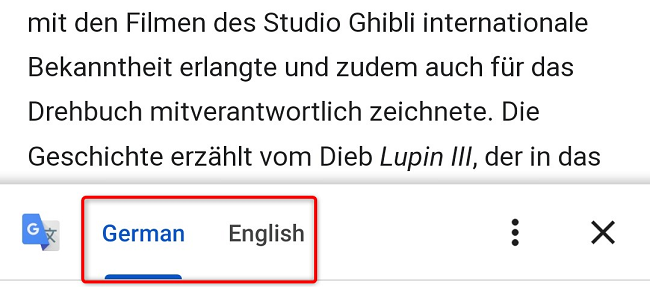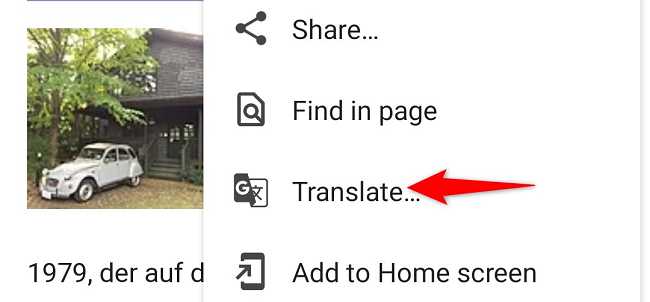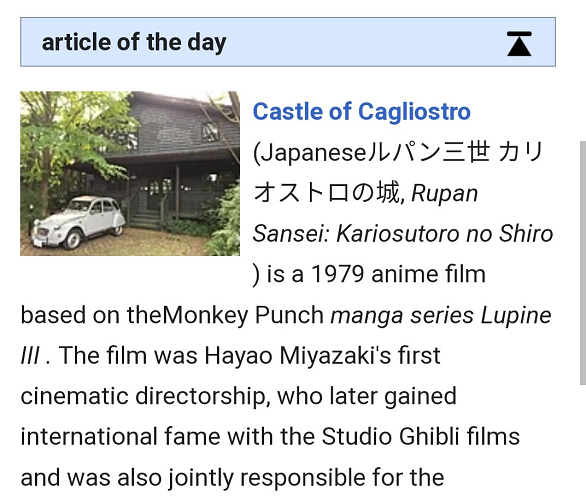Quick Links
If you've landed on a web page that isn't in a language you prefer, use Google Chrome's built-in translation tool to translate web pages. We'll show you how to use this little useful feature in Chrome's desktop and mobile app.
To offer the translation service, Chrome utilizes Google Translate. You can turn translation on and off in Chrome, depending on whether you want to use it or not.
Translate a Web Page in Chrome's Desktop Version
To translate a web page on your desktop, first, launch Chrome and access your web page.
When the page loads, next to the address bar in Chrome, you'll get a translation prompt. Here, select the language in which you want to translate the page's contents.
In case you don't see the prompt, then manually open it by clicking the Google Translate icon next to the address bar.
Chrome will translate your current web page and display it in your chosen language.
And you're all set.
Translate a Web Page in Chrome for Mobile
To translate web pages from one language to another on your mobile, first, launch the Chrome app on your phone.
In Chrome, open the web page that isn't in a language you read. In Chrome's bottom bar, you'll see a translation prompt. Here, choose the language in which you want to read your page.
If you don't see the translation prompt, manually access it by tapping the three dots in Chrome's top-right corner and choosing "Translate."
The translated web page will appear on your screen.
And that's how you read the websites that are in foreign languages on both your desktop and your mobile phones. Very useful!
Did you know you can change Chrome's default language? Check out our guide to learn how.