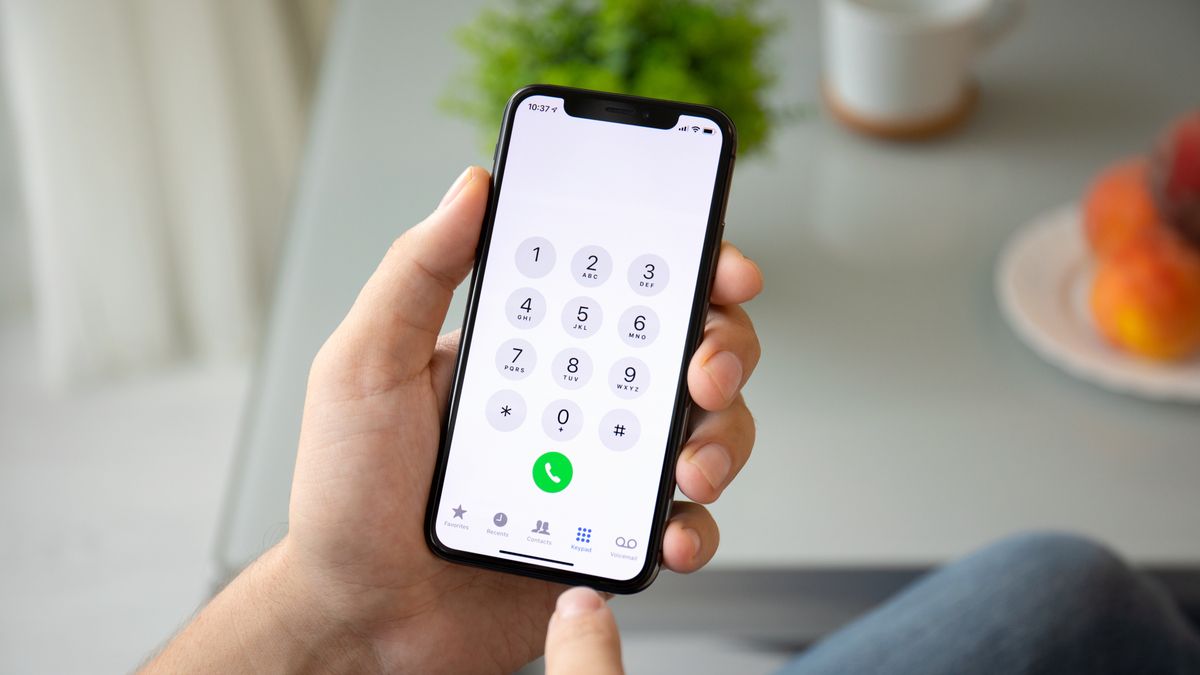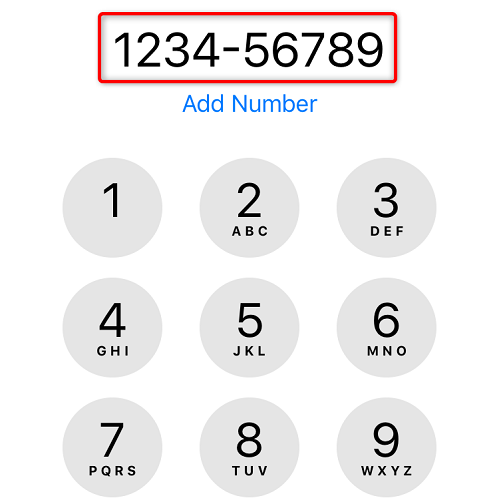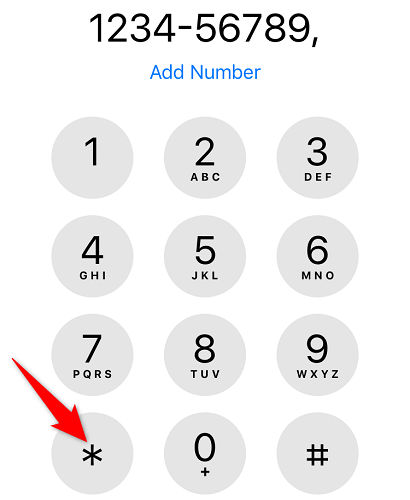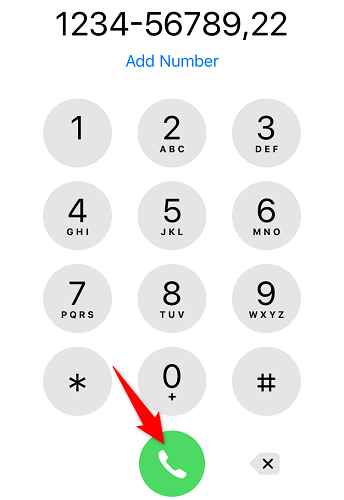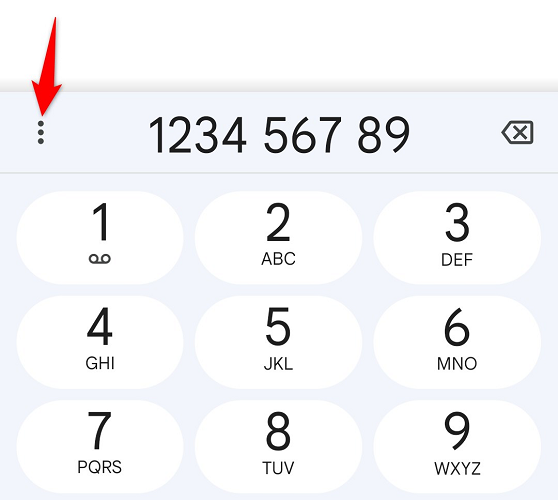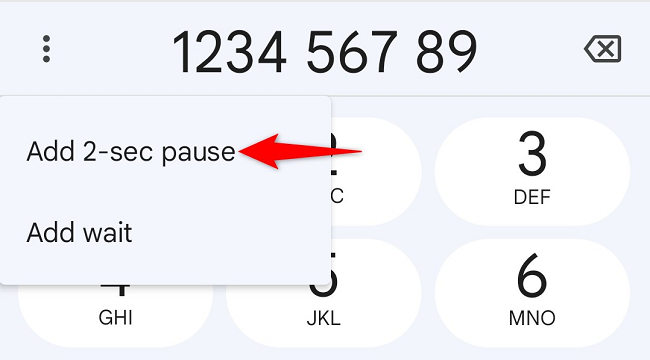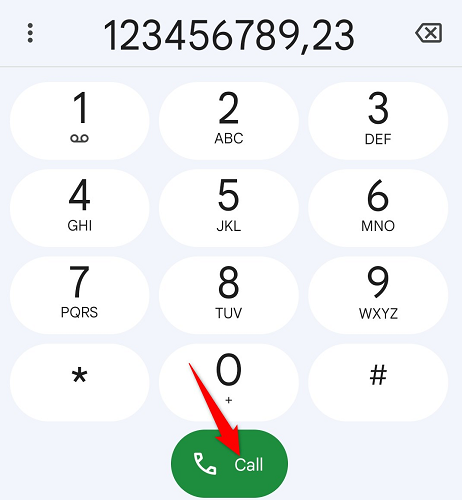On both iPhone and Android, you can dial an extension number without manually going through the main line. You can do this using your phone's built-in Phone app, and we'll show you how.
Call an Extension on an iPhone
If you're on an iPhone and you want to reach an extension number, then first, launch the Phone app.
In the Phone app, enter the main phone number. This is the number before the extension.
You'll now add a pause after the main phone number. To do that, press and hold down the * (asterisk) button on the keypad. You'll see a comma after your phone number.
Now press the extension number you want to connect to. Then, hit the Call key.
Your iPhone will directly connect you to the specified extension number, and you're all set.
On a related note, did you know you can get your iPhone to automatically dial extension numbers?
Dial an Extension on an Android Phone
Connecting to an extension number on Android is also easy. However, the steps to do that slightly vary depending on what Phone app you use. The following steps apply to Google's official Phone app.
To start, open the Phone app and type the main phone number (without the extension). Then, beside the number, tap the three dots.
In the menu that opens, choose "Add 2-Sec Pause." This will add a comma after your main phone number.
Now that you have a comma, type the extension you want to reach. Then, press the Call key.
Your Android phone will connect you to the specified extension, and you'll be ready to talk. Enjoy!
Don't forget that it's also easy to mute calls by flipping your phone, block calls, and forward calls on Android.