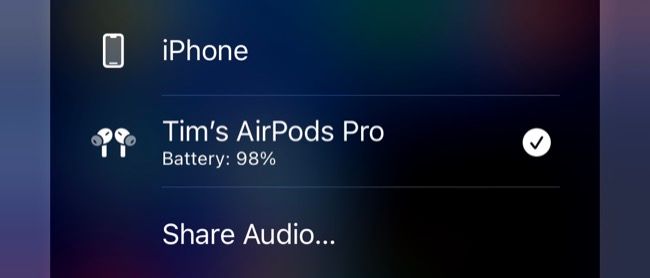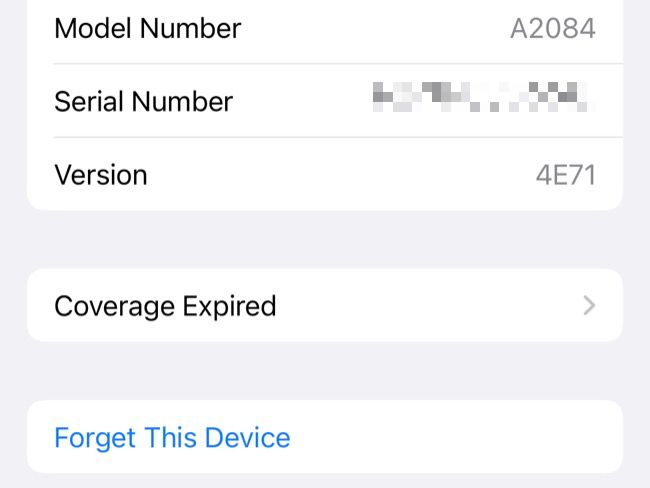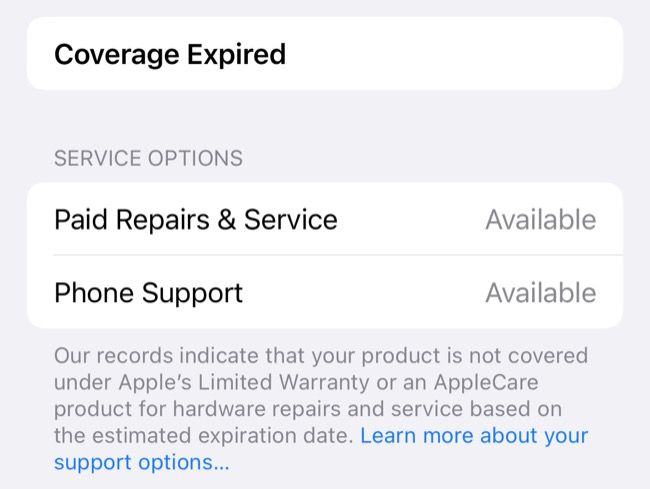Quick Links
AirPods are pricey yet convenient wireless earbuds that are best paired with an iPhone, iPad, or Mac. Sometimes they don't quite behave in the way you expect, like when one AirPod refuses to connect altogether. Here are some fixes you can try when you encounter this issue.
Make Sure the AirPod is Charged
It may sound obvious, but the first thing you should do is check that the AirPod in question has a charge. To do this, put it into the charging case. If the light on the case turns green, the AirPod is fully charged. If the light on the case turns yellow, the AirPod is charging.
We've noticed that one AirPod sometimes discharges completely, while the other has plenty of charge. Why does this happen? If the sensors on the AirPod are dirty, they may no longer sense when you put them into your ears. An AirPod that thinks it's always in your ears is an AirPod that's always on.
Make Sure the Case Is Charged Too
If the LED on your AirPods charging case isn't doing anything at all, there's a good chance the charging case needs a charge. Try plugging it into a Lightning connector or using a wireless charging pad, assuming your model of AirPods supports wireless charging.
Though both AirPods should charge at the same rate, this isn't always the case. If you use a single AirPod at a time, you may deplete the remaining charge in the case while charging just one AirPod.
Clean the Contacts and Charging Case
There's no LED on each AirPod to indicate what its current status is, so it's not clear whether an earbud is charging or not. If the case is charged (or charging) and you've waited a short while with no luck, you should check to make sure there aren't any obstructions that could prevent the AirPod from charging properly.
Open the case and take a look at the charging bay into which the affected AirPod sits. Dust, pocket fluff, and other debris can get lodged and cover up the contacts required for charging. This will prevent your AirPod from charging, so make sure you give it a good clean.
You should also check the AirPod itself. Check the very tip of the AirPod that rests against the charging contacts for anything that could be causing the problem. The silver metallic rim should be shiny and clean.
You can clean your AirPods with a soft cloth, cotton swabs, Blu-Tack, isopropyl alcohol, and a soft brush. You can also clean the charging port on the bottom of the unit using a toothpick and a light touch.
Check If Both AirPods Appear in Bluetooth Settings
If nothing has helped thus far, take your AirPods out of the case and put them in your ears. Now use Control Center on your iPhone (or iPad) to check to see whether both AirPods are showing up. You can do this by swiping down from the top-right corner of the screen and tapping on the "Now Playing" field followed by the AirPlay symbol. Take a look at the currently-connected devices.
If both AirPods are detected, your device will label them as "Tim's AirPods Pro" (or whatever you've called them) with a battery percentage:
If only one is detected, you'll see an "L" or an "R" to indicate which one along with its battery percentage:
This information can help isolate the problem. Do both AirPods appear but you only hear sound coming from one of them? This could suggest a problem with the speaker itself. If only one appears then the AirPod might have other issues, or simply needs to be paired with your device again.
If both are detected, you can try "forcing" a firmware update to see if that fixes things. There's no way of doing this using iOS or iPadOS directly. Instead, you'll need to place both AirPods in the case, connect the power cable, then place them next to your iPhone or iPad. Firmware updates happen wirelessly and automatically, as and when they're available.
Consider plugging your device in while this is happening, and make sure it too is updated to the latest version of Apple's software.
Pair Your AirPods Again
It's also worth attempting to re-pair your AirPods with your iPhone or iPad (or whatever device you are currently using). Before you do this, you'll have to remove them from your chosen device. On iPhone or iPad, head to Settings > Bluetooth and tap on the "i" next to the AirPods you want to remove.
Scroll down to the bottom of the screen and tap "Forget This Device" then confirm your decision. You don't need to have your AirPods on or even nearby to do this.
Now get your AirPods and place both earbuds in the charging case. Turn on Bluetooth on your device under Settings > Bluetooth or using Control Center then bring it near to your iPhone or iPad and open it. The AirPods should appear with pairing instructions.
If you're using another device (like an Android smartphone or Nintendo Switch), you'll need to find the small round button on the back of the case then press and hold it until the light on your AirPods starts to flash.
From here, go to Bluetooth settings and tap on your AirPods in the list of available devices to pair them. The flashing light indicates that they're in pairing mode, so if you don't see the flashing light you'll need to repeat these steps. Sometimes, forgetting and re-connecting your AirPods is all it takes to fix the issue.
Still Got Problems? Look for Damage
Inspect your AirPods and charging case carefully for any tell-tale signs of damage. You're mostly looking for cracks in the outer plastic, which could be indicative of damage that may cause your earbuds to stop working (or charging, if the case is damaged).
Damage doesn't immediately mean it's game over for your AirPods (we've cracked AirPods ourselves and ours kept on going until the battery gave out), but if you're already having problems then physical damage could help explain the problem. A crack will allow more moisture in and could signal that the impact affected more than the hard plastic shell.
If you have an AppleCare+ policy for your AirPods, you are covered for two incidents of accidental damage within a 12-month period, though you will have to pay a $29 service fee for the repairs.
Check Your Warranty Status
If you've paired your AirPods with an iPhone or iPad, you can check your warranty status under Settings > Bluetooth by tapping on the "i" button next to your AirPods. You don't necessarily need your AirPods on or connected for this.
You can also check your AirPods warranty status on the Apple Support website. You'll need your original serial number to do this, which you can find either underneath the charging case lid, printed on the AirPod itself, or on the original packaging (if you still have it), per Apple's instructions.
Your AirPods May Be Eligible for Replacement
Even if you're outside of the warranty period, some known issues plague certain models of AirPods. If you have a pair of AirPods Pro that was manufactured before October 2020, there's a chance they are included in a recall. Take your AirPods to an Apple Store for confirmation of this.
If you suspect the battery is to blame, there are third parties who will replace your AirPods battery for a fee. Failing this, you can replace individual faulty AirPods and charging cases starting at $69 for base AirPods or $89 for the AirPods Pro.