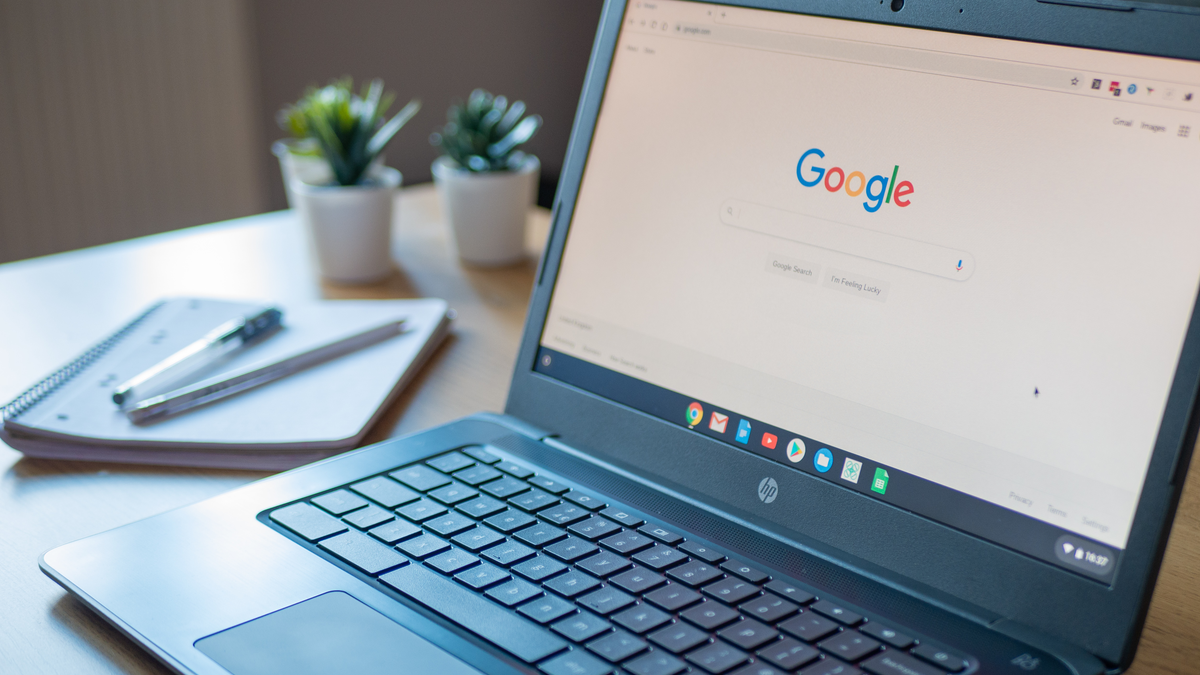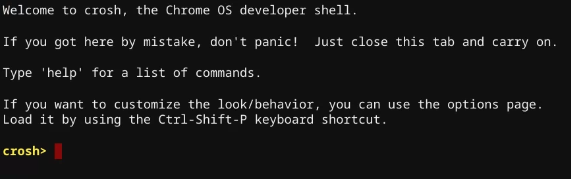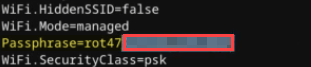If you've forgotten a Wi-Fi password or you need to share it with someone, it's nice to be able to find the password right on your device. We'll show you how to find it on a Chromebook.
Sadly, this is not an easy thing to do with Chrome OS. While most devices will allow you to see Wi-Fi passwords of previously connected networks, Chromebooks can't---at least not by default. You have to be in "Developer Mode."
What is Developer Mode? It enables a bunch of extra "power user" features, but it comes at a cost. To get into Developer Mode, you'll need to fully reset your Chromebook. Google also doesn't support it, so if your device fails in Developer Mode, you might be out of luck. In short, it's not intended for the average Chromebook user.
We have a full guide on putting your Chromebook into Developer Mode if you're interested. Once you're in Developer Mode, here's how to see Wi-Fi passwords.
First, type Ctrl+Alt+T to open the Crosh command prompt.
Next, type the following commands, pressing Enter after each line:
shell
sudo su
cd home/root
ls
You will get a code string in return. Copy that code, then type
cd
and paste the code. Press Enter.
Now, type the command
more shill/shill.profile
, and press Enter.
This will return a list of information about your network. Look for the line that says "Passphrase=rot47:" and copy the random text that follows. This is the encrypted password.
Now type
echo randomtexthere | tr '!-~' 'P-~!-O'
and press Enter. Replace "randomtexthere" with the text you copied.
Finally, you'll see the unencrypted Wi-Fi password! This is a very frustrating process for something as simple as a Wi-Fi password. There are much easier ways to find Wi-Fi passwords on other devices, including on Android phones.