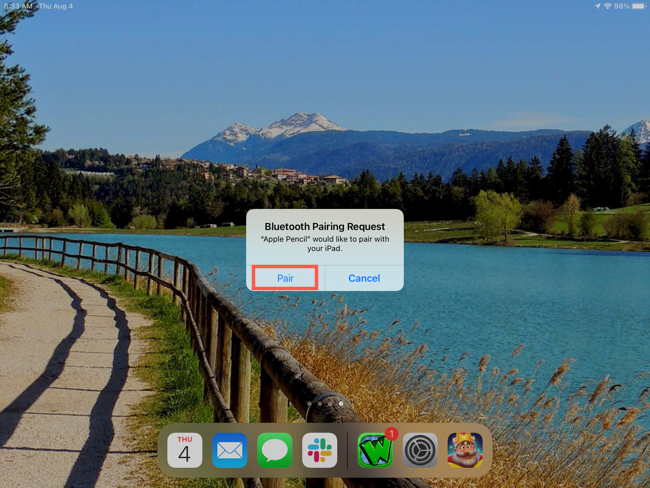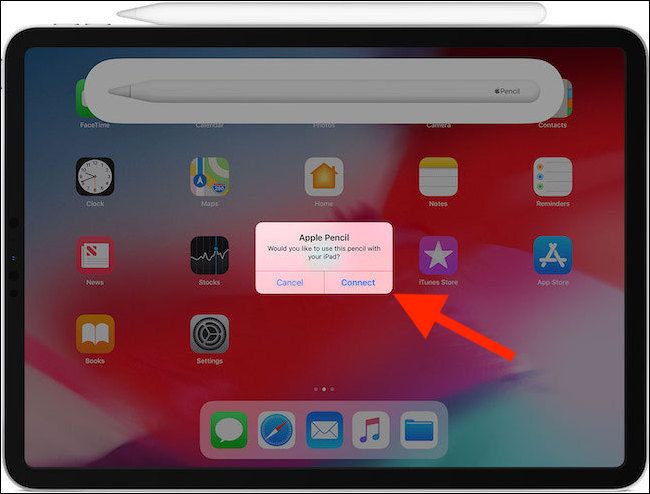Quick Links
If you just picked up an Apple Pencil and want to use it with your iPad, you'll need to connect the devices first. The method for pairing an Apple Pencil to an iPad is different depending on which Pencil you own.
Once you connect the Apple Pencil to your iPad, you can take advantage of the handy features. You can jot down handwritten notes, use the Scribble feature, write inside of text boxes, and much more.
Make Sure Your Model Is Compatible
There are two Apple Pencil models currently and each only works with specific iPad models. To make sure that your devices can connect, review this list of Apple Pencils and iPads.
Apple Pencil, 1st Generation
- iPad 6th generation and later
- iPad Air 3rd generation
- iPad Mini 5th generation
- iPad Pro 9.7-inch
- iPad Pro 10.5-inch
- iPad Pro 12.9-inch 1st and 2nd generation
Apple Pencil, 2nd Generation
- iPad Air 4th generation and later
- iPad Mini 6th generation
- iPad Pro 11-inch 1st generation and later
- iPad Pro 12.9-inch 3rd generation and later
Not sure which iPad model you own? Take a look at our guide to find out.
Connect a 1st Generation Apple Pencil
Remove the cap from your Apple Pencil and plug it into the Lightning connector (charging port) on your iPad. It should automatically connect, and you should see a message asking if you want to pair the Pencil with your iPad. Select "Pair."
Connect a 2nd Generation Apple Pencil
Pairing the 2nd generation Apple Pencil is even easier. Attach the Pencil to the magnetic connector on the long side of the iPad. You'll see a picture of the Apple Pencil on the screen. Tap "Connect" to pair it with your iPad.
Reconnect Your Apple Pencil
In some cases, your Apple Pencil can become disconnected from your iPad. For instance, if you restart your iPad, enter Airplane Mode, or pair the Pencil with a different iPad. If this occurs, simply follow the same process as above to reconnect the Apple Pencil with your iPad.
Troubleshooting
If you're having trouble connecting the Apple Pencil with your iPad, here are a few things to try.
- Confirm you have Bluetooth enabled. Open Settings > Bluetooth and make sure the toggle is turned on.
- In the Bluetooth settings, you may see the Apple Pencil under My Devices. Tap the Info icon in blue, select "Forget This Device," and then connect the Apple Pencil again using one of the above methods.
- Be sure that the Apple Pencil is charged. If you plug the 1st generation Pencil into your iPad and don't see the option to pair the device, wait a few minutes for the Pencil to charge. Then, try to pair it again.
- For the 2nd generation Apple Pencil, make sure that the Pencil is centered on the magnetic connector.
- Restart your iPad and try to connect the Apple Pencil again using one of the above methods.
The Apple Pencil is great tool for both working and playing on your iPad. From annotating screenshots to coloring pictures, make the most of how these devices work together. And be sure to check the battery level on the Apple Pencil occasionally so you can continue using it without interruption.