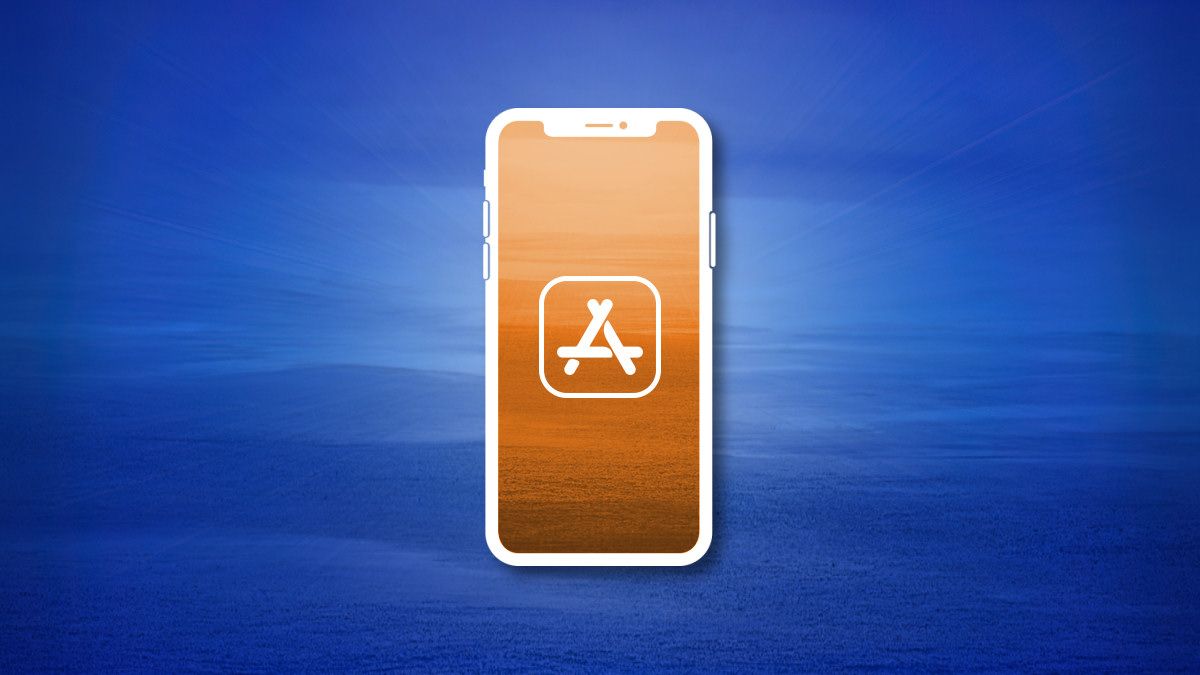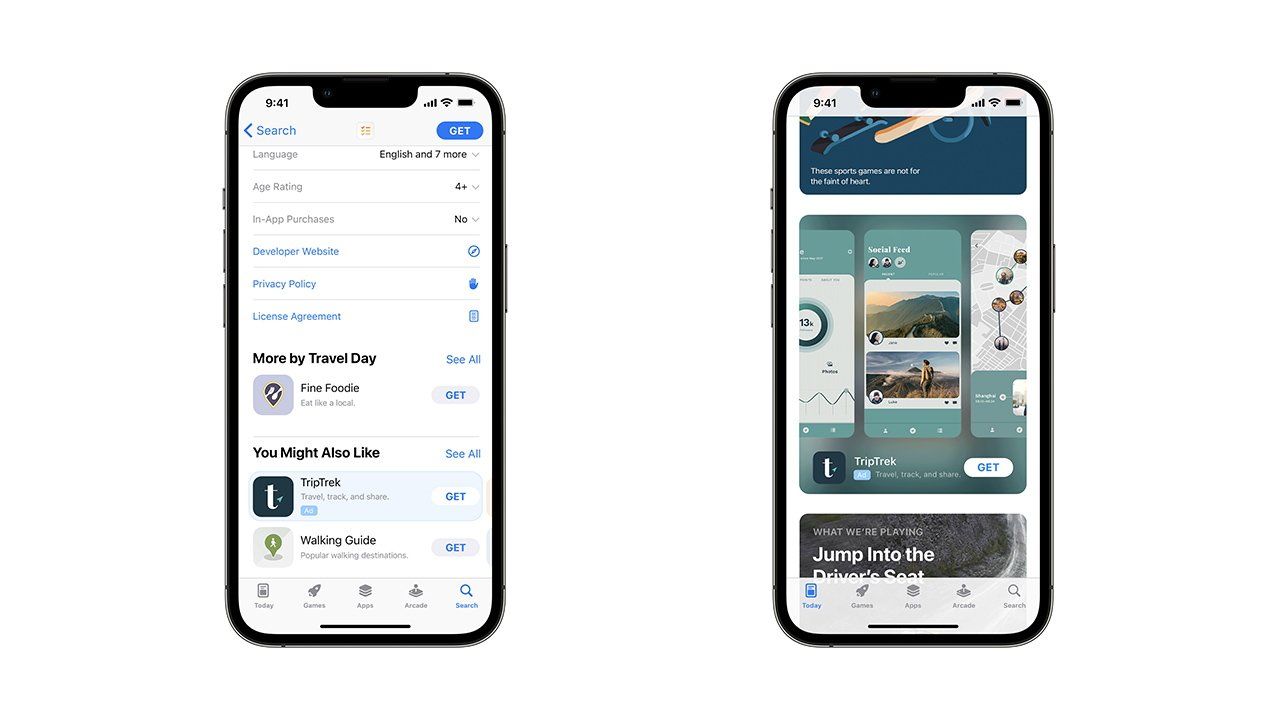Advertisements are already a common sight on the Apple App Store, especially when searching for apps, but now Apple is preparing to roll out ads in more App Store sections.
Apple now allows app developers to set up a new type of advertisement in the App Store, which shows up on the main 'Today' tab, alongside Apple's own app picks. They look like the existing highlights from Apple, except there's an 'Ad' indicator at the bottom. Apple is also rolling out advertisements at the bottom of app listings, under the 'You Might Also Like' section.
Apple told MacRumors in a statement, "Apple Search Ads provides opportunities for developers of all sizes to grow their business. Like our other advertising offerings, these new ad placements are built upon the same foundation---they will only contain content from apps' approved App Store product pages, and will adhere to the same rigorous privacy standards."
Even if the ads do respect your privacy, they're still going to be annoying, especially as the existing search ads are sticking around. Apple has been expanding ads on its devices over the past few years as it cracks down on third-party tracking, which has led to some antitrust lawsuits. Ad revenue is becoming increasingly important for Apple as fewer people upgrade their phones and computers regularly -- the company reported $19.60 billion in revenue from services during the third quarter of 2022 (which includes money from ads), an increase of 12% from the same time last year.
Apple also isn't the only one ramping up advertising in its app store. Back in May, Microsoft started testing ads in search and other areas of the Microsoft Store on Windows.
Via: MacRumors, AppleInsider