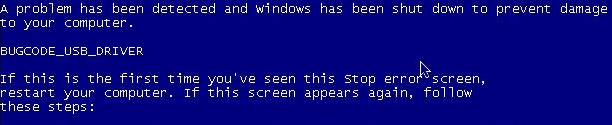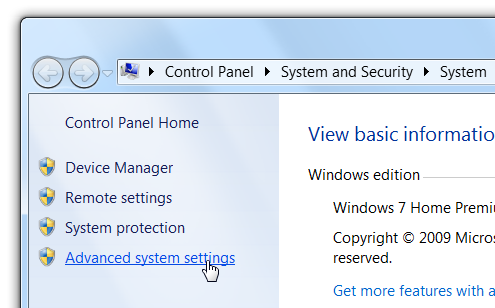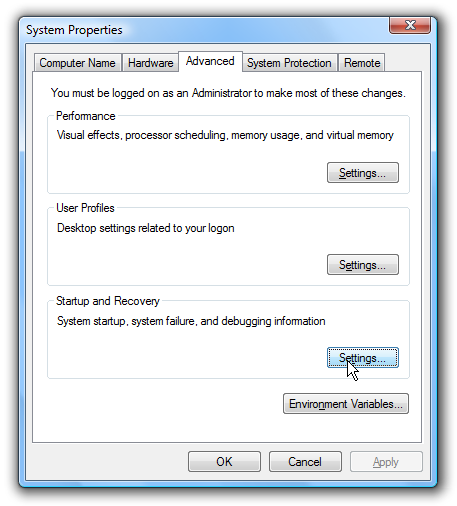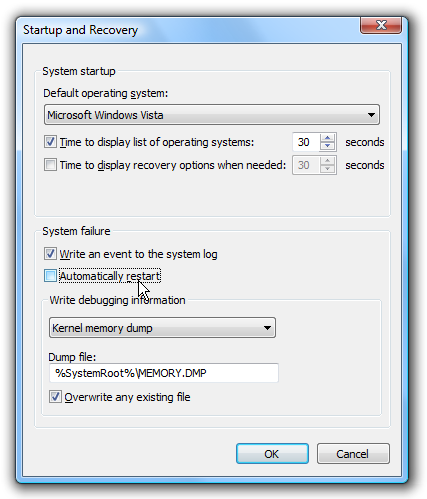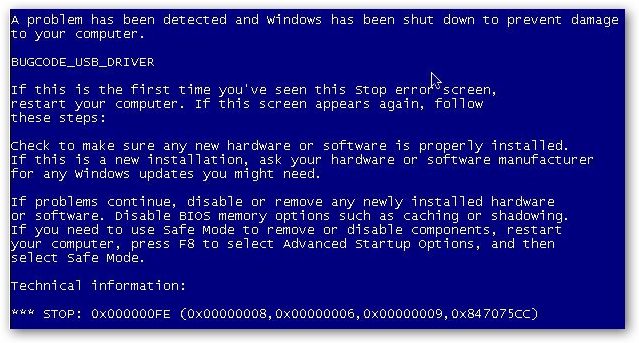One of the most frustrating things about troubleshooting random blue screen errors is that the computer reboots before you have a chance to write down the error messages so you can Google them later. Here's how to fix that.
This is especially annoying if you keep getting blue screen errors because of some device conflict---I remember watching one of my friends trying to time it so he could snap a picture with his camera before it rebooted...
Disable Automatic Reboot after Blue Screen Errors
The quick and easy solution is to just turn off the automatic reboot option and force the blue screen to stay there, so that's what we'll show today.
Right-click on the Computer icon and choose Properties. Windows 7 or Vista users will be taken to the system properties screen, so click on Advanced system settings.
The Advanced tab should already be selected, so you'll want to click the Settings button under "Startup and Recovery".
Here we go... just uncheck the option for Automatically restart under the System failure section.
Next time you get a BSOD you'll be able to see it and able to write down the error message. You'll have to manually reboot the computer if this happens, of course.
Here's a few other similar articles that you might find interesting:
- Help Troubleshoot the Blue Screen of Death with BlueScreenView
- Use a Windows Blue Screen of Death for Your WordPress 404 Error Page
- Diagnose PC Hardware Problems with an Ubuntu Live CD
- Keyboard Ninja: Kill Windows with the Blue Screen of Death in 3 Keystrokes
This article made me start thinking... are there any horror movies based on the blue screen of death?