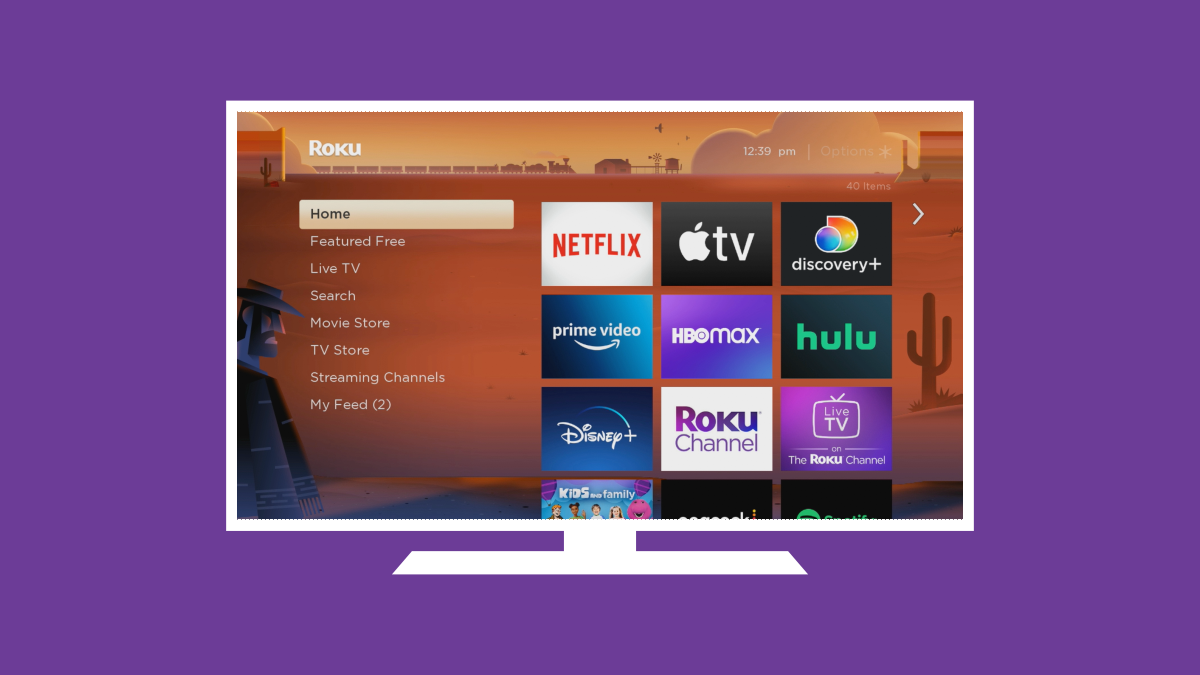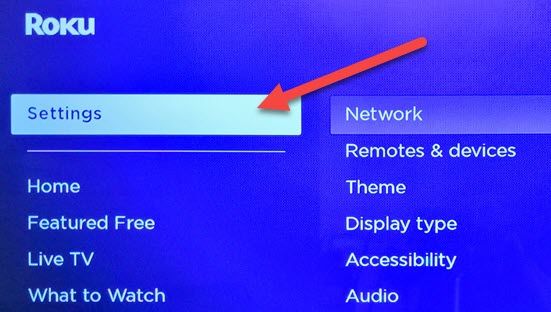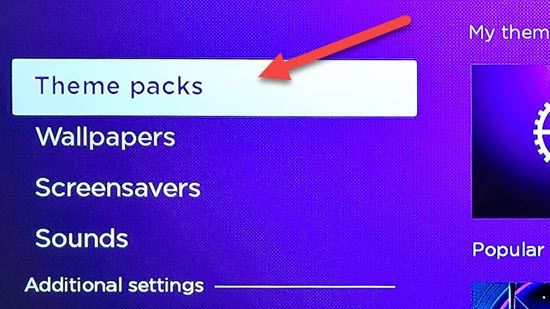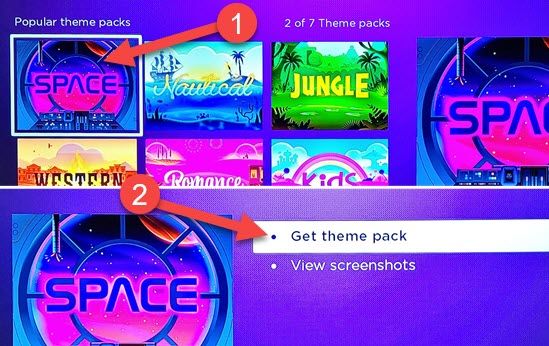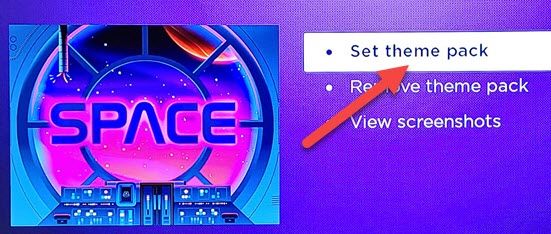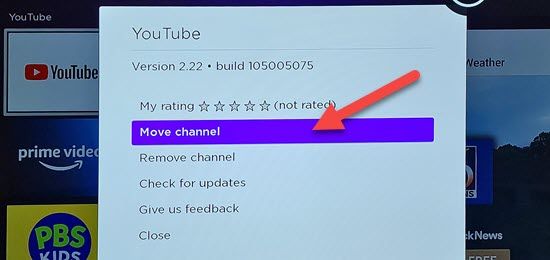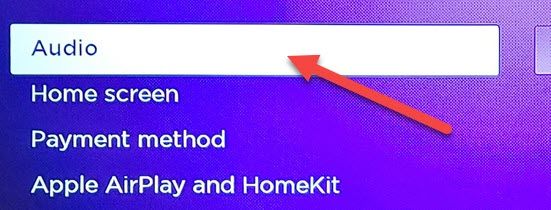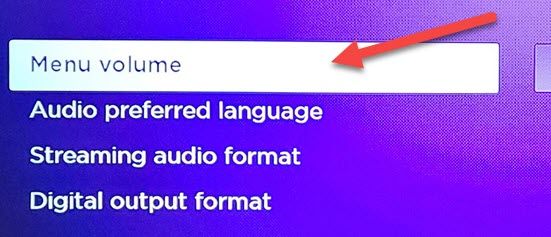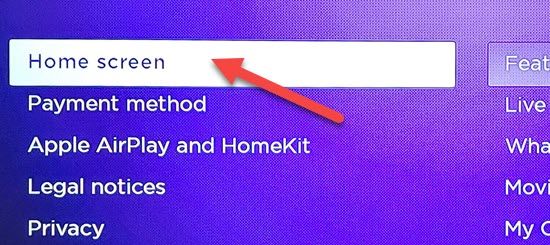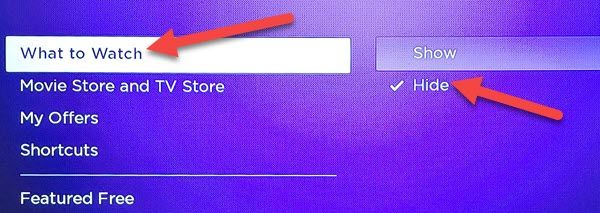The Roku's home screen is the first screen you see when you turn a Roku TV or streaming device on. It's a simple interface, but that doesn't mean it can't be personalized to your liking. We'll show you a few easy ways to do it.
Change the Theme
Roku devices come with the classic purple theme, but you don't have to live with that. There are a number of themes to choose from. They change the wallpaper, screensaver, and sounds.
First, navigate to "Settings" in the left sidebar on the Roku home screen.
Next, go down to "Theme."
Now select "Theme Packs."
Select a theme to use and then click "Get Theme Pack" You won't see this option if the theme has already been downloaded.
Finally, click "Set Theme Pack." It will take a few seconds to apply, and then you'll have a new theme!
Re-Arrange the Channels
The Roku home screen is full of channel icons. You can re-arrange them to put your favorites at the top. First, use the remote to highlight a channel---don't open it---and then click the asterisk button on the remote.
Select "Move Channel" from the menu.
Now you can use the d-pad on the remote to move the channel around. Click the "OK" button on the remote to place the channel.
Turn Off the Sounds
By default, the Roku home screen makes a noise every time you move or select something. It's a bit much, but you can turn it off. First, go to "Settings" in the left sidebar on the Roku home screen.
Next, select "Audio" from the Settings options.
Now go to "Menu Volume."
If you don't want to turn off the sounds completely, you can choose from "High," "Medium," and "Low." In this case, we're going to simply turn all sounds to "Off."
Clean Up the Menu
The menu sidebar is the second main part of the home screen, and it can be customized, too. You can remove certain entries from the menu to clean it up a bit. First, go to "Settings."
Next, select "Home Screen."
You'll see a few things listed here. Each one can be toggled to "Show" or "Hide." Choose which ones you want to see and which ones you don't.
You may not be able to drastically change the Roku home screen, but that's kind of the point. It's clean and easy to use. These tips should help make it feel a little more like your own and put your favorite stuff in focus. A few tips can go a long way.