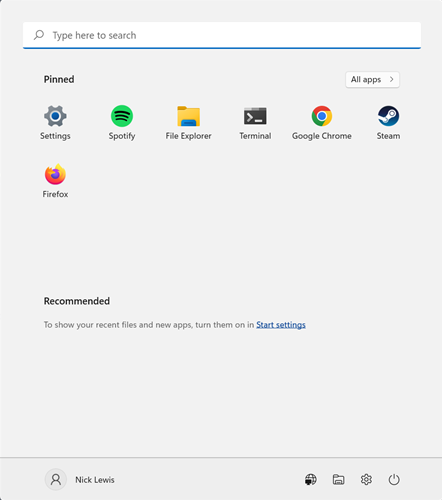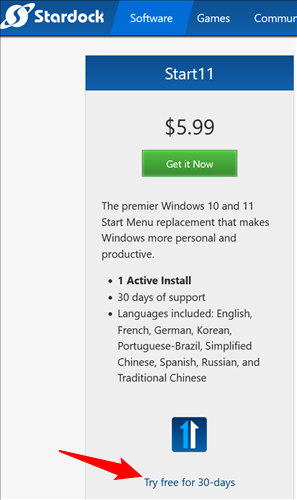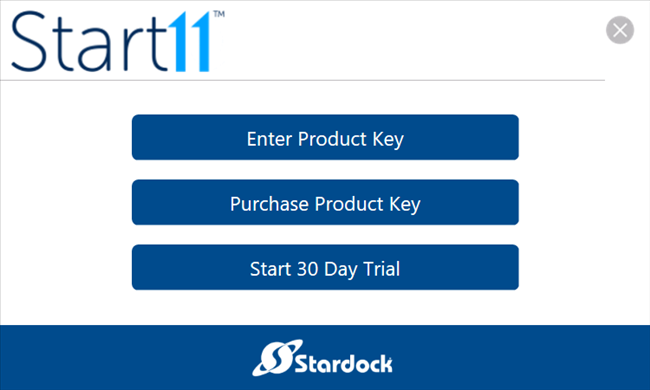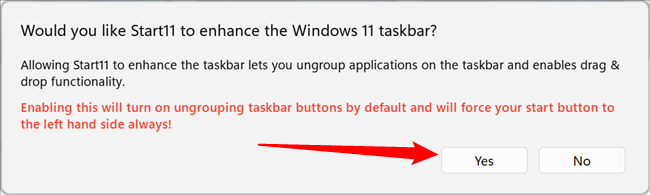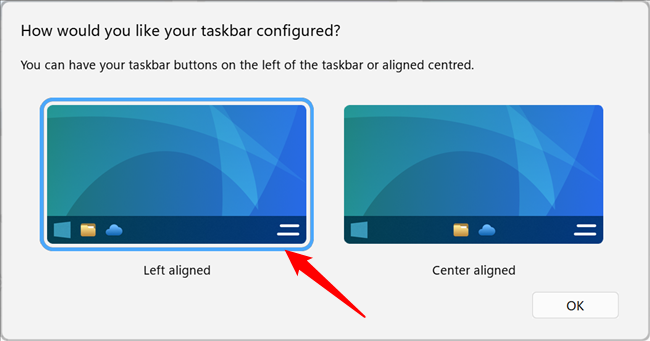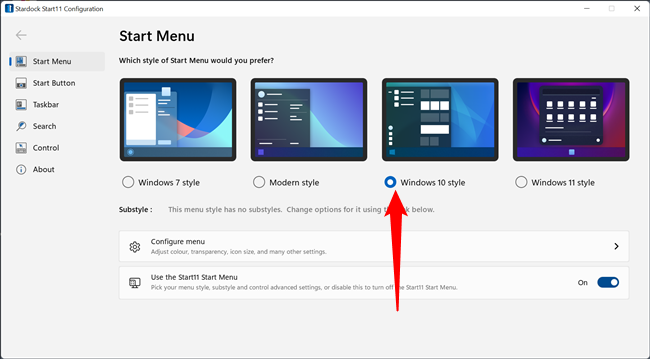Quick Links
Windows 11 made a number of functional and cosmetic changes to the Windows user interface. One of the most controversial is the new Start Menu, which takes up more space while displaying less information. Here's how you can get Windows 10's Start Menu on Windows 11.
What's Wrong With Windows 11's Start Menu?
Windows users are typically pretty resistant to change when it comes to the user interface (UI), especially when Microsoft changes prominent things like the Start Menu, the right-click context menu, or the taskbar.
The Windows 11 Start Menu has proven to be one of the more controversial changes that came with Windows 11--- it doesn't display your installed applications without an extra click, you can't show your pinned applications while displaying your installed applications, you can't sort your pinned applications into groups, you can't change the size of the icons of your pinned applications, and the entire recommended section is automatically populated.
It looks nice, but it is a significant step down from the Windows 10 Start Menu in terms of utility and customization.
How Do I Get the Windows 10 Start Menu Back?
Fortunately, there is an option: Stardock's Start11. Start11 lets you customize the taskbar and the Start Menu.
It is important to note that Start11 is paid software. As of July 2022, it costs $5.99.
Stardock provides a free 30-day trial for Start11 so you can take the software for a spin and see if you like it. Head to the download page, then click "Try Free for 30-days." The link will redirect you to another page, and your download should start immediately.
Run the file that downloads. Click "Start a 30 Day Trial" unless you want to purchase a key or have already done so. You'll just need to enter an email, and then you're good to go.
The Windows 11 taskbar lacks some of the features the Windows 10 taskbar has --- the first prompt you see will be related to those additional functions. Click "Yes."
You'll also be prompted to pick the location of your Start button, even though the previous prompt also mentioned forcing the Start button to the left side.
Select "Windows 10 Style" from the list and you're done. It will take effect immediately.
There are a ton of additional customization options available for the new Start Menu once it has been activated. You should take the time to look through them and see if there are any additional settings that appeal to you.
Is Start11 Safe to Use?
Yes. Stardock has been making software like this for Windows since the late 1990s. They also make games, like the popular real-time strategy series "Galactic Civilizations." You don't need to worry about malware as long as you download it from the official source.
Start11 isn't going to harm your computer in other ways, either --- the absolute worst-case scenario is that your user interface gets buggy because a Windows update or some other software interferes with Start11. Nothing a quick uninstall and then computer restart won't fix completely.
On that note, Start11 has proven to be remarkably stable. In the several months we've been using it, it hasn't crashed, hung, or otherwise experienced a glitch, despite being used every single day. If you have to use a Windows 11 PC and you don't like some of the changes to the user interface, Start11 is definitely worth the money.