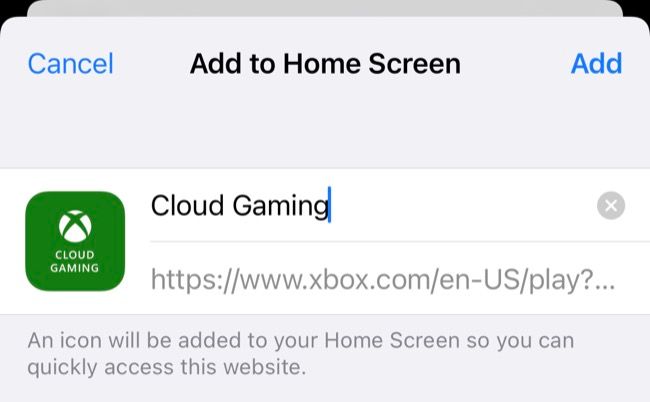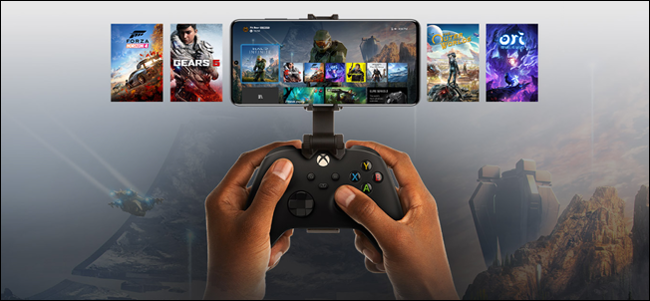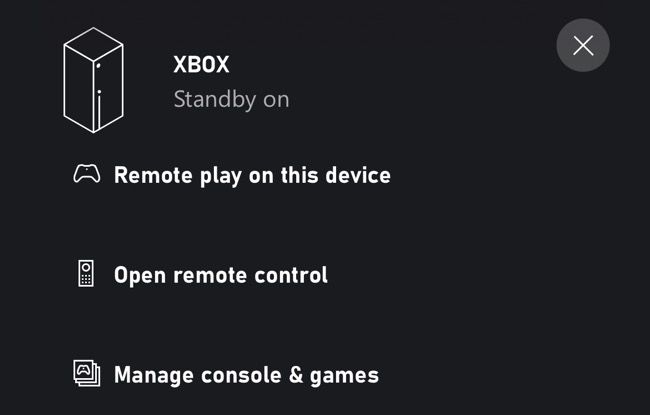Quick Links
Xbox Cloud Gaming is available to everyone with a Game Pass Ultimate subscription and works on most platforms, including iPhones and iPads. Here's what to expect from the service if you haven't subscribed or been able to try it out for yourself.
You Can't Play via the Game Pass App
Thanks to Apple's strict App Store guidelines that require each playable game to be approved in-house, there's no dedicated Game Pass app for playing games in the cloud. There's an Xbox Game Pass app that acts as a showroom of sorts, but you have to use Safari to play games when the time comes.
Fortunately, the experience isn't diminished thanks to the ability to add web apps to your iPhone or iPad home screen. To do this, head to xbox.com/play and sign in. From here, tap the Share button, and then use the "Add to Home Screen" option to save the Xbox Cloud Gaming web app to your home screen.
Now access the service using the shortcut you just created for a full-screen cloud gaming experience.
Some Games Are Perfectly Suited, Others Not So Much
A fast and low-latency internet connection is required to make the most out of cloud gaming services like Xbox Cloud Gaming. For many gamers, that's not possible due to geographic location, budget constraints, and shared connections. Adjusting your expectations is the best way to get around this.
Some games work well even over less-than-ideal connections. These are mostly slow-paced titles that don't rely on quick reactions or perfect timing. Think slower-paced strategy titles like Crusader Kings III, turn-based RPGs like Octopath Traveller, or deck-building card games like Monster Train (at the time of writing, all of these are playable in the cloud).
Games that may not work well include competitive twitchy first-person shooters like Rainbow Six: Siege, beat 'em ups like Injustice 2, or pixel-perfect platformers like Infernax. Sometimes the delays and hiccups that come from playing a game remotely over the internet mar the experience to such a degree that you're better off playing something else.
As of July 2022, Xbox Cloud Gaming is still in public beta. It may work better in some regions than others, and we've heard mixed reports. Some people have had a great experience, while others have seen excellent performance. Your mileage may vary.
Use a Controller or Touch Controls
The best way to play games using your iPhone or iPad is to pair an Xbox or PlayStation controller. Grab a controller clip if you're playing on iPhone to mount your device on your controller and you're good to go.
Another option is to use touch controls, which work with a surprisingly large number of games on the service. You'll see these indicated by the touch icon or in the "Play with Touch" section. Many of these games mirror the control schemes of mobile games, with virtual analog sticks and face button overlays.
In December 2021, Microsoft reported that 20% of Xbox Cloud Gaming users opted for touch controls exclusively, with up to 30% options for touch in titles like Hades, Minecraft Dungeons, and Yakuza: Like a Dragon.
Remote Play Might Be Better
Depending on your internet connection, if you want to play games on your mobile device and you're within range of your console, then Remote Play using the Xbox app for iPhone and iPad will probably yield better results.
Provided your local network is up to par, you'll have fewer issues with latency and internet slowdowns this way. For best results, make sure your Xbox is using a wired connection, connect to the 5Ghz band on your mobile device, and don't sit too far away from your router.
This method uses your Xbox to stream directly to your iPhone or iPad as if you were using it with a TV, but instead, your iPhone or iPad acts as both a display and hub for controller input.
Probably Not Worth a Game Pass Subscription Alone
While Xbox Cloud Gaming is a nice add-on, it's a hard sell for most to justify the $14.99 monthly subscription alone. Yes, you'll get access to a library of games to play and a simple method of accessing them, but playing games natively delivers a better experience for the vast majority of gamers.
Perhaps the best use for Xbox Cloud Gaming is to preview Game Pass titles before you download them, rather than replacing native play altogether.