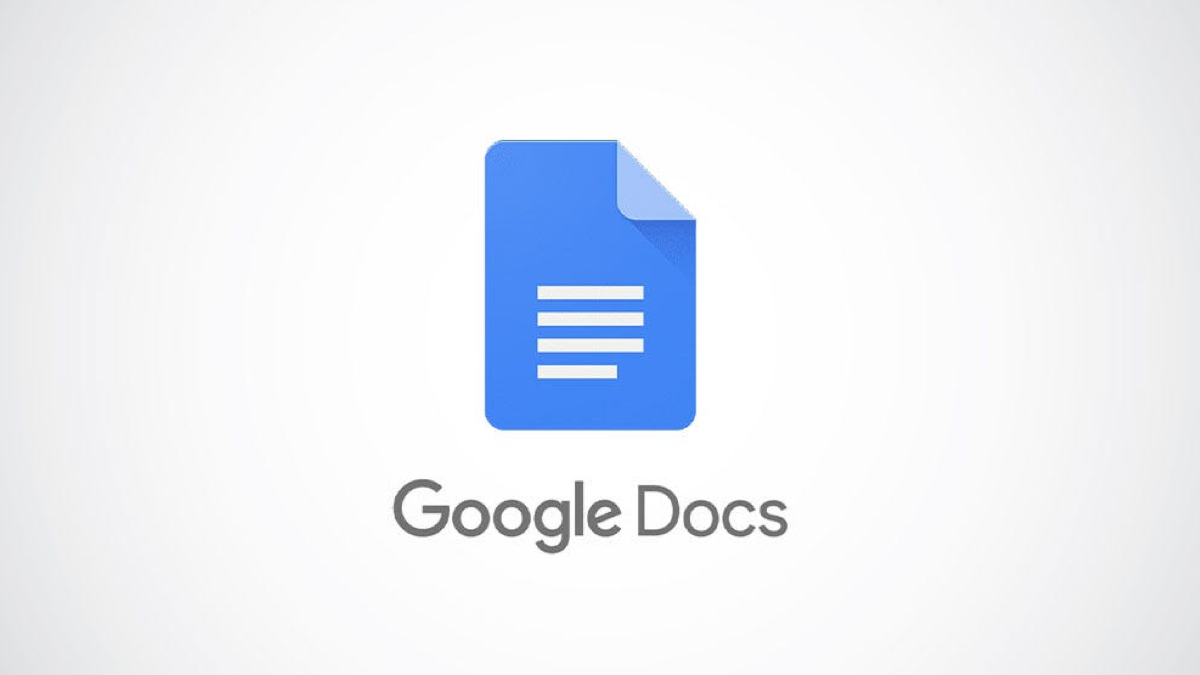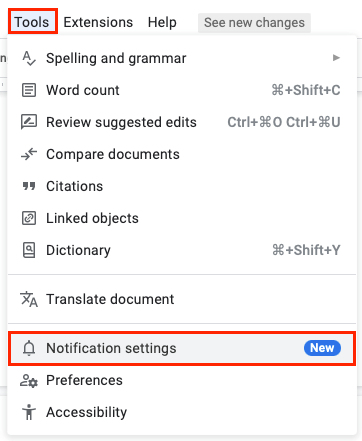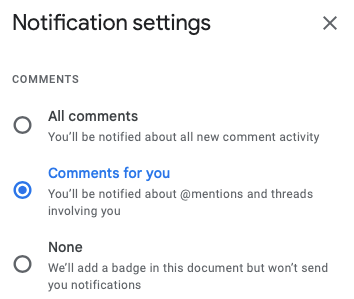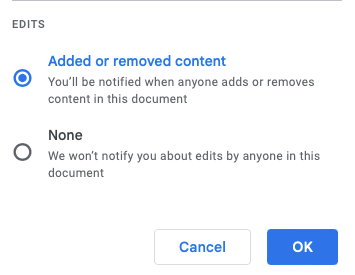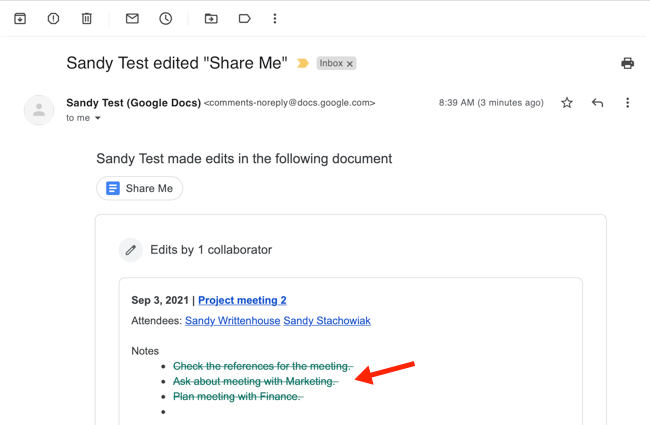Quick Links
When you collaborate on a Google Doc, you may want to know when someone mentions you in a comment or makes a change like adding or removing content. You can set up these types of email notifications in Google Docs.
As of July 2022, the setting is only available in Google Docs on the web, not in the mobile app. However, once you've set the notifications up, you'll see them in your Gmail inbox on any device.
Set Up Notifications in Google Docs
Head to the Google Docs website and sign in. Open the document for which you want to receive the notifications.
Go to Tools in the menu and select "Notification Settings."
In the pop-up window, mark the options you want for Comments at the top and Edits at the bottom.
For Comments, you can be notified of all comments, only those that mention or involve you, or receive no notifications at all. If you choose the last option, you'll simply see a notification badge for the document.
For Edits, you can be notified if someone adds or removes content. Otherwise, you can choose not to receive notifications for edits.
When you finish adjusting the notifications, click "OK" to save the changes.
You can then check the Gmail account connected to Google Docs for those notifications you opt to receive. You should see what changed right within the email so you can head to the document if you like.
For more collaboration features, look at how to assign document tasks in Google Docs, Sheets, and Slides or how to hide or remove comments in Docs.