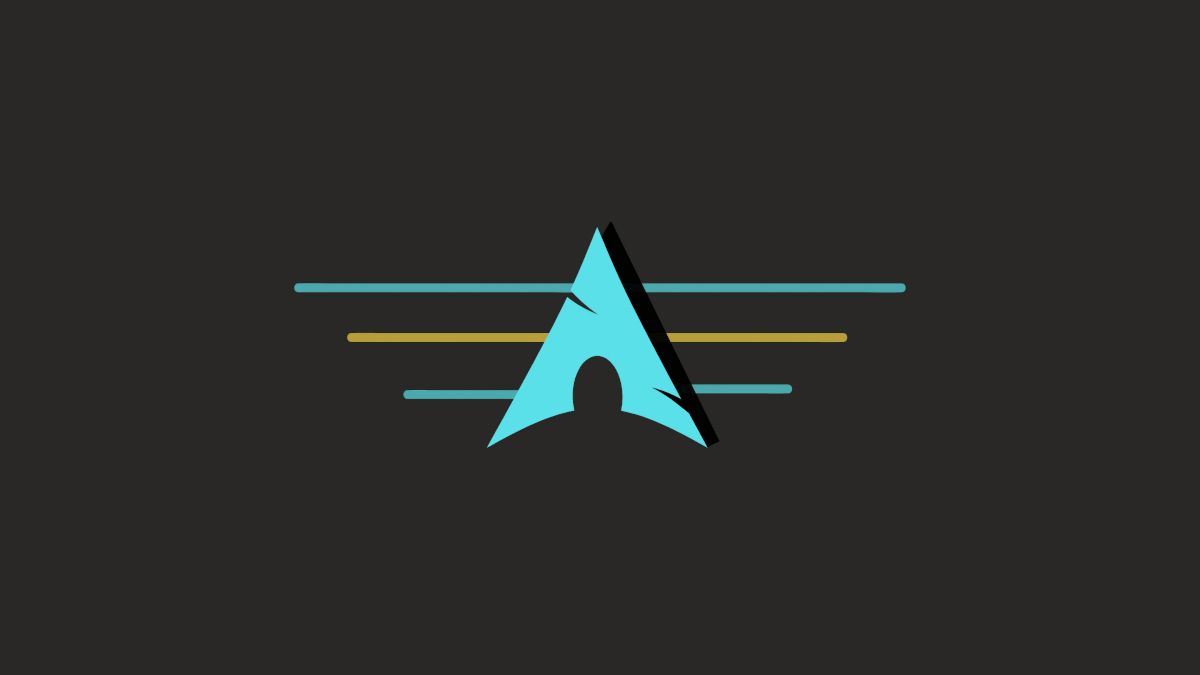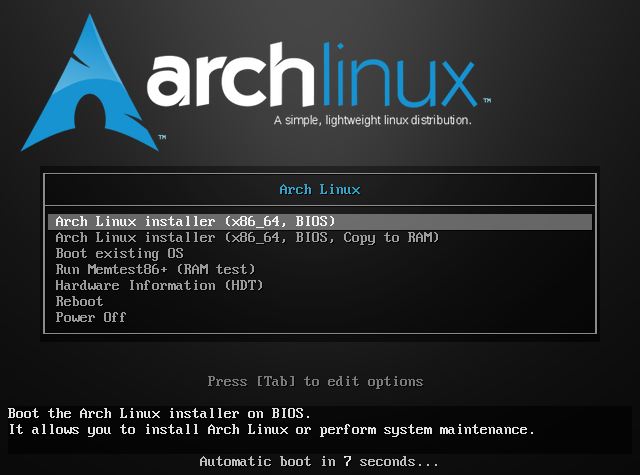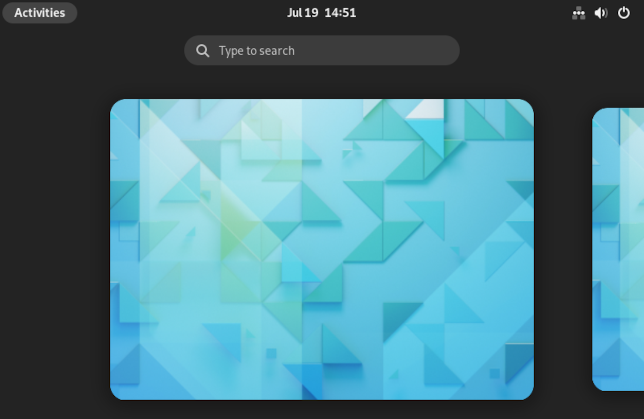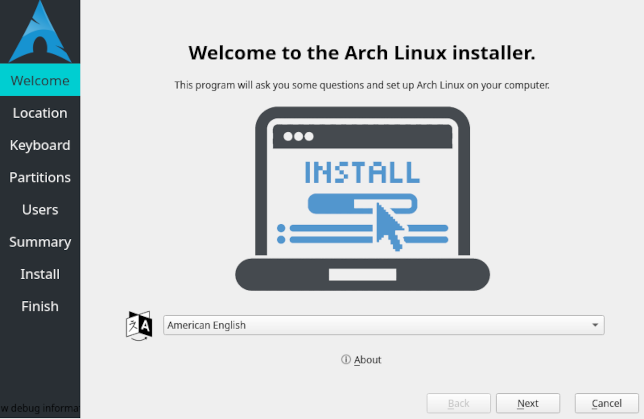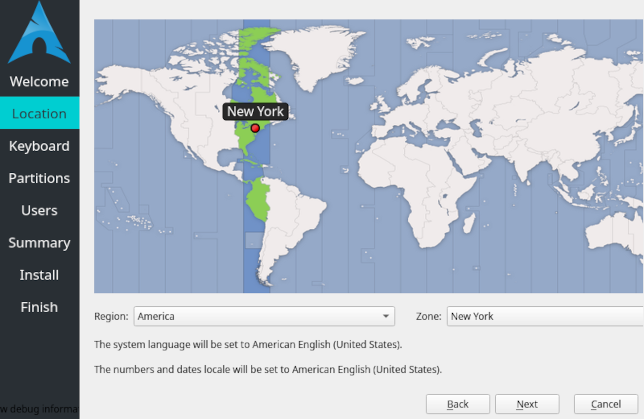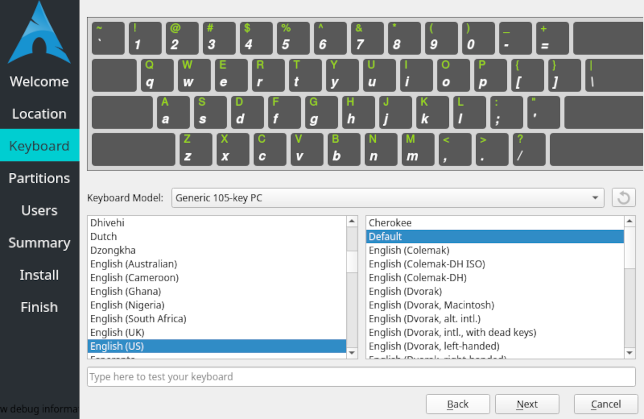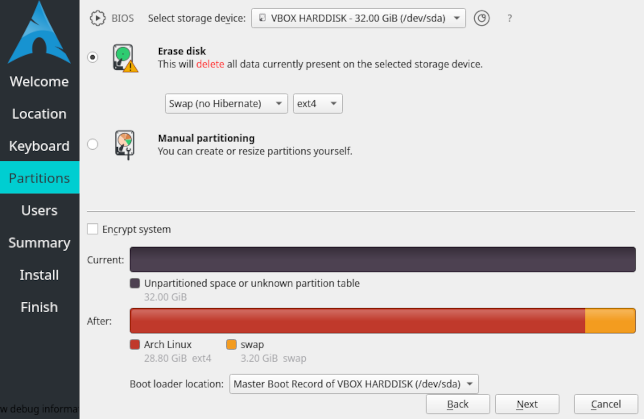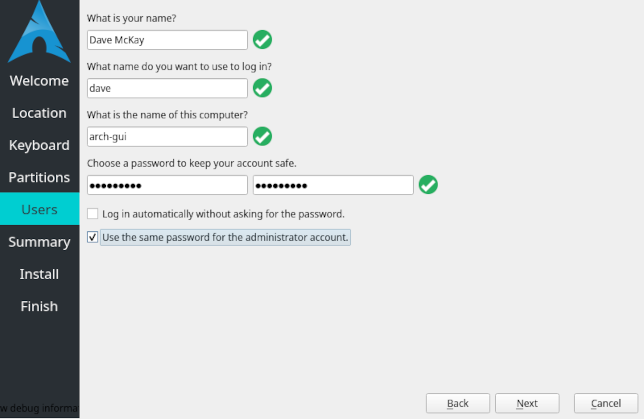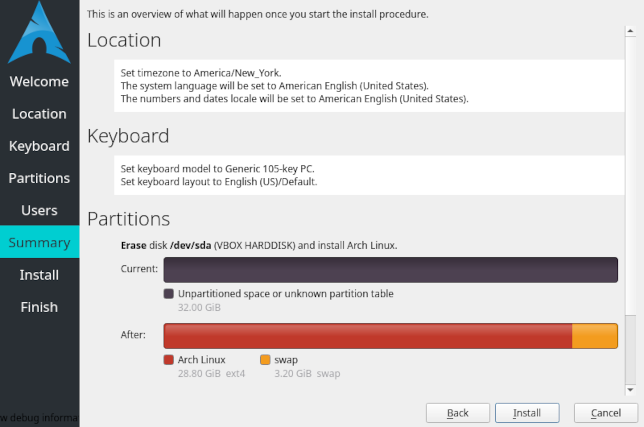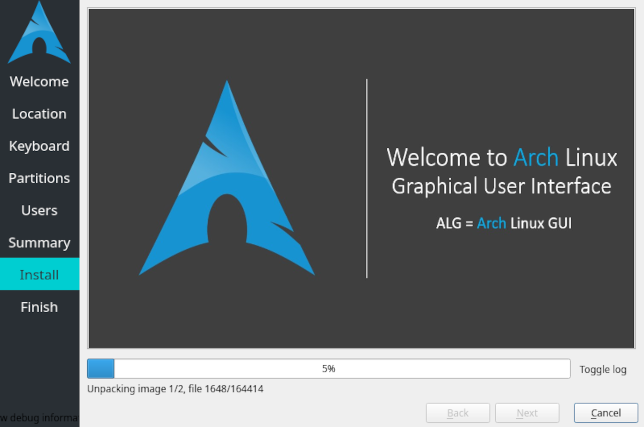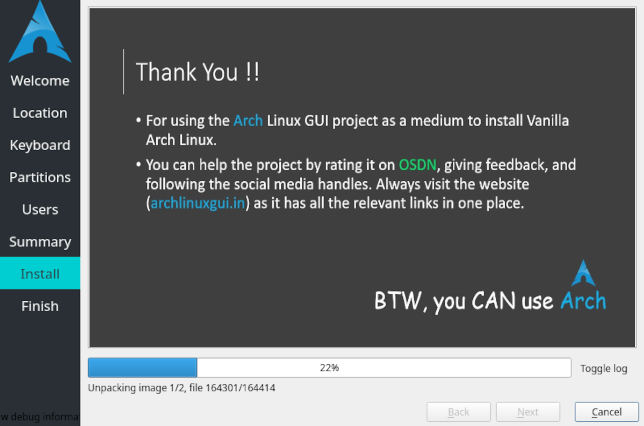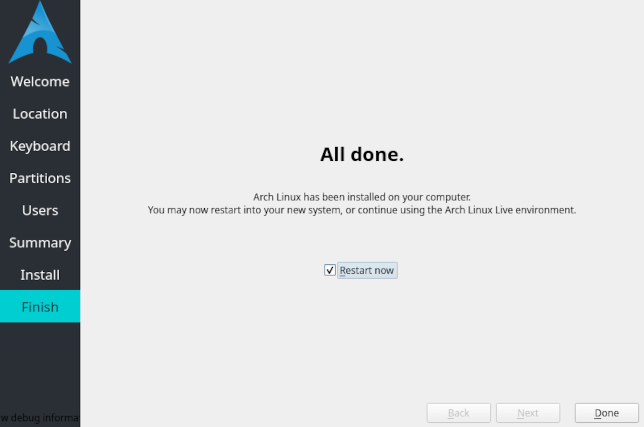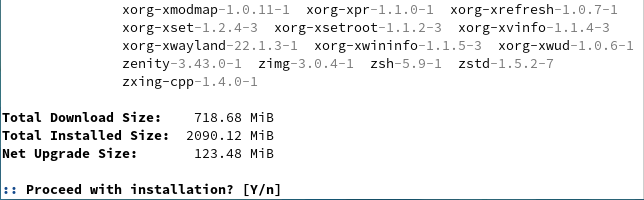Quick Links
Although Arch Linux is great, its installation is a show-stopper for many people. But now there's a straightforward GUI-based installer for Arch. And you already know how to use it.
The Arch Linux Catch-22
Arch Linux is a lean, mean Linux distribution. Most people consider it the premier rolling-release distribution. Instead of new releases once or twice a year it has frequent, smaller updates that keep your computer current.
Arch arrives completely unadulterated. There's no bloat from unwanted packages. There are no distribution-specific tweaks or management tools. It's just plain old vanilla Linux. For some, that's an attractive proposition. You choose, step by detailed step, how you want your computer set up.
But that's the crux of the problem. The detail. To be able to choose in granular detail how you want your Linux installed means you have to understand that level of detail. Or follow the ArchWiki very carefully.
The standard Arch install requires you to download one of their monthly ISOs. That boots to an Arch Linux command line prompt. You need to work through a considerable number of steps on the command line to get a working version of Arch on your computer. It's easy to miss a step or to make a choice that you later realize was wrong.
After all that, you have a bare-bones Arch installation. You've still got to install a desktop environment such as KDE or GNOME, plus all the applications you want to use. It's nothing like installing Ubuntu where you pick your desktop environment up-front, and the installation process includes a large selection of applications. And after an Arch install, wrestling with things like Wi-Fi settings or graphics drivers is common.
Installing a working version of Arch is an achievement and something of a milestone for those who manage it. There are those who hold the view that if you can't install Arch the "real way," you shouldn't be using it. That's baloney. Others say that you ought to do it because you'll learn so much about Linux and how your operating system works. It's true, you do learn a lot. But for the best part, the stuff you pick up will never be used again until the next time you install Arch.
The installation of a distribution is the first interaction a user has with it. With Arch, for a lot of people---even with guided scripts like archinstall, archfi, and Anarchy---that first hurdle is just too high.
What About Arch-Based Distributions?
There are many Arch-based distributions, such as Manjaro, ArcoLinux, Garuda, and EndeavourOS. These provide graphical installation routines, often based on the well-known Calamares installer. They set up networking and Wi-Fi, and they install the desktop environment of your choice.
All of that is fantastic, and---to differing degrees---you do end up with a very close-to-plain Arch Linux. But it's not plain Arch Linux. Some of the differences are large, some of them are small. But there are differences.
For example, Manjaro purposefully holds back updates until they have been tested. Once confidence is high that the updates are safe, they're released to their user base. That's a core principle of that distribution. Manjaro provides an Arch-based rolling-release distribution with some risk management added to it. Manjaro satisfies that particular need. There's a reason it is so popular.
All the other Arch-based distributions add something to the mix, in greater or lesser quantities. They're all great distributions, but if you're looking for vanilla Arch Linux, these distributions will only get you so close.
Arch Linux GUI
Arch Linux GUI isn't a distribution. It simply provides an easy-to-use installer for Arch Linux.
Their website offers versions featuring GNOME, KDE Plasma, XFCE, Cinnamon, and the i3 window manager. Apart from i3, these are offered in "pure" or "themed" variants.
A pure edition is just that: untouched Arch Linux. The themed variants have some light desktop theming and a few packages installed that you are likely to want to install anyway, such as printing services or Bluetooth.
But, for this exercise, we want things to be as pure as the driven snow. So we're going to install the GNOME Pure version.
Installing Arch Linux GUI
Download the version you wish to install and make a bootable USB drive. Boot your computer from your USB drive. When you see the Arch Linux logo and menu, select the first option, labeled "Arch Linux Installer (x86_64, BIOS)."
This will boot your computer from the installation media in a "Live ISO" session. No changes are made to your computer at this stage. Soon you'll see a generic GNOME desktop.
The installer is tucked away with the other applications. Click the dotted "Show Applications" icon in the dock. The applications list appears. The installer has an Arch Linux logo as its icon, and a description that reads "Install Arch Linux."
Click the icon to start the installation. The look and feel of the Calamares installer will be familiar to many. It's used by a great number of Linux distributions.
If you want the installer to run in a different language, select it from the drop-down menu. Note that this doesn't set the language of your installation of Arch. It's just for the Calamares screens. Click "Next" when you're ready to move on.
The location screen appears. You can let the installer know where you live by making selections in the "Region" and "Zone" drop-down menus, or by clicking on the screen.
This is the step that sets the language that Arch will use, and how it will format numbers and dates. Click "Next" to move to the next screen.
You need to select your keyboard layout and language, then click "Next." The partitioning options screen appears.
The usual partitioning options are available. You can erase the entire disk and have the installer automatically partition it, or you can manually define a custom partitioning. If an operating system has already been installed on the target computer (which wasn't the case with our test machine) you can choose to install Arch alongside it.
You can also select the file system you wish to use, and whether you want to use swap or not.
Make your selections and click "Next."
You're prompted for your name, user name, password, the name of the computer, and whether you want to use the same password for your user account and for root.
Complete the form and click "Next" to display the summary screen.
If you want to change any of your choices, click "Back" until you see the option you want to change, and set it to your preferred value. When you're happy with all the settings, click "Install" to start the installation process.
As the installation takes place the progress bar will creep from left to right and different snippets of information are displayed in the main portion of the Calamares window.
When the installation is complete select the "Restore Now" checkbox and click "Done."
Your computer will reboot into your pristine installation of Arch Linux. When you log in you'll see the generic GNOME desktop.
Updating Your System
Although the Arch Linux GUI project releases new ISOs at the start of each month, because of the rolling-release nature of Arch Linux and the offline nature of the installation, there will almost certainly be updates you can apply.
Open a terminal window and type:
sudo pacman -Syyu
pacman is the package manager for Arch. The options we used are:
- S: Synchronize (install) packages.
- yy: Force a refresh of the local packages database by downloading the package databases from the remote repositories. Using it twice refreshes all databases, even those that appear up-to-date. As this is the first time we've updated this installation, this makes doubly sure everything that can be updated is updated.
- u: Upgrade all out-of-date packages.
Arch Linux checks the versions of software on your computer against the versions in the repositories and displays a list of packages that can be updated.
Hit "Enter" to accept the default answer of "Y" to proceed with the installation. You might need to do the same a few times during the updates, depending on what packages are being updated.
The ArchWiki Is Your Friend
One of the best parts of using Arch Linux is the ArchWiki. It just might be the most comprehensive collection of Linux knowledge on the web.
If you want to know anything about Arch, check out the wiki. And because Arch is such a pure and naked Linux, people use it to solve problems or get insights into other Linux distributions too.
It also covers Arch-specific packages such as the pacman package manager, which you'll be using to install the packages you want, to complete your new installation to your tastes.