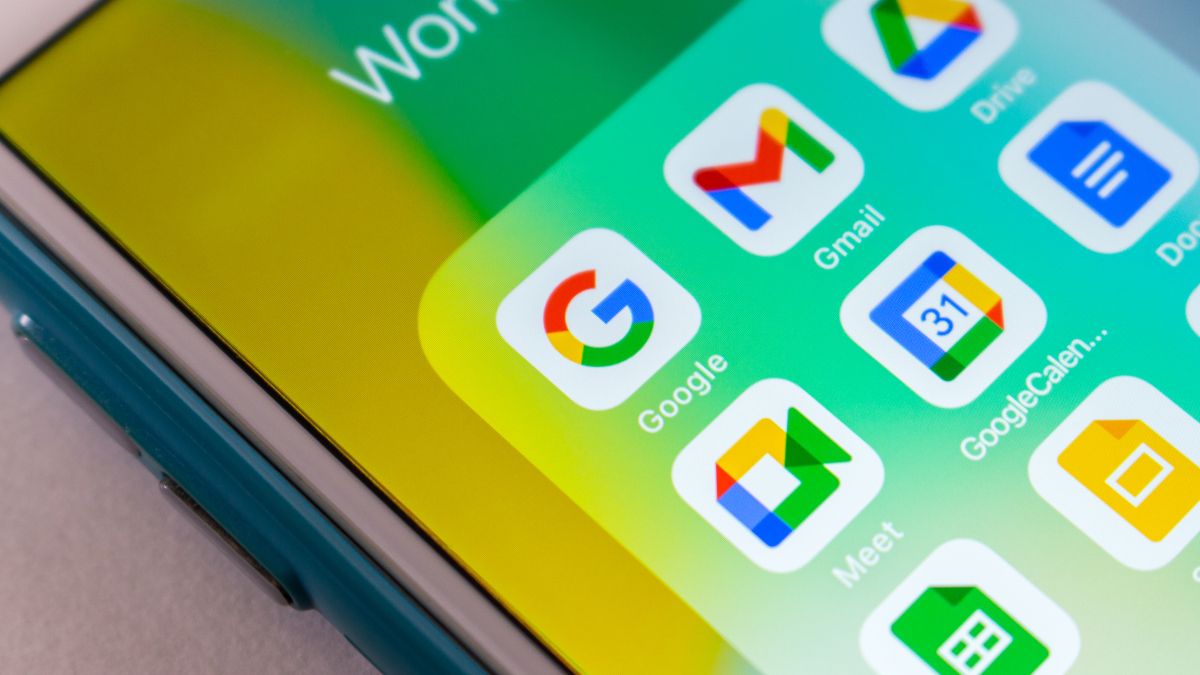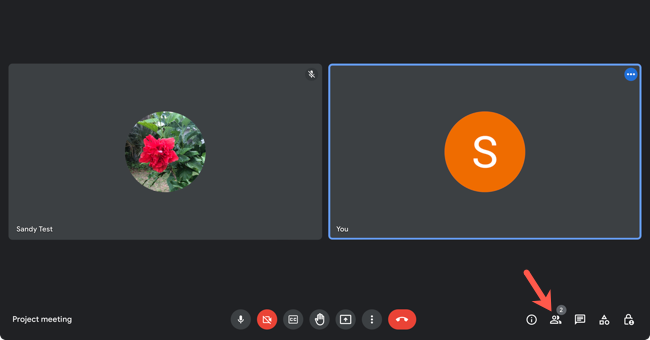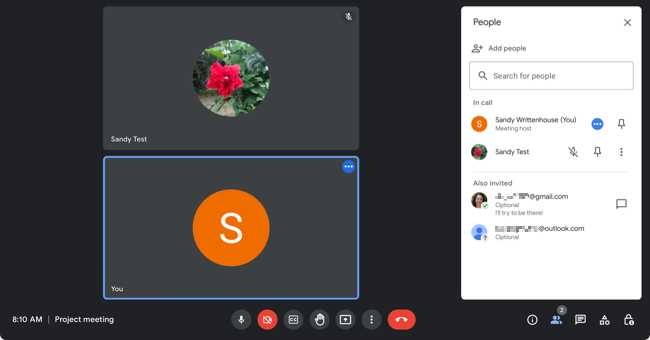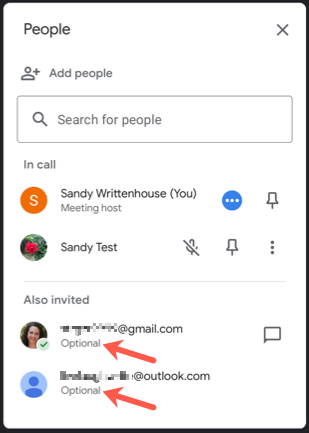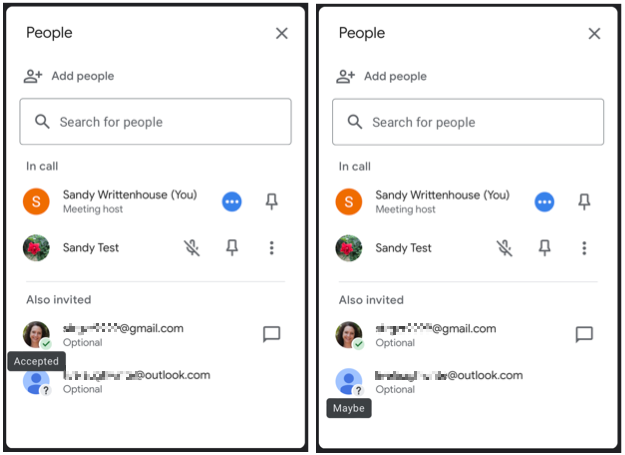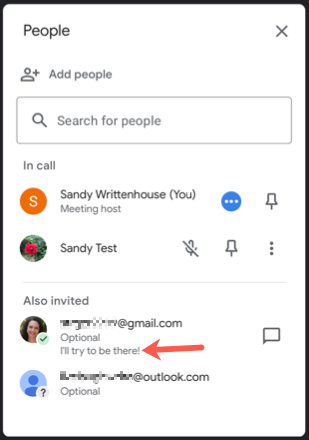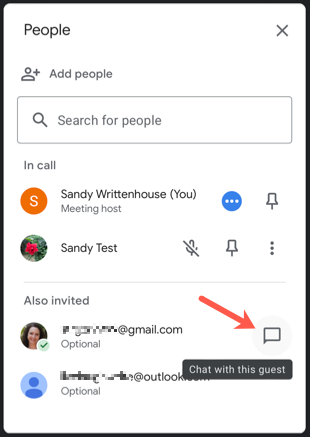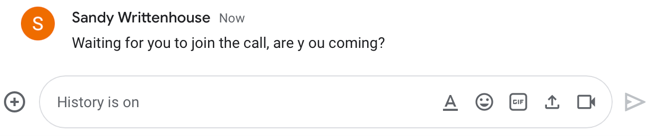Quick Links
When you schedule a Google Meet through Google Calendar, you can manage your invitees right from the Meet interface. See who you invited, their RSVP status, notes, and if you made them optional.
You can also open a Google Chat from Meet for those attendees who haven't shown up yet. See if they're coming or give them a gentle reminder that the meeting has started.
As of July 2022, the feature is available to Google Workspace subscribers excluding Google Workspace Essentials and Enterprise Essentials.
View Calendar Attendees in Google Meet
Instead of just seeing who has joined your Google Meet, you can see who else you invited and other details.
When the Google Meet begins, select the participant icon on the bottom right.
This opens a sidebar on the right side that displays those on the call at the top and others you've invited at the bottom.
If you made an attendee optional, you'll see this directly below their name.
You can also see their RSVP status on their icon. So, you'll know right away who accepted, who might join, and who declined.
If the person included a note with their RSVP, you can also see this below their name.
For Google users you invited, you can select the chat icon next to their name. This opens Google Chat directly to a conversation with that person.
This is a good way to remind them of the meeting or to see if they still plan to attend.
If you plan a Google Calendar meeting with many attendees, the ability to manage those invites right in Google Meet is convenient. It's just one of those little extras that makes Google's Calendar and Meet integration great for business.