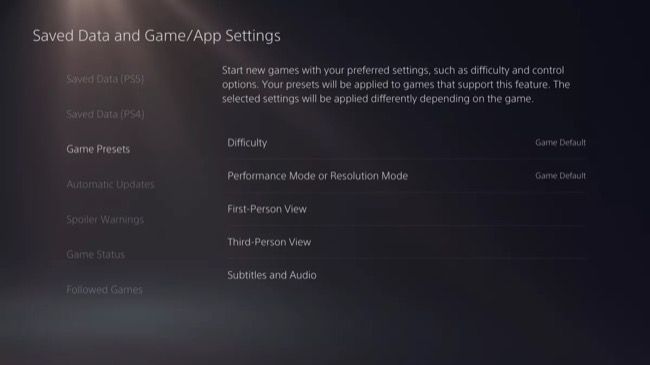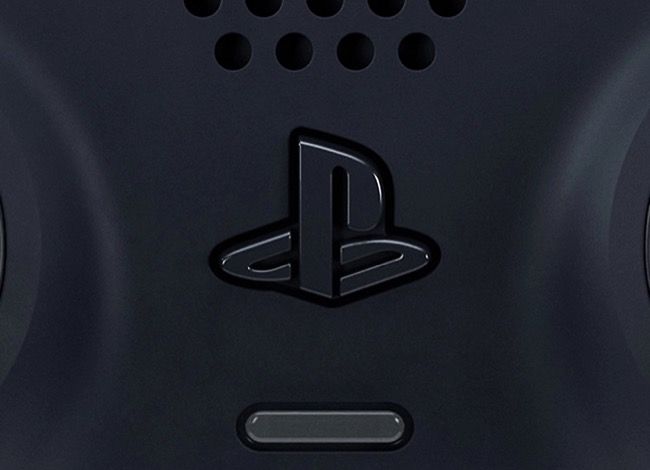Quick Links
Got your hands on a PlayStation 5 at last? Sony's console can do more than let you experience top-tier titles. To make the most of this powerful gaming system, check out these PS5 add-ons and hidden features.
PlayStation Plus
PlayStation Plus is an optional premium subscription with a range of benefits, depending on how much you want to spend. The "Essential" base tier costs $9.99 per month and offers new monthly games (for as long as you remain subscribed), access to online multiplayer services, discounts in the PlayStation Store, cloud storage for saves, and access to the PlayStation Plus Collection, a curated library of PS4 favorites like Bloodborne, God of War, and Uncharted 4: A Thief's End.
For $14.99 a month you can unlock the "Extra" tier which provides all of the above, plus access to an all-you-can-eat game catalog of PS4 and PS5 titles. You'll also get an Ubisoft+ Classics subscription, for accessing even more games. Sony's game catalog regularly new titles and takes old ones away every month.
Lastly, $17.99 a month unlocks the "Premium" tier for access to game trials for brand new releases, the classics catalog featuring PS1, PS2, and PSP games that run natively, and some PS3 titles that run in the cloud. All tiers come with a week-long trial period before being billed, and all feature discounts for subscribing in three-month and twelve-month blocks.
User-Upgradeable Storage
While the Xbox Series consoles must use Microsoft's proprietary expansion cards to increase internal storage, Sony's PlayStation 5 features a user-upgradeable M.2 slot using which you can increase your PS5's fast storage with an aftermarket NVMe drive. These are the same types of drives used commonly in PCs, which means you can shop around for the best deals and save some money.
There are some things to keep in mind when picking a drive for use with your PS5. These are spelled out on Sony's support page, and include conforming to the smaller form factor, ensuring the drive doesn't exceed 4TB in capacity, and ensuring your drive has (or can be fitted with) a heatsink that isn't too thick.
If you're not sure where to start, we've rounded up some of the best NVMe drives for use with the PS5.
3D Audio
Sony made a big song and dance about their 3D audio technology before the PS5 was released, and even went as far as releasing a matching pair of stereo speakers to hammer the point home. Rather than using existing audio technology like Dolby Atmos, Sony developed a proprietary solution that should work with a broader range of devices.
3D audio works best when using headphones, which you can simply plug right into your DualSense controller. You don't even need Sony's fancy headphones for this, one of our best third-party PS5 headsets will do just fine. Head to Settings > Sound > 3D Audio for Headphones to toggle the setting on and off.
You can also enable 3D audio on your TV or existing surround setup under Settings > Sound.
Remote Play
Remote Play lets you stream what is playing on your PS5 to another device, including Windows and Mac computers, Android smartphones, and the iPhone, or even a PS4. You can enable this under Settings > System > Remote Play on your PS5. You should also enable "Stay Connected to the Internet" and "Enable turning On PS5 from Network" under Settings > System > Power Saving > Features Available in Rest Mode.
Head to Sony's PS5 Remote Play website to download companion apps for streaming to a computer or mobile device. On a PS4, you'll need to download the latest version of the system software and use the PS5 Remote Play app.
Remote Play works locally and over the internet using your PlayStation login to link consoles with your device. This should work better on a local network connection using wired Ethernet. Poor network speeds can contribute to latency, interruptions, and visual artifacts as the network struggles to carry the required data.
Capture Screenshots and Videos
Sony first introduced the Share button with the PS4, and the PS5 further refines the experience with the Create button. This button is located to the left of the touchpad and allows you to quickly access the Create quick menu, capture screenshots, and record gameplay videos.
Default mapping allows you to launch the Create button with a tap, capture a screenshot by pressing and holding, or record a gameplay clip by double tapping the button. The media you have captured appears in the Media Gallery app, accessible from the Home screen.
You can change these controls, preferred media formats and clip duration, and enable auto-upload under Settings > Captures and Broadcasts. When enabled, Auto-Upload will send files to Sony's cloud which makes your captures accessible via the PlayStation app for iPhone and Android.
See How Many Hours You've Spent in a Game
Platforms like Steam and the Nintendo Switch make it easy to see how long you've spent playing a game (take note, Microsoft) and the PS5 is no exception. If you want to know how many hours of your life you've dedicated to a particular title, select your avatar on the Home menu then head to Profile > Games to see how long you've spent playing games in your library.
Use Game Presets to Set Difficulty and More
Game Presets is a handy feature that Sony added to the PS5 so that you don't have to change the same old settings, time and time again in supported titles. Head to Settings > Saved Data > Game/App Settings > Game Presets to set common preferences so that you don't have to change them in each title separately.
You can choose between performance and quality graphical modes, game difficulty, camera movement settings, and whether or not camera controls are inverted by default. While you're there you might want to enable Spoiler Warnings (also in Game/App Settings) which will hide certain screenshots within the PS5 interface that could spoil aspects of a game for you.
Trigger Downloads and Control Your PS5 Remotely
Use the PlayStation app for Android and iPhone to control your console remotely. That includes downloading games and add-ons remotely, buying new games, seeing console notifications, chatting with friends (and seeing who's online), managing your console's storage, and using quick sign-in and remote game launching to kickstart your play session.
You can also log in to your PlayStation account at PlayStation.com to purchase games and trigger remote downloads for titles you already own on a linked console.
Customize the Control Center
The PS5 Control Center shows up when you press the PS button once. It acts as a quick menu with some useful shortcuts and power options. You can customize it to make it more useful by tapping the PS button on your controller and then selecting Options. Select an icon then move it left or right, or tap down to hide it from the menu altogether.
This is also how you turn your console off (or put it into sleep mode), which previously required pressing and holding the PS button on the PS4.
Play Games with Share Play
Share Play is a PlayStation Plus feature that lets you play games with a friend as if they were sitting right next to you. This works in two ways, either by sharing "couch co-op" local multiplayer experiences with a friend over the internet or by allowing them to play as if they were you. This lets your friends try out games that you own before they purchase them.
The feature requires a base PlayStation Plus membership to work, with both parties requiring at least an Essential subscription. Sony recommends at least a 2Mbps connection (upstream and downstream) for this to work, though the faster your internet connection the better the experience should be.
Each Share Play session lasts 60 minutes, though you're free to repeat sessions as much as you like and the feature works on both PS4 and PS5. Activate Share Play by pressing the PS button on your controller, then heading to Game Base and choosing a friend you want to play with. Start a "Voice Chat" with them using the relevant button, then hit the "Start Share Play" button to begin.
From here you can choose to just share your screen, to let a visitor play as you, or to play in couch co-op mode together. One interesting use for this mode is to get help with a particularly challenging part of a game or to show someone an easter egg or something they may have missed.
Do More With Your PS5
If you're still considering purchasing a PS5, we'd recommend opting for the slightly-pricier optical drive edition to give you more choice when it comes to buying games.
If you already have a console, you might be surprised to hear you can hook up a keyboard and mouse for use in some games, use your old PS4 controllers to play last-generation titles, or even connect your DualSense controller to an Apple TV or iPhone and iPad for mobile gaming.