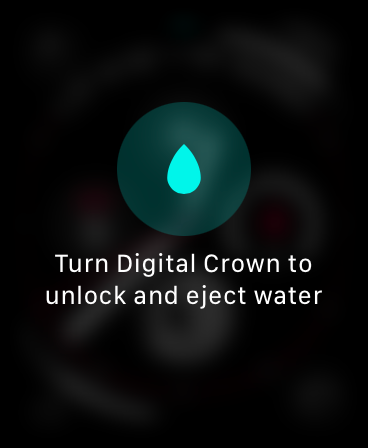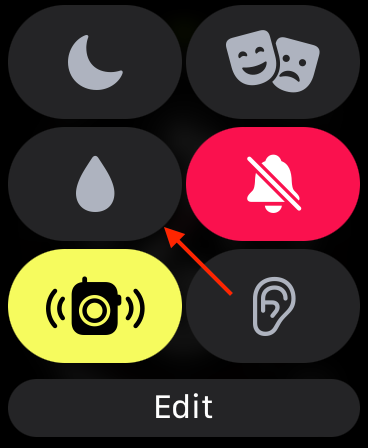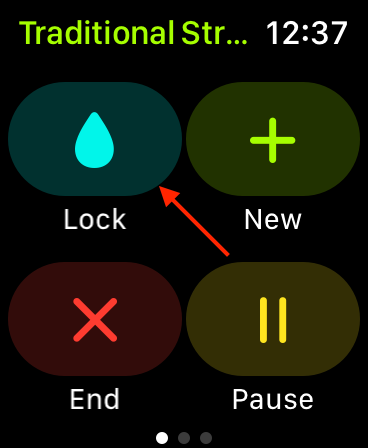Quick Links
If you intend to get your Apple Watch wet or are a bit clumsy when it comes to accidental taps, you can use the water lock feature to prevent unwanted input and clear water out of the speakers when you're done.
What Does Water Lock Do?
As the name may suggest, this feature locks your Watch to prevent accidental touchscreen input, clicking of the digital crown, or presses of the side button. You can still raise your wrist to check the time or the state of your current workout, but you'll need to disable water lock before you can tap on a complication or launch an app.
Siri will still work while water lock is engaged, but only if you have "Hey Siri" or raise-to-trigger modes enabled. You won't be able to press and hold the digital crown to trigger Apple's assistant. Water lock doesn't prevent the watch from making sounds, measuring your heart rate, or oxygen levels, or tracking your location via GPS. Pressing and holding the side button will still dial emergency services, where possible.
You can disable water lock by turning the digital crown until the on-screen meter fills up. You can turn the crown in any direction, and the faster you turn it the quicker you'll disable the lock. Once water lock is disabled your Apple Watch will emit a sound that is designed to clear and dislodge any water stuck inside the speaker.
Enable Water Lock Using Control Center
You can trigger water lock at any time from your basic Watch face by swiping up from the bottom of the screen to reveal Control Center, then tapping on the water lock icon that looks like a drop of water. You might want to do this before getting into the shower, while hanging out by the pool, or even when caught in a severe downpour.
If you can't see the water lock icon, tap on "Edit" at the bottom of the Control Center menu and add it to the list. Your Watch is no more resistant to water with the water lock engaged, this mode simply prevents unwanted input.
Enable Water Lock During a Workout
Another time you might want to use water lock is while working out, particularly if you're swimming. You can do this easily from the Workout menu, right after starting your activity.
Launch the Workout app and tap on a Workout type, then wait for the countdown to finish and the Workout to begin. Swipe right on the Workout summary screen, as if you were going to end your workout, then tap on the Lock button in the top-left corner.
Enabling water lock using this method will ensure that your workout summary screen remains on your wrist at all times, rather than the watch face.
Turn the Digital Crown When You're Done
When you've finished working out or taking a bath, twist the digital crown until you hear the signature buzzing sound that indicates your Watch is ejecting any water stuck inside the speaker.
You might want to rinse and eject the water (by enabling water lock and disengaging it again) a few times if you're concerned about soap or salt water residue inside your watch.
Love the Apple Watch? So do we. Check out some of our top tips and tricks for making the most of your wearable.