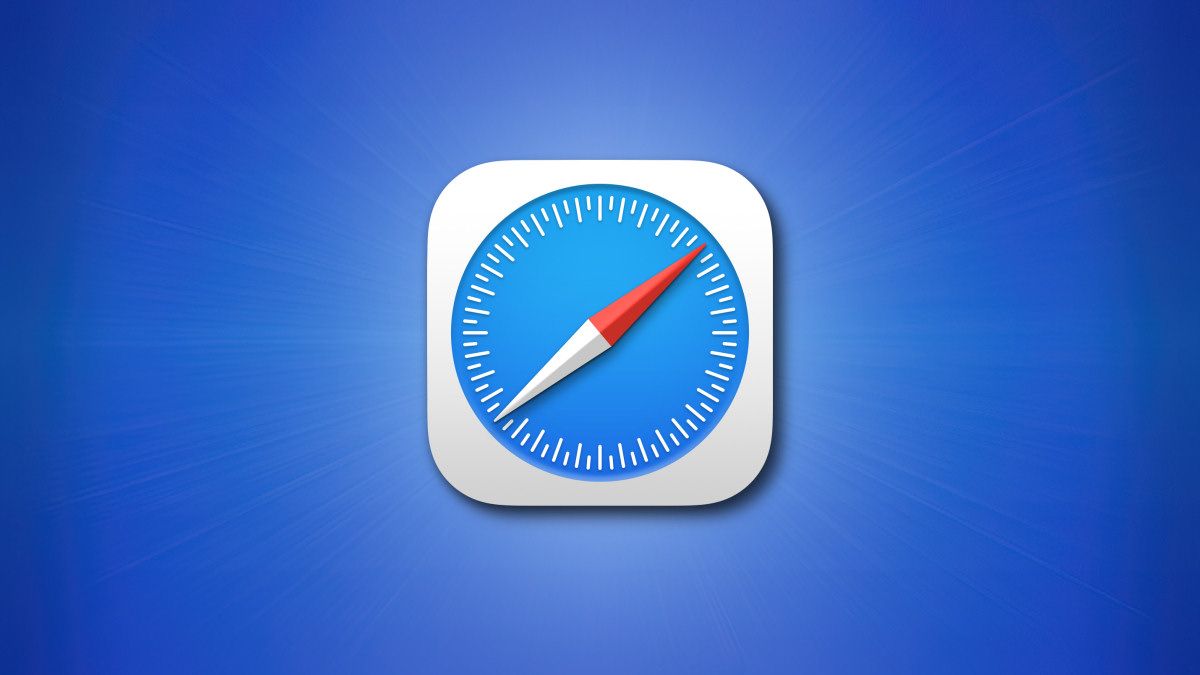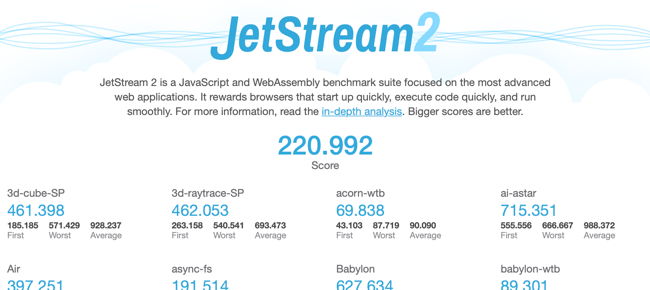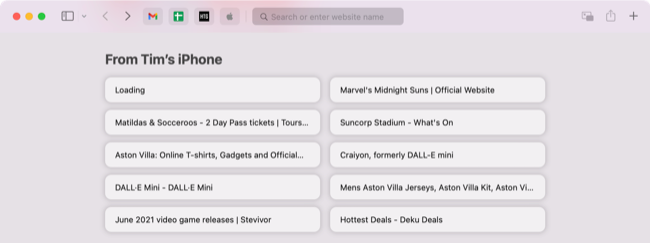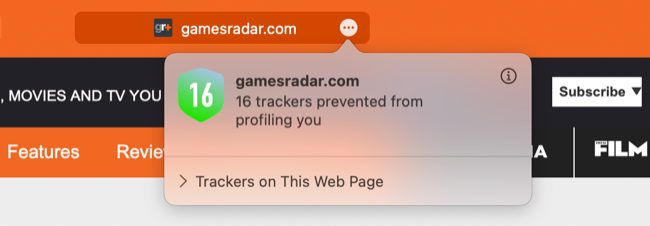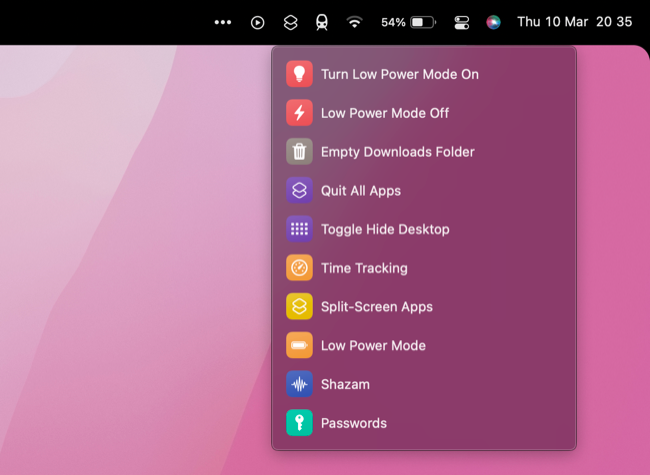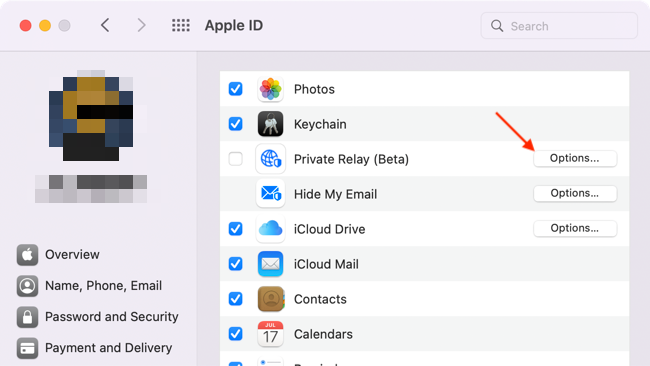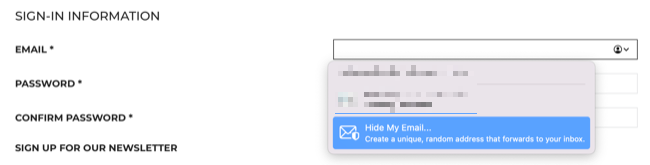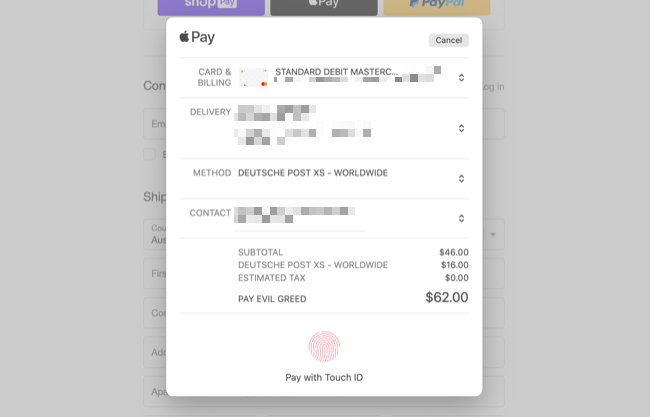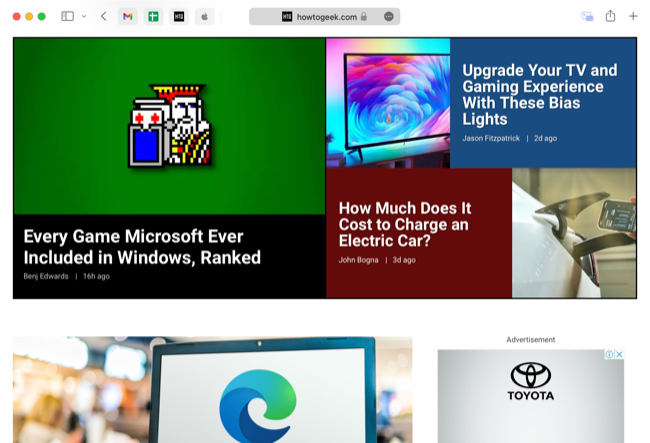Quick Links
Safari comes pre-installed on your Mac and might just be all you need from a web browser. It also has some features that make it a more attractive and convenient option for owners of Apple hardware in general.
Safari is Highly Optimized for macOS
Safari is a highly optimized browser that Apple develops alongside macOS and the hardware it runs on. Thanks to this, it uses less energy than competing browsers which is especially important if you own a MacBook. Using Safari should mean you get more battery life out of your MacBook compared to Chrome or Firefox.
We tested Browser Bench Speedometer 2.0 and got a score of 344 in Safari compared to 236 in Firefox on an M1 Max MacBook Pro. Results were similar in JetStream, the JavaScript and WebAssembly benchmark, where Safari scored 220.992 while Firefox managed 132.598. These results should be taken with a pinch of salt, but you can always run the tests for yourself if you're curious.
Far more obvious are the performance gains you can see and feel. Webpages feel more responsive in Safari on the same MacBook compared with Firefox. This affects everything from the render speed of a website to the feel of web apps like WordPress and Gmail.
Since Safari is a part of macOS, updates are handled alongside standard operating system updates. You'll get major new versions each year when macOS gets upgraded in the fall, often bringing new features and better integrations into Apple's ecosystem.
Works Great with iPhone and iPad
If you own an iPhone or iPad, Safari works well across all three platforms allowing you to access your tabs and shared favorites thanks to iCloud sync. Open a new tab on a Mac or mobile device then scroll down to the bottom of the page to see the rest of your tabs. This only works if you use the same Apple ID with your devices.
Reading List, Apple's "save for later" bookmarking feature also syncs between devices. You can add a webpage to Reading List from iOS apps like Twitter or Reddit then pick them up later in the sidebar on Safari for Mac.
These integrations are set to get even better in macOS 13 and iOS 16, with Safari Extensions syncing between devices where compatible counterparts exist.
Good Privacy Controls
Safari ticks the basic boxes in terms of privacy, including attempts to thwart cross-site tracking cookies. The browser uses what Apple terms "Intelligent Tracking Prevention" which is a fancy way of saying that Apple hides IP addresses from trackers. There's more to it than carte blanche IP scrambling, and the feature kicked up a stink among advertisers when it first arrived in 2017.
You can also access a feature called Privacy Report by clicking on the ellipsis "..." button in the URL bar, which tells you how many trackers are attempting to track you. Click on the "i" button to see a broader picture of your online privacy, including the percentage of websites you've visited that have attempted to track you.
Y ou'll also get a decent pop-up blocker, the ability to use DuckDuckGo instead of Google by default, and granular control over which websites can access your microphone, webcam, location, and send you notifications. Most browsers offer these features, but it's good to note that Apple users aren't missing out on the basics if they stick with Apple's included browser.
Access Passwords with iCloud Keychain
iCloud Keychain lets you store your login credentials in the cloud so that you can access them on any device. This works with Safari across devices and allows you to recall login information, use two-factor authentication, and create strong unique passwords for all of your accounts.
The feature even scans your existing password database and notifies you if any passwords were featured in known data breaches. The only drawback is that you need to use Safari for this feature to be at its best. On an iPhone or iPad you can find your credentials under Settings > Passwords, with most apps now integrating nicely with Apple's solution.
On a Mac you might want to create a Shortcut that you can quickly trigger from the menu bar. This allows you to access your login information for authenticating third-party apps and any other browsers you may need to use.
While iCloud Keychain was rough and difficult to recommend in the beginning, Apple's work in turning this into a real password manager alternative has paid off. It's arguably a good enough reason to Switch to Safari if you're paying for a third-party solution and want to save some money.
iCloud+ Subscribers Can Use Private Relay
Safari Private Relay provides even greater privacy while browsing the web with Apple's browser. The feature is available to all iCloud+ users who pay for additional iCloud storage space (even the 50GB tier).
Once you enable iCloud+ Private Relay, the feature encrypts the data leaving your device including the website you're attempting to visit. You're then assigned a random IP address on one server, while another server decrypts the web request. Apple claims that "no single entity can identify both who a user is and which sites they visit."
Private relay stops short of being a VPN, and if you're using a VPN already then you won't need iCloud Private Relay (macOS will inform you that the two are incompatible). But if you aren't paying for a VPN already, iCloud Private Relay provides additional at minimal cost to browsing speed.
If you're already paying for iCloud space, this is basically a free bolt-on. It can introduce a slight delay between sending your website request and accessing the website, which is comparable to the performance penalty incurred when using a VPN.
Safari Works with Hide My Email Too
Just like Private Relay, iCloud+ users also get access to Hide My Email. As the name implies, this service lets you create email aliases that forward to an account of your choosing. You don't have to use an Apple iCloud account for this, you can opt to forward to Gmail, Outlook, or any account you choose.
This feature integrates nicely into Safari in that you can choose to create and store a new Hide My Email alias right from the "email" field on a signup page. You can always create custom Hide My Email addresses for use in other browsers and apps using iCloud settings, but Safari makes the process entirely painless.
These aliases are great for stopping spam, signing up for free trials, getting discount codes for online stores, and more. You can toggle them on and off as you need them, and delete them when you're done.
Apple Pay Provides a Fast Way to Shop
Apple Pay is Apple's payment processor. You can set up Apple Pay in Safari Preferences with a compatible debit or credit card. Most major and many smaller financial institutions now support Apple Pay, making it easier than ever to check out with Safari.
Once you're set-up, click on the Apple Pay button on a website to complete your transaction. You can often skip the signup process and check out in record time, and Apple Pay even lets you specify a delivery address and shipping option. Being able to quickly calculate shipping costs without going through a lengthy signup process is one of the biggest benefits of Apple Pay, even if you end up checking out using more conventional methods.
When you're ready to pay you can verify your purchase using Touch ID or by authenticating on your iPhone.
Use Compact Tab Layout for Minimal UI
It's a minor point, but Safari's compact tab layout deserves a small mention. You can enable this setting under Safari > Preferences > Tab by choosing "Compact" instead of "General" at the top of the window.
Once enabled this allows Safari to use the header color of a website to theme each window, and shrinks the UI area at the top of the window to a single line. It can be a bit cramped if you like to let your tab descriptions and URL bar breathe, but if you want to fully focus on a web page's content then it can't be beaten.
Having a Second (or Third) Browser Installed is Handy
Sometimes websites want a specific browser, notably Chrome. In instances like this, having a second or third browser installed is handy. Some web apps function better in Chrome, particularly those designed with Google's platform in mind.
Safari isn't the most customizable browser, but that shouldn't put most users off. Extensions are managed using the Mac App Store which can feel a little limiting, and you can only choose from a handful of search engines that Apple has included. With that in mind, you should give Apple's browser a chance before writing it off entirely.
You could always use an app like BrowserFairy to quickly open links in the browser of your choice, but be mindful of increased energy consumption when using more than one browser.