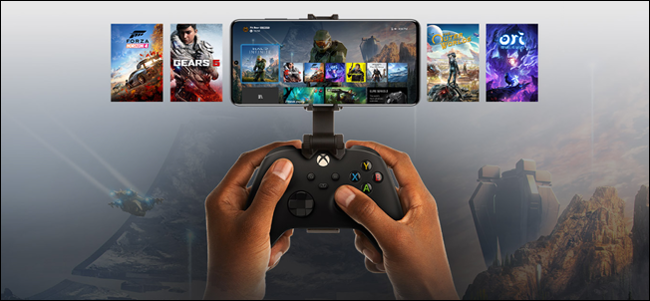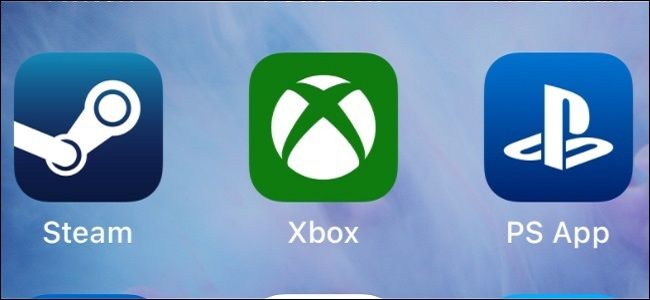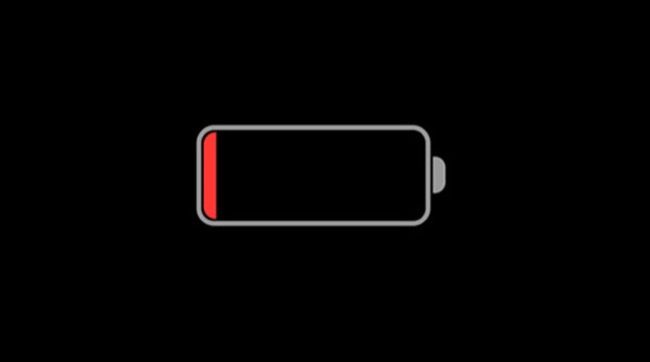Quick Links
The iPhone in your pocket is probably more powerful than a Nintendo Switch, one of the world's most popular game consoles. So why not put all that power to use and play some games, just like you would on a handheld?
Use Your Existing Controllers
One of the key differences between mobile games and console titles lies in the control schemes. It's hard to get the same responsive feel out of a smartphone using touch controls, which is why Apple added controller support to the iPhone and iPad.
This means you can use your Xbox One, Xbox Series, PlayStation 4 DualShock 4, and PlayStation 5 DualSense controllers with your iPhone, simply by pairing them over Bluetooth. There's no need to configure anything once paired since these controllers will "just work" in games that are optimized for Apple's "Made for iPhone" (MFi) controller schemes.
This is the best way to get started with a controller on your iPhone since in most cases it requires little to no investment on your part. One thing that you probably are going to want to buy is a controller clip, so you can mount your smartphone on your controller for a true "handheld" experience.

PowerA MOGA Mobile Clip 2.0 for Xbox Controllers, Phone, Cloud Gaming, Android - Xbox Series X
Pair your iPhone with your Xbox controller then connect the two to play games on the go with full analog and face button support.
Just make sure your clip matches your controller (and is compatible with your iPhone, ideally in its case if you happen to use one). For Xbox owners, the PowerA MOGA is a cheap and cheerful option. PS4 DualShock 4 owners can grab Nyko's Smart Clip, while PS5 DualSense owners can grab an Orzly DualSense Controller Mount instead.

Nyko Smart Clip - PlayStation DUALSHOCK 4 controller Clip on Mount for Android Phones, all Samsung Galaxy Phones, any Google Pixel Phones, all iPhones including 12 Pro/Max, 13 Pro/Max
Clip your DualShock 4 and your iPhone together to play native iOS titles, stream games over the internet, or control your PlayStation remotely over the local network.
Keep in mind that there may be a degree of "wobble" while playing which can take a bit of getting used to, and you'll have to move your device around until you get the "feel" just right. It's mostly a matter of getting used to playing games in this manner, which comes in time.
If you aren't a fan of the clip method you could always use some sort of stand (fashioned from just about anything) and play á la Tabletop Mode on a Nintendo Switch, but that's pushing the definition of "handheld" in our book.
Or Buy a Made for iPhone Controller
You can buy so-called "Made for iPhone" (MFi) controllers like the SteelSeries Nimbus, but these are just as expensive (if not more) than standard Xbox or PlayStation controllers. They're not necessarily any better, and they won't be natively compatible with Sony or Microsoft consoles if you happen to pick one up at a later date.
You can also get Xbox and PlayStation controllers relatively cheap on the second-hand market. Last generation's PS4 and Xbox One controllers often go on sale since they've since been replaced with updated models, so you might as well grab one of these instead if you're going the "controller mount" route.

Razer Kishi Mobile Game Controller/Gamepad for iPhone iOS: Works with most iPhones – X, 11, 12, 13, 13 Max - Apple Arcade, Amazon Luna, Google Stadia - Lightning Port Passthrough - MFi Certified
Probably the best "enclosed" controller for iPhone, the Razer Kishi turns your device into something that resembles the Switch or Steam Deck for a comfortable handheld gaming experience.
A better purchase is a controller like the Razer Kishi or GameSir X2 that allows you to mount your iPhone in the middle of it. This gives your iPhone a handheld form factor, just like a Nintendo Switch or Valve Steam Deck. It's arguably more comfortable than using a controller clip, though you'll need to remove your device from its case to play.

GameSir X2 Lightning Mobile Gaming Controller, Phone Controller for iPhone iOS, Wireless Mobile Game Controller Grip Support Xbox Game Pass, xCloud, Stadia, Vortex and More
Turn your iPhone into a handheld games console complete with analog sticks, face buttons, a directional pad, and more.
If you do go this route be sure to buy the "for iPhone" variant since there's also an Android version available.
Download Games from the App Store
With your controller ready, it's time to grab some games. The most obvious place to go first is the App Store, where you can download mobile originals like Oceanhorn, console ports like GTA: San Andreas, big budget free-to-play titles like Diablo Immortal, and indie darlings like Stardew Valley---all of which have native MFi controller support.
Controller support is now widespread on iPhone, particularly on new releases. Many games you already own and play may benefit from being played with a controller instead. You can browse a full list of games with proper controller support on controller.wtf.
Get an Apple Arcade Subscription
Another great option for anyone looking to play games on their iPhone is Apple's subscription service. Apple Arcade is like Game Pass for your iPhone, where you pay $4.99 per month for access to more than 200 games. You can also access the service with an Apple One subscription.
The best thing about Apple Arcade is that there are no microtransactions, trials, or free-to-play mechanics to be found. There's a full range of games on offer including casual pick-up-and-play puzzlers like Grindstone, expansive RPGs like Guildlings, frantic driving games like Sonic Racing, and zany sports titles like Cricket Through the Ages. All of the aforementioned titles have full controller support, by the way.
You'll get a free trial of Apple Arcade with a new iPhone, so make sure you give it a shot. We'd recommend setting a reminder to cancel on the last day of your trial so you can decide at the last minute, since canceling your trial early will result in access being revoked immediately.
Use Cloud Streaming Services
If you have a solid internet connection that doesn't suffer from poor latency, you might want to try streaming via services like Xbox Cloud Gaming or GeForce Now.
Xbox Cloud Gaming requires a Game Pass Ultimate subscription which costs $14.99 per month and gives you access to over 100 titles to stream right to your iPhone. You can also play these games natively on an Xbox console and PC, or remotely through the cloud on Windows and other desktop devices. Progress is carried over between cloud, PC, and Xbox, but you're limited to Microsoft's curated selection of games.
GeForce Now operates slightly differently. It's a subscription service with a free tier that instead plugs into existing storefronts like Steam and the Epic Game Store. You can then play games you own through the cloud using NVIDIA's servers, at a variety of quality settings. The free tier is a great way of testing the service out, but there are some big benefits to a premium subscription.
Cloud gaming isn't for everyone, particularly if your internet connection isn't up to scratch. Some games are ill-suited, particularly those that require quick reactions like beat 'em ups and multiplayer shooters.
Stream from Your Xbox, PlayStation, or PC
All major gaming platforms support streaming locally over a wireless network, ideal for playing games in a different room to your PC. You'll need to make sure you have a sufficiently fast wireless connection for this to work. Some of these services also support streaming over the internet, but be aware that the closer you are to home the better your experience will be.
Steam Link for iPhone lets you stream locally over your home network. The app has middling reviews, with inconsistent performance frequently reported even on high-speed networks. If you use Steam as your primary gaming platform it's probably worth a shot, just don't expect miracles.
Moonlight is an alternative for NVIDIA users with a suitably powerful graphics card. It works over the internet or local network connection and even lets you stream your entire PC desktop. The service is free and open source, with a dedicated iPhone app available.
Console gamers can use the official Xbox app or PS Remote Play app to accomplish the same, over both local networks and the internet. Both apps are relatively easy to set up once you've enabled the service on your console, and you can even use Sony controllers with Microsoft hardware (and vice versa) thanks to Apple's MFi controller considerations.
If you can't get the performance you need from your local streaming setup, consider upgrading your network equipment with a high-performance router.
There are Some Drawbacks
Despite being a powerful pocket-sized computer, the iPhone has some drawbacks when it comes to gaming. The first is battery life since your device is doing a lot of things at once. This includes talking to wireless and cellular networks, receiving notifications, checking for email, and communicating with nearby devices.
This takes a toll on your battery, which you can solve by plugging in the charging cord for a less elegant solution. Unfortunately, plugging in will accelerate another issue you may encounter: heat. While even an iPhone 11 has more raw power than a Nintendo Switch, thermals are regulated passively. The Switch in comparison has a fan to keep the console running at full bore.
An iPhone is far more likely to encounter thermal throttling, where clock speeds are reduced in a bid to limit heat output and cool the device down. Things are worse if you're using an iPhone in a case or a warm environment. This may result in performance issues as your device gets hot.
You're also prone to interruptions from notifications and phone calls if you're using your iPhone for gaming. You could always enable Airplane Mode (which would save on battery too) but for most of us, that's not always an option. An iPhone is first and foremost a communication device, and leaving it on Airplane Mode for hours isn't a particularly desirable solution if you want to be contactable.
Finally, mobile gaming in general has its drawbacks. Services like Apple Arcade help buck the trend, but all too often mobile games are stuffed with microtransactions and free-to-play paywalls that get in the way of your enjoyment.
Consider a Nintendo Switch Too
The iPhone may have the power, but the Switch has the games. Nintendo's portable console is a great buy for anyone tempted by the iPhone form factor, who wants access to "triple-A" experiences like Breath of the Wild and Super Mario Odyssey. It's a great console for indie gaming too.
Follow our Nintendo Switch beginners guide to get up to speed.