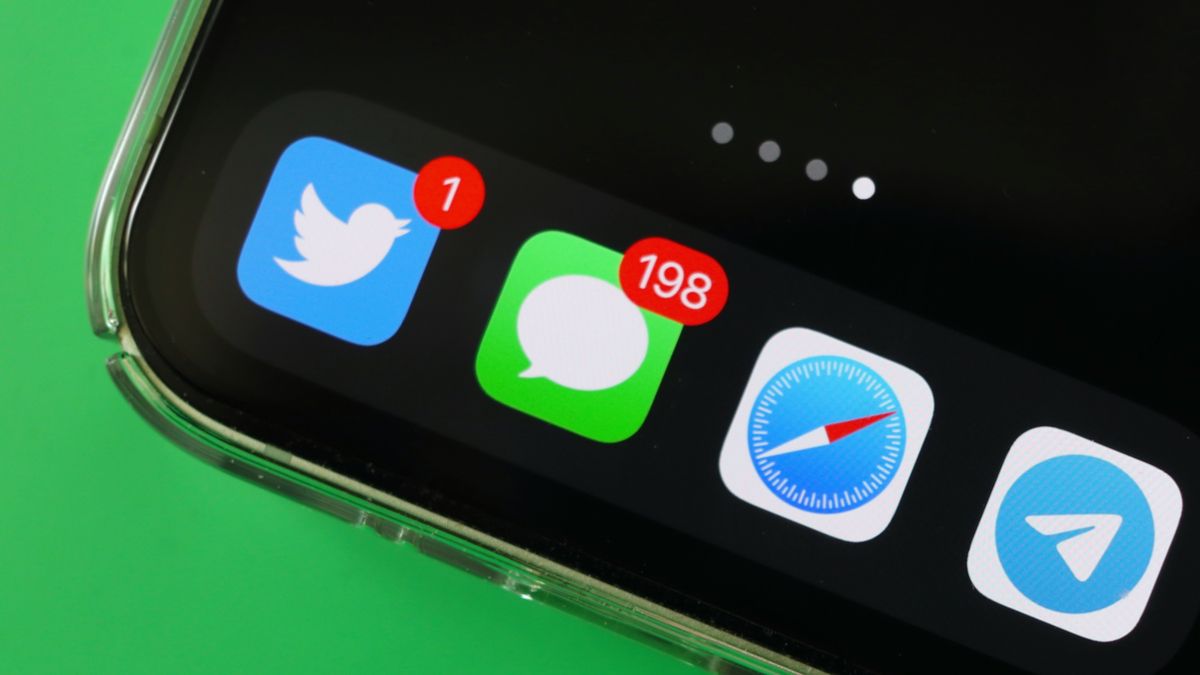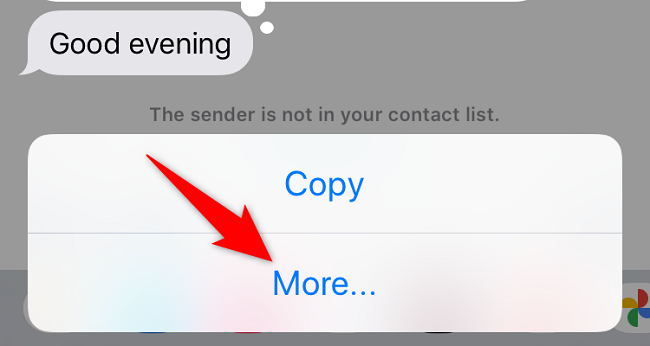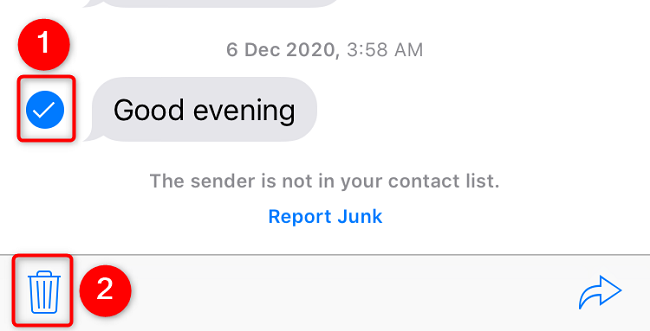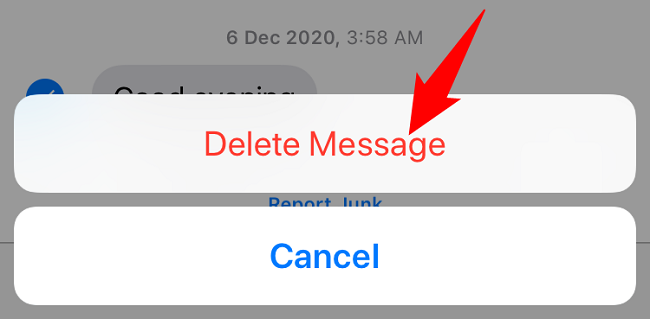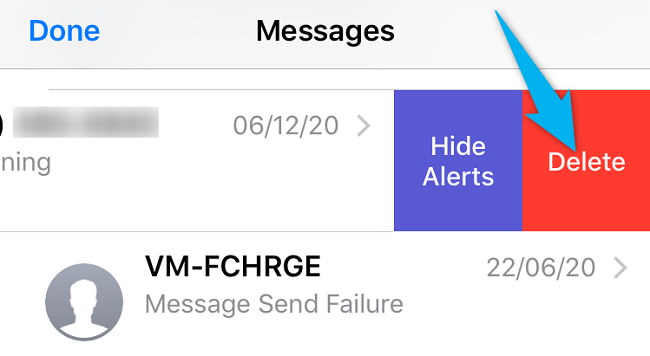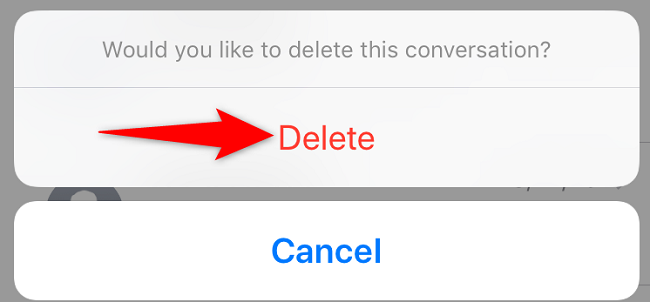Your iPhone makes it super easy to remove individual text messages as well as entire conversations from the Messages app. We'll show you how to get rid of unwanted messages from your phone.
Once you've deleted a message or a conversation, you can't ever restore it, so make sure you're okay with losing your chats permanently.
Remove Individual Messages on an iPhone
If you only want to remove single or multiple select messages from your iPhone, you can do so as follows.
First, launch the Messages app on your iPhone. In the app, find and tap the conversation in which you want to delete a message.
On the message screen, tap and hold on the message you want to remove. Then, from the menu that opens, choose "More."
Beside each message on your screen, you'll see a select icon. Tap this icon for all messages that you want to remove.
When you're done, in the bottom-left corner, tap the trash can icon.
From the prompt that opens, select "Delete Message."
Your iPhone will delete the selected messages, and you're all set.
If you realize you've made a mistake, know that you do have a few options for recovering deleted messages on an iPhone.
Delete Entire Text Conversations on an iPhone
To remove an entire conversation you've had with someone from Messages, follow these steps.
First, open the Messages app on your iPhone. Then locate the conversation to delete (don't open it).
On the conversation you want to delete, swipe left. Then, from the options that appear, select "Delete."
In the prompt, choose "Delete."
And that's it. Your iPhone will remove the entire chat from your Messages app.
Do you want your iPhone to automatically delete your old text messages? If so, there's a way to do that.