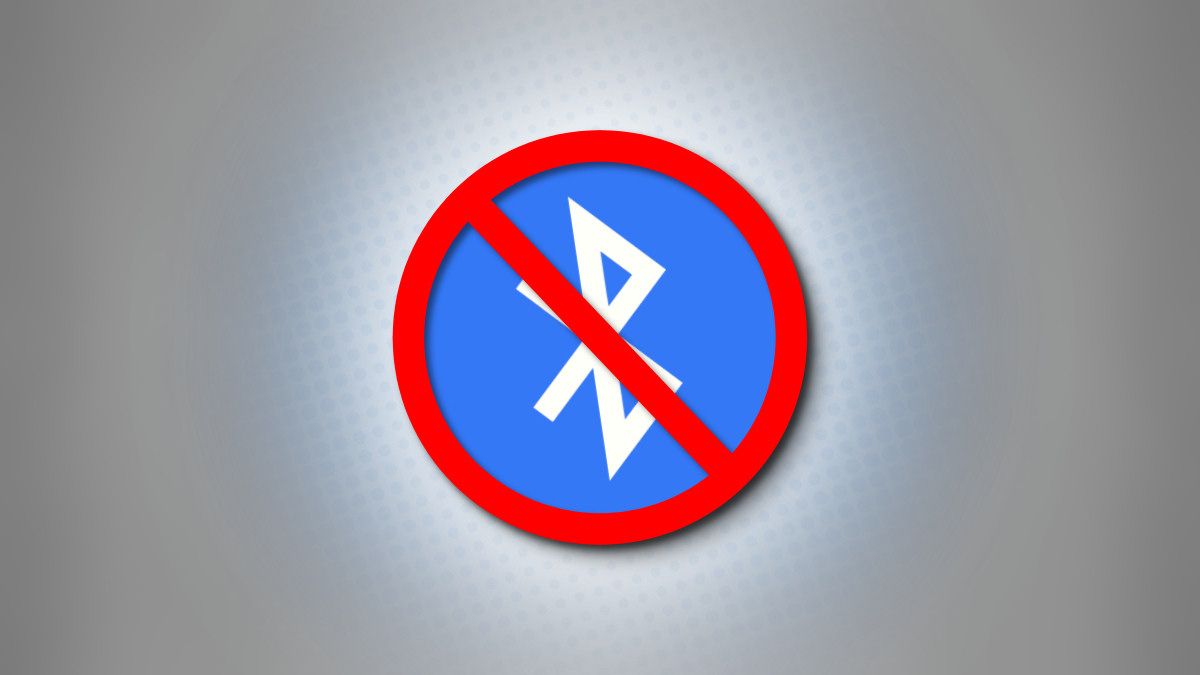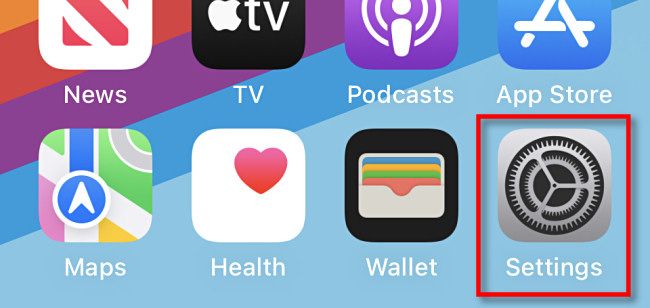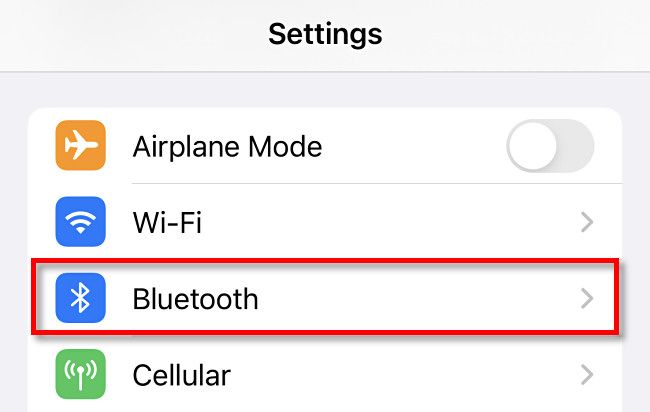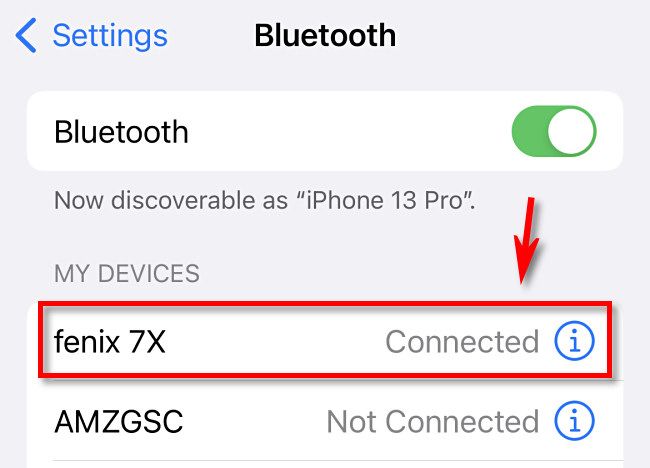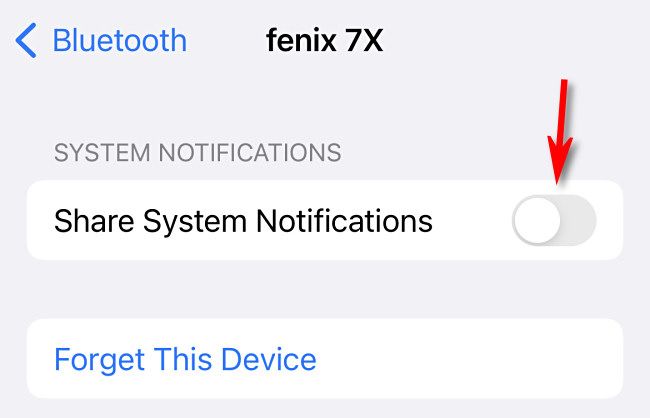If you have a Bluetooth device such as a smartwatch or fitness tracker paired with your iPhone, you might get annoyed by notifications sent to the device. Luckily, there's a way to can keep your iPhone from sending those notifications along. Here's how.
First, open the Settings app on your iPhone.
In Settings, tap "Bluetooth."
In Bluetooth settings, tap the name of the Bluetooth device you'd like to disable notifications for. In our example, we have a Garmin Fenix 7X, but the name you see will likely be different.
In the options for the Bluetooth device you selected, flip the switch beside "Share System Notifications" to the off position.
(If you don't see this option, then it's possible that the device does not support disabling notifications. Check the device manufacturer's website for assistance.)
After that, exit Settings. From now on, you will no longer see or receive iPhone system notifications on your Bluetooth device. Peace at last!