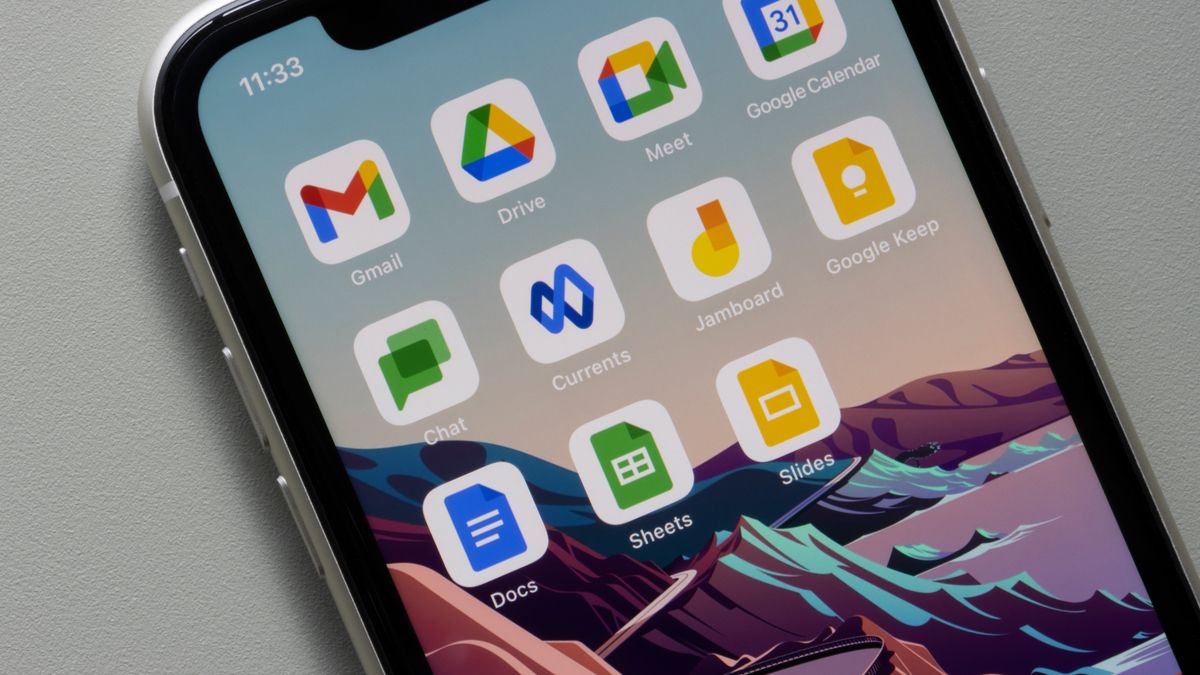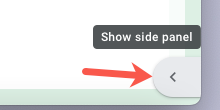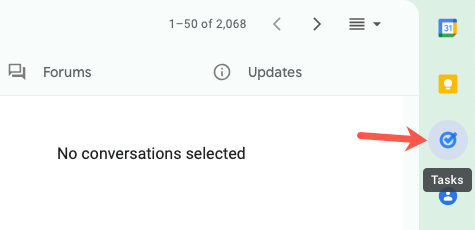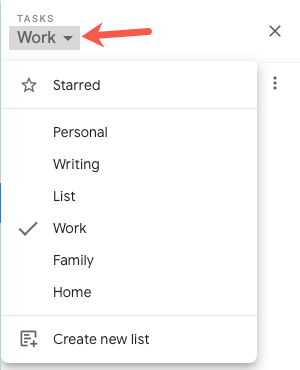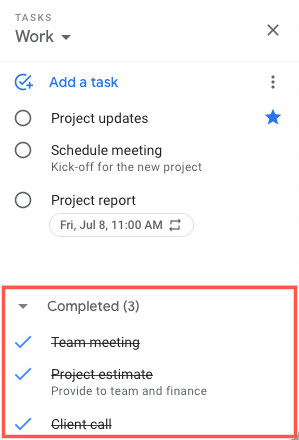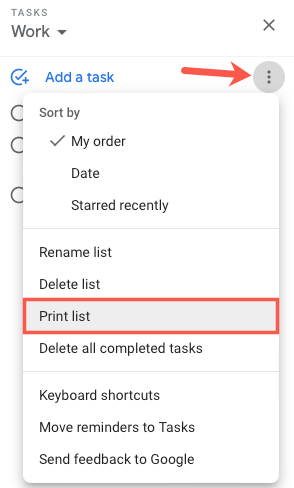When you use one of Google's apps like Docs, Sheets, Slides, Chat, or Gmail, you can easily add tasks using the side panel. But did you know you can also print your task list directly from this handy spot?
You may have a list of chores you want to put on the fridge for your family or project tasks you want to give your team. You can easily print that list and place it where you want or hand it out to those who need it.
View Your Tasks
In order to view your task list in one of Google's apps, first display the side panel. You can do this by clicking the arrow that appears in the bottom right corner of the screen.
You'll then see icons for Calendar, Keep, Tasks, and Contacts in that panel along the right. Open Tasks.
When you see your Tasks in the sidebar, also on the right, choose the list from the drop-down box at the top.
Optionally, you can see your completed tasks as well by expanding Completed at the bottom of the sidebar.
Print Your Tasks
With your tasks open, click the three dots on the top right to display More actions, optionally sort the list first, then pick "Print List."
Follow the prompts per your operating system and browser to print your task list. When you print uncompleted tasks, you'll see any details, due dates and times, and starred tasks marked on the printout. If you have a recurring task, you'll simply see the repeat icon.
If you want to print your completed tasks as well, make sure you expand the Completed section in the sidebar. Then, select the Print List option in the More drop-down menu. The only additional information you'll see for completed tasks are any details you added.
When you finish, use the X on the top right of the Tasks sidebar to close it.
We may not print as much as we used to these days. But if you want a physical copy of your own tasks or a list for someone else, it's easy to print from Google's apps.
For more, take a look at how to use Google Calendar for tasks and reminders.